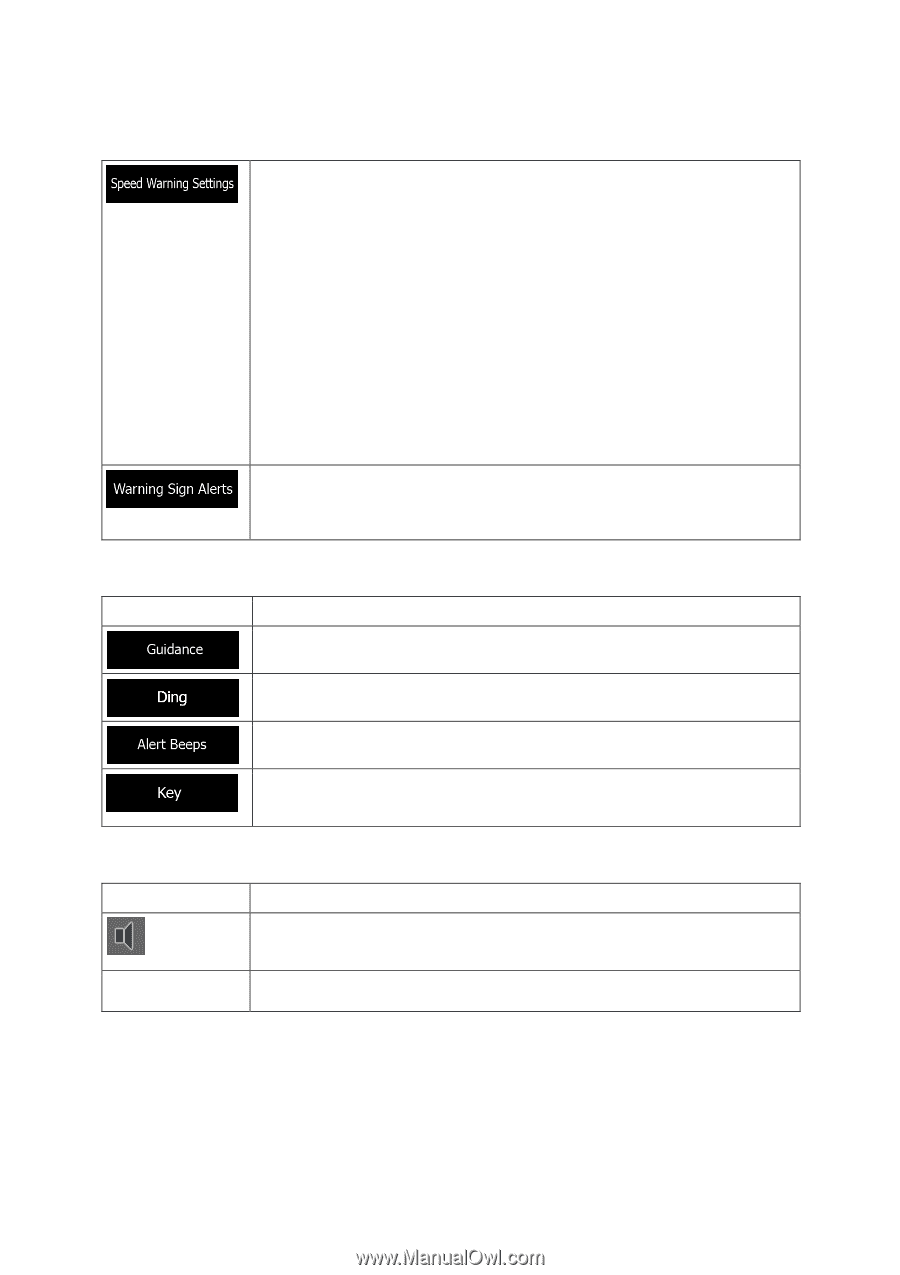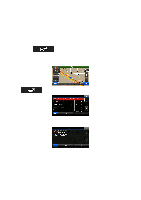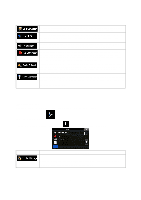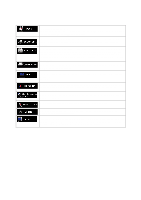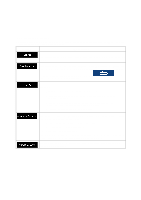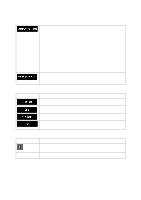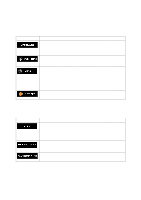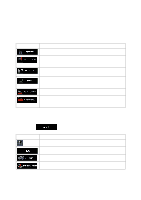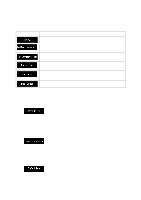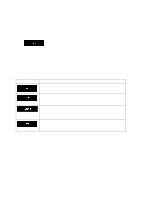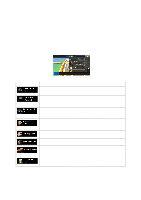Alpine INE-Z928HD Navigation User's Manual (english) - Page 73
Button, Description
 |
View all Alpine INE-Z928HD manuals
Add to My Manuals
Save this manual to your list of manuals |
Page 73 highlights
Maps may contain information about the speed limits of the road segments. The software is able to warn you if you exceed the current limit. This information may not be available for your region (ask your local dealer), or may not be fully correct for all roads in the map. This setting lets you decide whether you wish to receive visible and/or audible warnings. Adjust the slider to set the relative speed above which the application initiates the warning. The following warning types are available: • Audio warning: you receive a verbal warning when you exceed the speed limit with the given percentage. • Visual warning: the current speed limit is shown on the map when you exceed it. If you prefer to see the speed limit sign on the map all the time (normally it is shown only if your speed exceeds it), you can set it here. Maps may contain driver alert information. Tap this button to turn on or off these warnings and to set the distance from the hazard to receive the warning at. These can be set individually for the different warning types. You can control the volume of the following sound types: Button Description These controls affect the volume of the guidance sounds (verbal instructions). Turn off the attention tone preceding verbal instructions or adjust its volume. These controls affect the volume of the alert sounds (beeps). Key sounds provide audible confirmation of tapping the touch screen. These controls affect key sounds. Controls for each sound type: Button Description Use the switch to mute the related sound. The slider becomes inactive. Tap again to re-enable. Volume slider Adjusts the volume of the related sound. 73