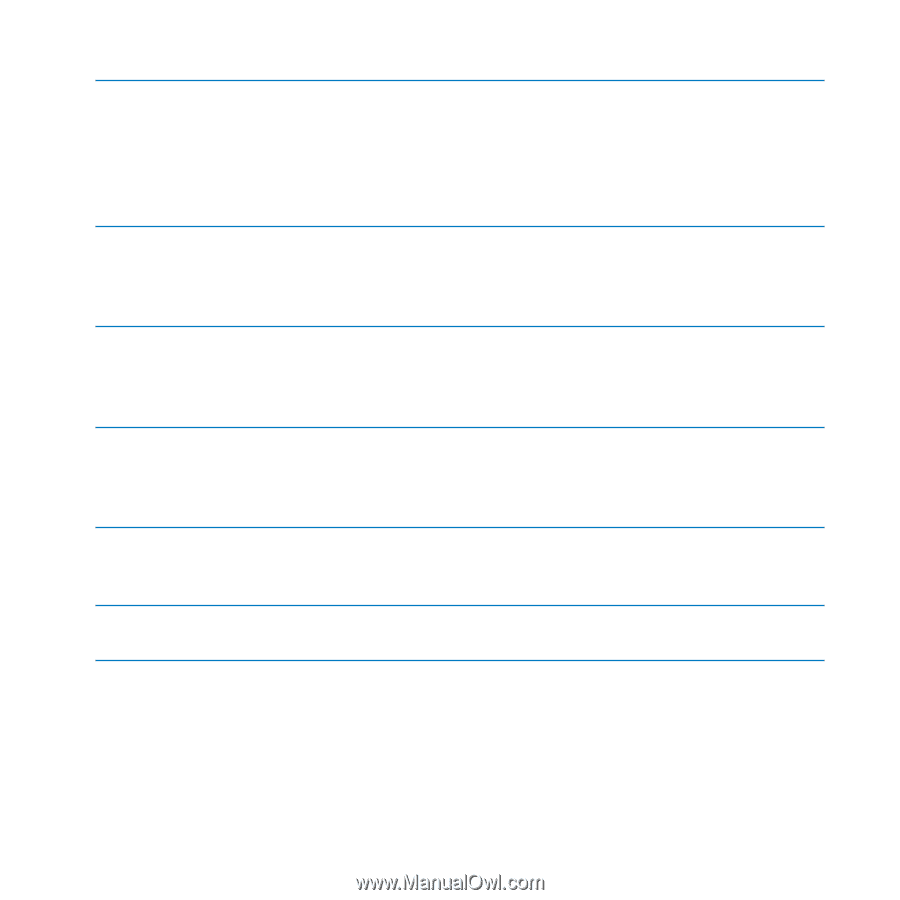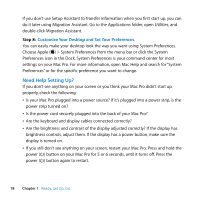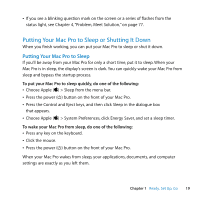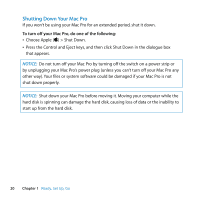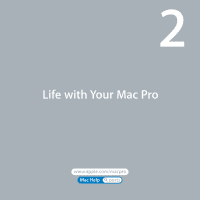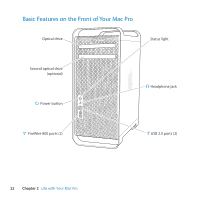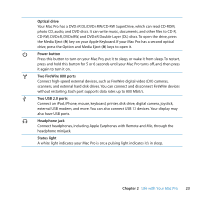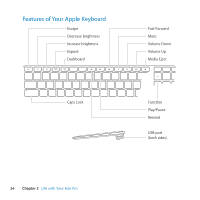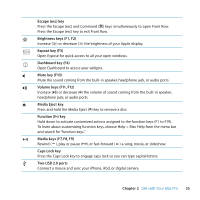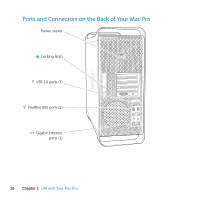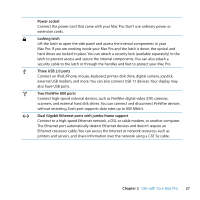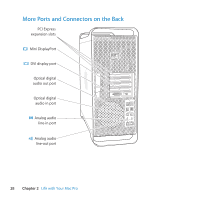Apple MB871LL User Manual - Page 23
Optical drive, Power button, Two FireWire 800 ports, Two USB 2.0 ports, Headphone jack
 |
UPC - 885909281015
View all Apple MB871LL manuals
Add to My Manuals
Save this manual to your list of manuals |
Page 23 highlights
Optical drive Your Mac Pro has a DVD±R DL/DVD±RW/CD-RW SuperDrive, which can read CD-ROM, photo CD, audio, and DVD discs. It can write music, documents, and other files to CD-R, CD-RW, DVD±R, DVD±RW, and DVD±R Double Layer (DL) discs. To open the drive, press the Media Eject (C) key on your Apple Keyboard. If your Mac Pro has a second optical drive, press the Option and Media Eject (C) keys to open it. ® Power button Press this button to turn on your Mac Pro, put it to sleep, or wake it from sleep. To restart, press and hold this button for 5 or 6 seconds until your Mac Pro turns off, and, then press it again to turn it on. H Two FireWire 800 ports Connect high-speed external devices, such as FireWire digital video (DV) cameras, scanners, and external hard disk drives. You can connect and disconnect FireWire devices without restarting. Each port supports data rates up to 800 Mbit/s. d Two USB 2.0 ports Connect an iPod, iPhone, mouse, keyboard, printer, disk drive, digital camera, joystick, external USB modem, and more. You can also connect USB 1.1 devices. Your display may also have USB ports. f Headphone jack Connect headphones, including Apple Earphones with Remote and Mic, through the headphone minijack. Status light A white light indicates your Mac Pro is on; a pulsing light indicates it's in sleep. Chapter 2 Life with Your Mac Pro 23