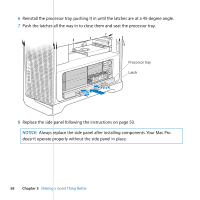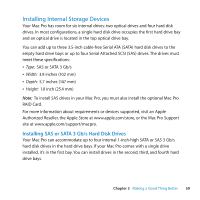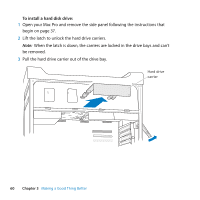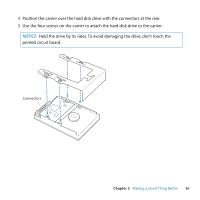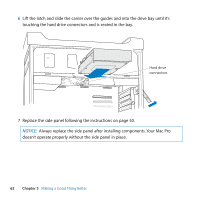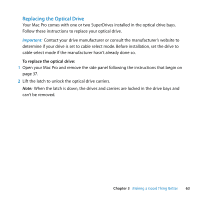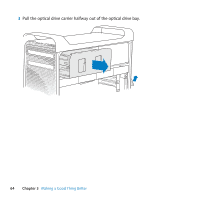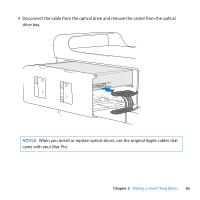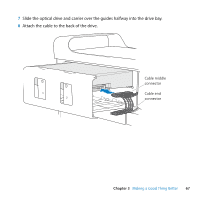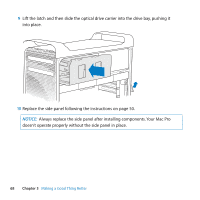Apple MB871LL User Manual - Page 63
Replacing the Optical Drive
 |
UPC - 885909281015
View all Apple MB871LL manuals
Add to My Manuals
Save this manual to your list of manuals |
Page 63 highlights
Replacing the Optical Drive Your Mac Pro comes with one or two SuperDrives installed in the optical drive bays. Follow these instructions to replace your optical drive. Important: Contact your drive manufacturer or consult the manufacturer's website to determine if your drive is set to cable select mode. Before installation, set the drive to cable select mode if the manufacturer hasn't already done so. To replace the optical drive: 1 Open your Mac Pro and remove the side panel following the instructions that begin on page 37. 2 Lift the latch to unlock the optical drive carriers. Note: When the latch is down, the drives and carriers are locked in the drive bays and can't be removed. Chapter 3 Making a Good Thing Better 63
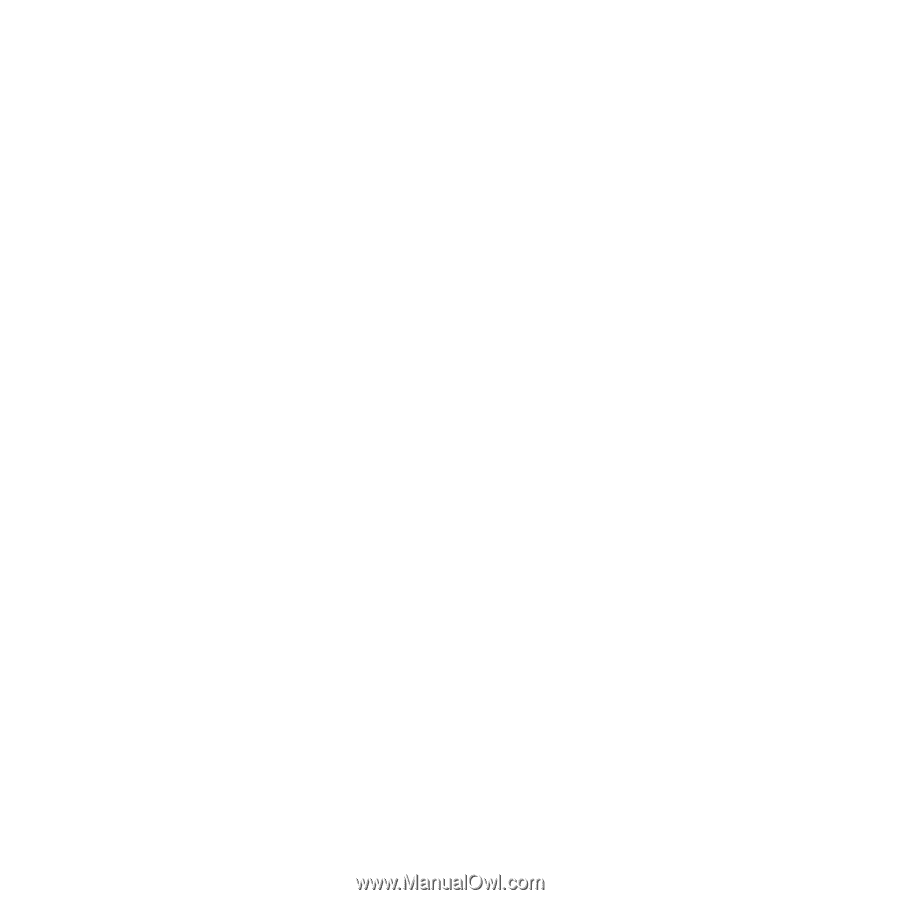
Chapter 3
Making a Good Thing Better
63
Replacing the Optical Drive
Your Mac Pro comes with one or two SuperDrives installed in the optical drive bays.
Follow these instructions to replace your optical drive.
Important:
Contact your drive manufacturer or consult the manufacturer’s website to
determine if your drive is set to cable select mode. Before installation, set the drive to
cable select mode if the manufacturer hasn’t already done so.
To replace the optical drive:
1
Open your Mac Pro and remove the side panel following the instructions that begin on
page 37.
2
Lift the latch to unlock the optical drive carriers.
Note:
When the latch is down, the drives and carriers are locked in the drive bays and
can’t be removed.