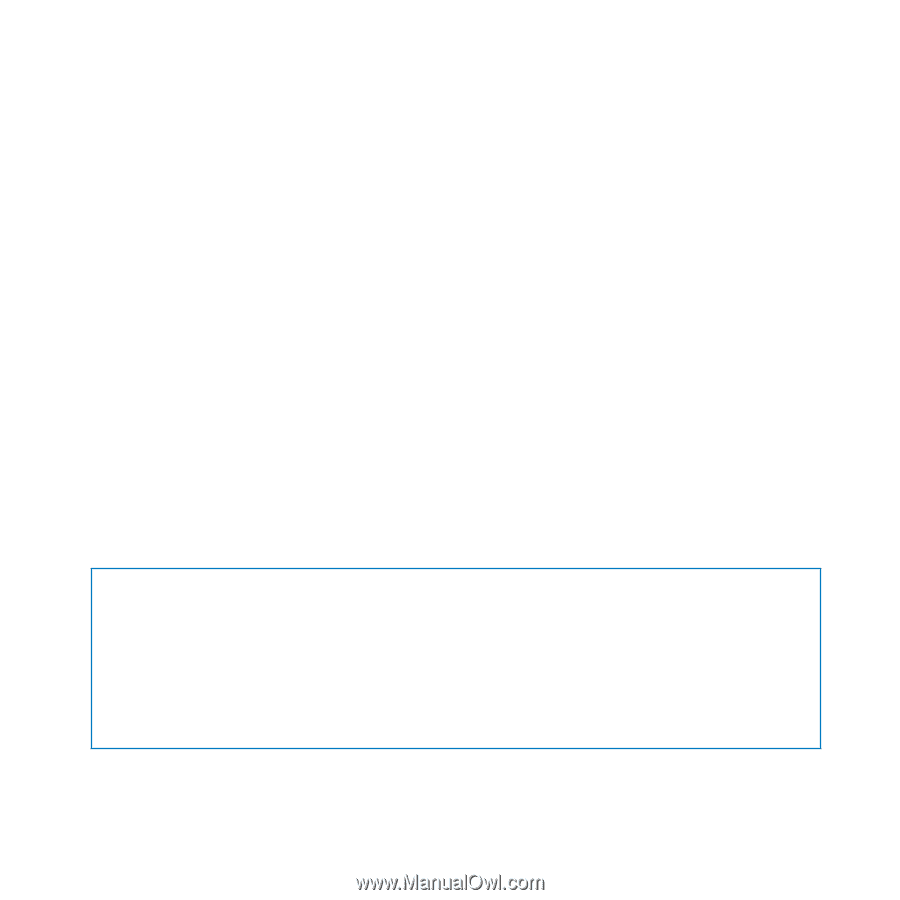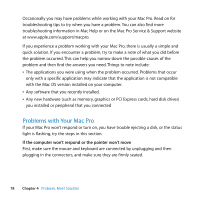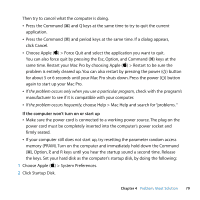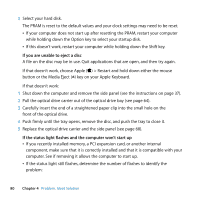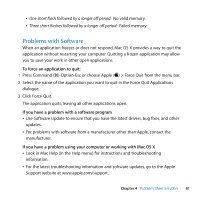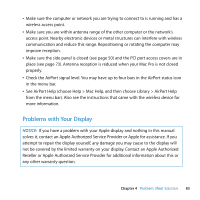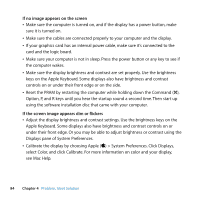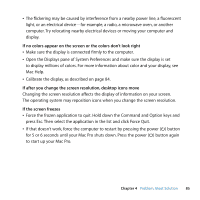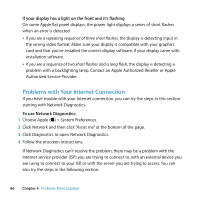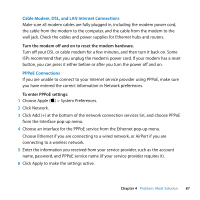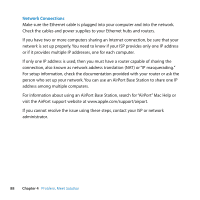Apple MB871LL User Manual - Page 83
Problems with Your Display, See AirPort Help choose Help > Mac Help
 |
UPC - 885909281015
View all Apple MB871LL manuals
Add to My Manuals
Save this manual to your list of manuals |
Page 83 highlights
 Make sure the computer or network you are trying to connect to is running and has a wireless access point.  Make sure you are within antenna range of the other computer or the network's access point. Nearby electronic devices or metal structures can interfere with wireless communication and reduce this range. Repositioning or rotating the computer may improve reception.  Make sure the side panel is closed (see page 50) and the PCI port access covers are in place (see page 73). Antenna reception is reduced when your Mac Pro is not closed properly.  Check the AirPort signal level. You may have up to four bars in the AirPort status icon in the menu bar.  See AirPort Help (choose Help > Mac Help, and then choose Library > AirPort Help from the menu bar). Also see the instructions that came with the wireless device for more information. Problems with Your Display NOTICE: If you have a problem with your Apple display and nothing in this manual solves it, contact an Apple Authorized Service Provider or Apple for assistance. If you attempt to repair the display yourself, any damage you may cause to the display will not be covered by the limited warranty on your display. Contact an Apple Authorized Reseller or Apple Authorized Service Provider for additional information about this or any other warranty question. Chapter 4 Problem, Meet Solution 83