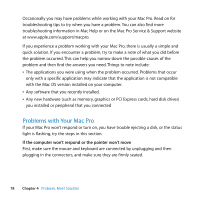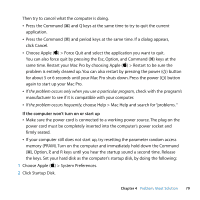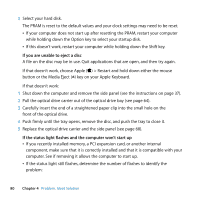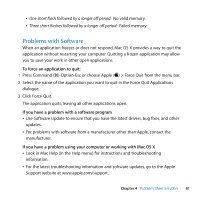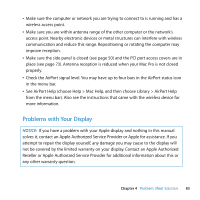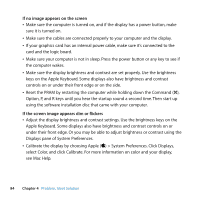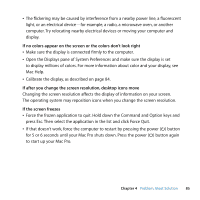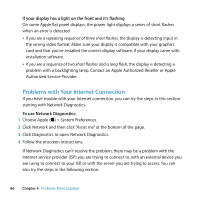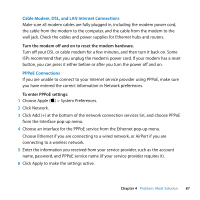Apple MB871LL User Manual - Page 82
Keeping Your Software Up to Date, Problems with AirPort Wireless Communication
 |
UPC - 885909281015
View all Apple MB871LL manuals
Add to My Manuals
Save this manual to your list of manuals |
Page 82 highlights
Keeping Your Software Up to Date You can connect to the Internet and automatically download and install the latest free software versions, drivers, and other enhancements from Apple. When you are connected to the Internet, Software Update checks to see if any updates are available for your computer. You can set your Mac Pro to check for updates periodically, and then you can download and install updated software. To check for updated software: 1 Choose Apple () > Software Update. 2 Follow the onscreen instructions. Â For more information, search for "Software Update" in Mac Help. Â For the latest information about Mac OS X, go to the Mac OS X website at www.apple.com/macosx. Problems with AirPort Wireless Communication If you have a problem using AirPort wireless communication: Â Use System Profiler to make sure you have an AirPort card installed in your Mac Pro. To open System Profiler, choose Apple () > About This Mac from the menu bar, and then click More Info. Choose Network from the Contents list, and then choose AirPort Card. If your Mac Pro doesn't have an AirPort card, you'll see "No information found." If you would like an AirPort card installed in your Mac Pro, see page 92. Â Make sure you have properly configured the software according to the instructions that came with your base station. 82 Chapter 4 Problem, Meet Solution