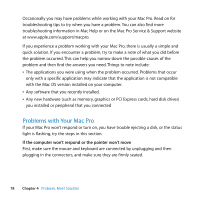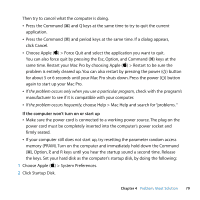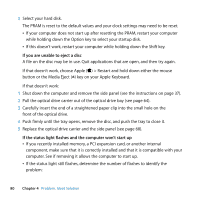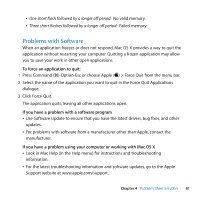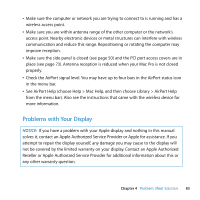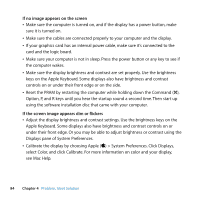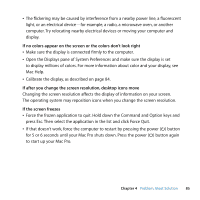Apple MB871LL User Manual - Page 80
If you are unable to eject a disc, If the status light flashes and the computer won't start up
 |
UPC - 885909281015
View all Apple MB871LL manuals
Add to My Manuals
Save this manual to your list of manuals |
Page 80 highlights
3 Select your hard disk. The PRAM is reset to the default values and your clock settings may need to be reset.  If your computer does not start up after resetting the PRAM, restart your computer while holding down the Option key to select your startup disk.  If this doesn't work, restart your computer while holding down the Shift key. If you are unable to eject a disc A file on the disc may be in use. Quit applications that are open, and then try again. If that doesn't work, choose Apple () > Restart and hold down either the mouse button or the Media Eject (C) key on your Apple Keyboard. If that doesn't work: 1 Shut down the computer and remove the side panel (see the instructions on page 37). 2 Pull the optical drive carrier out of the optical drive bay (see page 64). 3 Carefully insert the end of a straightened paper clip into the small hole on the front of the optical drive. 4 Push firmly until the tray opens, remove the disc, and push the tray to close it. 5 Replace the optical drive carrier and the side panel (see page 68). If the status light flashes and the computer won't start up  If you recently installed memory, a PCI expansion card, or another internal component, make sure that it is correctly installed and that it is compatible with your computer. See if removing it allows the computer to start up.  If the status light still flashes, determine the number of flashes to identify the problem: 80 Chapter 4 Problem, Meet Solution