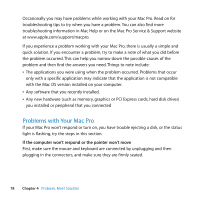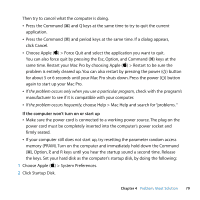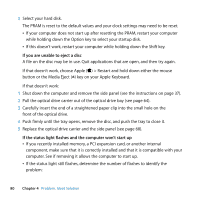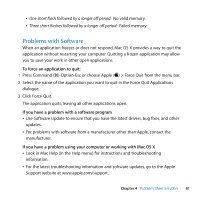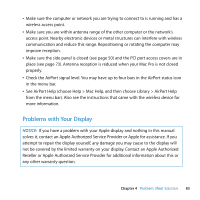Apple MB871LL User Manual - Page 78
Problems with Your Mac Pro, If the computer won't respond or the pointer won't move
 |
UPC - 885909281015
View all Apple MB871LL manuals
Add to My Manuals
Save this manual to your list of manuals |
Page 78 highlights
Occasionally you may have problems while working with your Mac Pro. Read on for troubleshooting tips to try when you have a problem. You can also find more troubleshooting information in Mac Help or on the Mac Pro Service & Support website at www.apple.com/support/macpro. If you experience a problem working with your Mac Pro, there is usually a simple and quick solution. If you encounter a problem, try to make a note of what you did before the problem occurred. This can help you narrow down the possible causes of the problem and then find the answers you need. Things to note include: Â The applications you were using when the problem occurred. Problems that occur only with a specific application may indicate that the application is not compatible with the Mac OS version installed on your computer. Â Any software that you recently installed. Â Any new hardware (such as memory, graphics or PCI Express cards, hard disk drives) you installed or peripheral that you connected Problems with Your Mac Pro If your Mac Pro won't respond or turn on, you have trouble ejecting a disk, or the status light is flashing, try the steps in this section. If the computer won't respond or the pointer won't move First, make sure the mouse and keyboard are connected by unplugging and then plugging in the connectors, and make sure they are firmly seated. 78 Chapter 4 Problem, Meet Solution