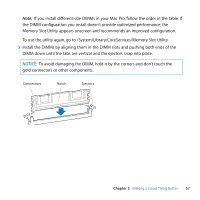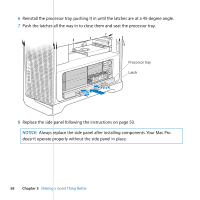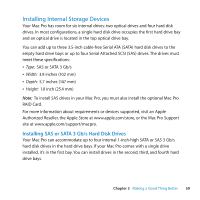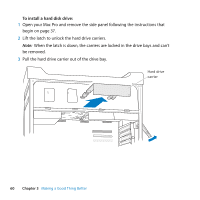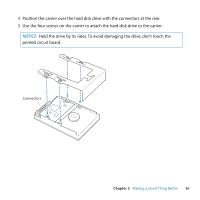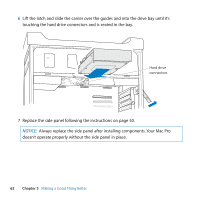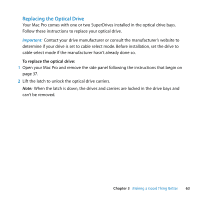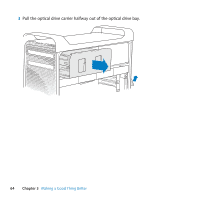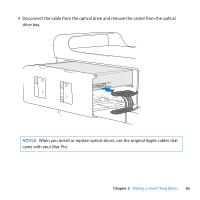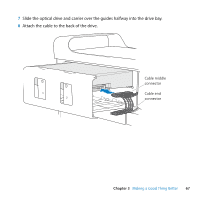Apple MB871LL User Manual - Page 62
Always replace the side panel after installing components. Your Mac Pro
 |
UPC - 885909281015
View all Apple MB871LL manuals
Add to My Manuals
Save this manual to your list of manuals |
Page 62 highlights
6 Lift the latch and slide the carrier over the guides and into the drive bay until it's touching the hard drive connectors and is seated in the bay. Hard drive connectors 7 Replace the side panel following the instructions on page 50. NOTICE: Always replace the side panel after installing components. Your Mac Pro doesn't operate properly without the side panel in place. 62 Chapter 3 Making a Good Thing Better

62
Chapter 3
Making a Good Thing Better
6
Lift the latch and slide the carrier over the guides and into the drive bay until it’s
touching the hard drive connectors and is seated in the bay.
7
Replace the side panel following the instructions on page 50.
NOTICE:
Always replace the side panel after installing components. Your Mac Pro
doesn’t operate properly without the side panel in place.
Hard drive
connectors