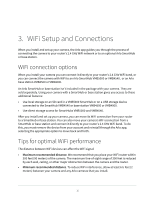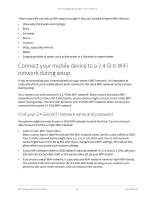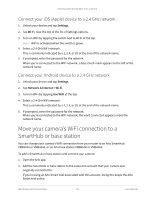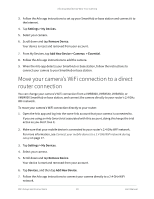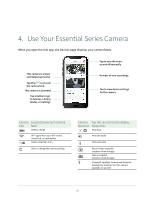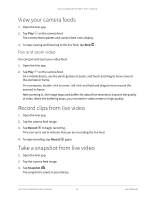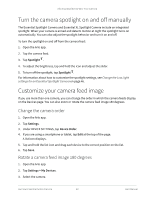Arlo Essential User Manual - Page 17
Connect your mobile device to a 2.4 GHz WiFi network during setup
 |
View all Arlo Essential manuals
Add to My Manuals
Save this manual to your list of manuals |
Page 17 highlights
Arlo Essential Series Wire-Free Camera These materials can reduce WiFi signal strength if they are located between WiFi devices: • Unusually thick walls and ceilings • Brick • Concrete • Stone • Ceramic • Glass, especially mirrors • Metal • Large quantities of water, such as the water in a fish tank or water heater Connect your mobile device to a 2.4 GHz WiFi network during setup If you're connecting your camera directly to your router's WiFi network, it's important to understand that your mobile device must connect to the same WiFi network as the camera during setup. Your camera can only connect to a 2.4 GHz WiFi network. Many routers broadcast WiFi networks in both 2.4 GHz and 5 GHz bands, so your phone might connect to the 5 GHz WiFi band. During setup, connect your phone to your 2.4 GHz WiFi network, then connect your camera to that same 2.4 GHz WiFi network. Find your 2.4 GHz WiFi network name and password Your phone might connect to your 5 GHz WiFi network most of the time. If you're not sure about how to find the 2.4 GHz WiFi network: • Look on your WiFi router label. Many routers have a label that shows the WiFi network name, which is also called an SSID. Your 2.4 GHz network name might have a 2, 2.4, or 2G at the end. Your 5 GHz network name might have a 5 or 5G at the end. If you changed your WiFi settings, then check the place where you saved your custom settings. • If your WiFi network name or SSID doesn't indicate whether it's 2.4 GHz or 5 GHz, ask your Internet service provider (ISP) or the person who set up your WiFi router. • If you have a mesh WiFi network, it uses only one WiFi network name for both WiFi bands. The camera finds and connects to the 2.4 GHz WiFi band. As long as you connect your phone to the same mesh network, Arlo can discover the camera. WiFi Setup and Connections 17 User Manual