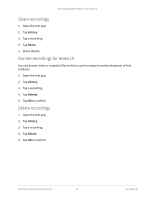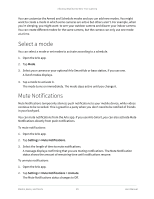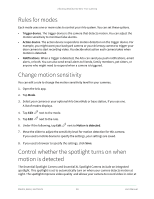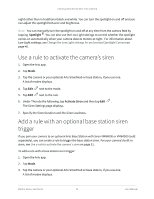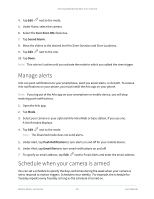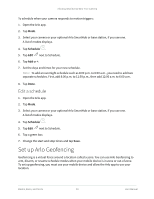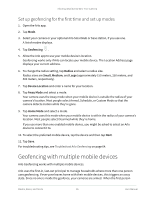Arlo Essential User Manual - Page 32
Manage alerts, Schedule when your camera is armed
 |
View all Arlo Essential manuals
Add to My Manuals
Save this manual to your list of manuals |
Page 32 highlights
Arlo Essential Series Wire-Free Camera 4. Tap Edit next to the mode. 5. Under Rules, select the camera. 6. Select the Turn Siren ON check box. 7. Tap Sound Alarm. 8. Move the sliders to the desired level for Siren Duration and Siren Loudness. 9. Tap Edit next to the rule. 10. Tap Done. Note: This rule isn't active until you activate the mode to which you added the siren trigger. Manage alerts Arlo can push notifications to your smartphone, send you email alerts, or do both. To receive Arlo notifications on your phone, you must install the Arlo app on your phone. Note: If you log out of the Arlo app on your smartphone or mobile device, you will stop receiving push notifications. 1. Open the Arlo app. 2. Tap Mode. 3. Select your camera or your optional Arlo SmartHub or base station, if you use one. A list of modes displays. 4. Tap Edit next to the mode. Note: The Disarmed mode does not send alerts. 5. Under Alert, tap Push Notification to turn alerts on and off for your mobile device. 6. Under Alert, tap Email Alerts to turn email notifications on and off. 7. To specify an email address, tap Edit next to Email Alerts and enter the email address. Schedule when your camera is armed You can set a schedule to specify the days and times during the week when your camera is set to respond to motion triggers. Schedules recur weekly. For example, the schedule for Tuesday repeats every Tuesday as long as the schedule is turned on. Modes, Rules, and Alerts 32 User Manual