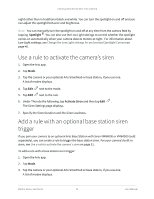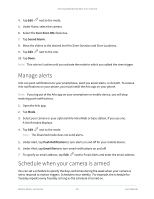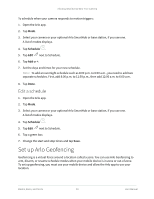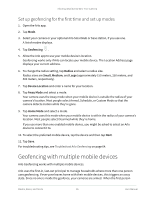Arlo Essential User Manual - Page 36
Enable or disable geofencing for friends' mobile devices, Enabled Devices
 |
View all Arlo Essential manuals
Add to My Manuals
Save this manual to your list of manuals |
Page 36 highlights
Arlo Essential Series Wire-Free Camera comes home (first in), their mobile device is now inside the geofence, triggering the home state and your cameras are disarmed. If one person leaves, but another is still home, the cameras stay disarmed in the home state until the last person leaves (last out). We recommend that you enable geofencing only for the mobile device that each person carries every day. For example, if you use a smartphone and a tablet, and you take your phone when you leave, set your phone as an Enabled Device in your Geofencing settings. Don't set your tablet as an enabled device, because Away mode won't be triggered when you go out and leave your tablet home. The Geofencing mode only changes from Home to Away when all enabled mobile devices are outside the Device Location in your Geofencing settings. To review which mobile devices participate in geofencing, open the Arlo app and check the Enabled Devices page in Geofencing settings (in the Modes section of the Arlo app). Remove any devices that you don't want to trigger Home/Away mode changes. Make sure that these conditions are met: • Your Arlo devices are online. • Geofencing is enabled. • Your friends' and family's mobile devices are added to your account. For information about adding devices, see Enable or disable geofencing for friends' mobile devices on page 36. • (Required when your friend wants to participate in geofencing.) Your friend is logged in to the Arlo app on his or her mobile device and the GPS or location service is enabled on your friend's mobile device. Enable or disable geofencing for friends' mobile devices 1. Open the Arlo app. 2. Tap Mode. 3. Select your camera or your optional Arlo SmartHub or base station, if you use one. A list of modes displays. 4. Tap Edit next to Geofencing. 5. Tap Enabled Devices. A list of mobile devices displays. A check mark appears next to the device name when geofencing is enabled. 6. Tap one or more mobile devices. Modes, Rules, and Alerts 36 User Manual