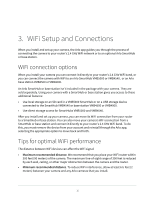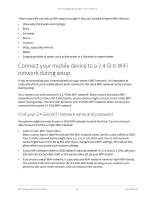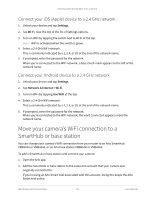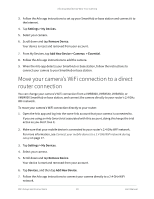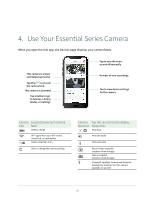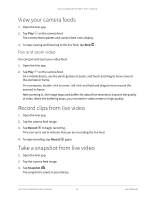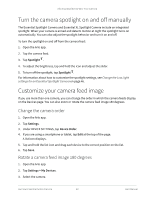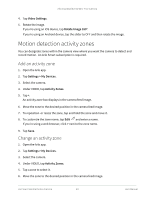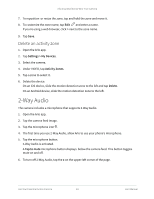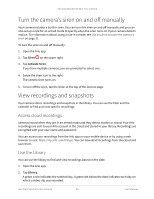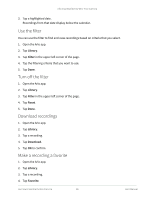Arlo Essential User Manual - Page 21
View your camera feeds, Record clips from live video, Take a snapshot from live video
 |
View all Arlo Essential manuals
Add to My Manuals
Save this manual to your list of manuals |
Page 21 highlights
Arlo Essential Series Wire-Free Camera View your camera feeds 1. Open the Arlo app. 2. Tap Play on the camera feed. The camera feed updates and camera feed icons display. 3. To stop viewing and listening to the live feed, tap Stop . Pan and zoom video You can pan and zoom your video feed. 1. Open the Arlo app. 2. Tap Play on the camera feed. On a mobile device, use the pinch gesture to zoom, and touch and drag to move around the zoomed-in frame. On a computer, double-click to zoom. Left-click and hold and drag to move around the zoomed-in frame. After zooming in, the image stops and buffers for about five seconds to improve the quality of video. When the buffering stops, your zoomed-in video renders in high quality. Record clips from live video 1. Open the Arlo app. 2. Tap the camera feed image. 3. Tap Record to begin recording. This icon turns red to indicate that you are recording the live feed. 4. To stop recording, tap Record again. Take a snapshot from live video 1. Open the Arlo app. 2. Tap the camera feed image. 3. Tap Snapshot . The snapshot is saved in your library. Use Your Essential Series Camera 21 User Manual