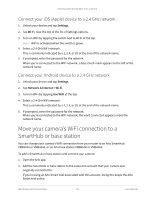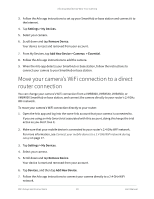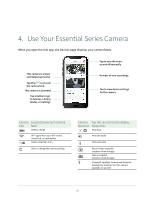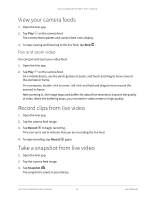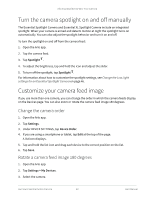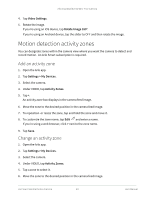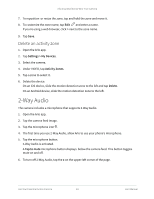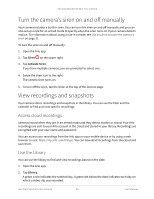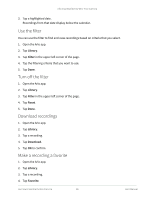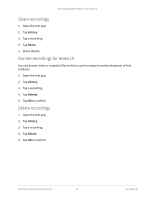Arlo Essential User Manual - Page 23
Motion detection activity zones, Add an activity zone
 |
View all Arlo Essential manuals
Add to My Manuals
Save this manual to your list of manuals |
Page 23 highlights
Arlo Essential Series Wire-Free Camera 4. Tap Video Settings. 5. Rotate the image. If you're using an iOS device, tap Rotate Image 180°. If you're using an Android device, tap the slider to OFF and then rotate the image. Motion detection activity zones You can designate zones within the camera view where you want the camera to detect and record motion. An Arlo Smart subscription is required. Add an activity zone 1. Open the Arlo app. 2. Tap Settings > My Devices. 3. Select the camera. 4. Under VIDEO, tap Activity Zones. 5. Tap +. An activity zone box displays in the camera feed image. 6. Move the zone to the desired position in the camera feed image. 7. To reposition or resize the zone, tap and hold the zone and move it. 8. To customize the zone name, tap Edit and enter a name. If you're using a web browser, click > next to the zone name. 9. Tap Save. Change an activity zone 1. Open the Arlo app. 2. Tap Settings > My Devices. 3. Select the camera. 4. Under VIDEO, tap Activity Zones. 5. Tap a zone to select it. 6. Move the zone to the desired position in the camera feed image. Use Your Essential Series Camera 23 User Manual