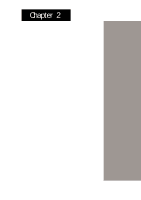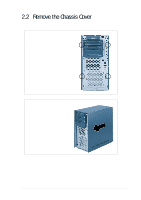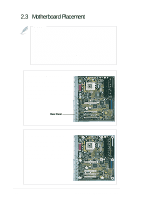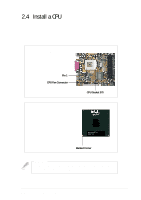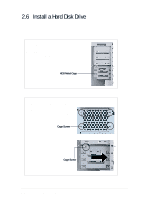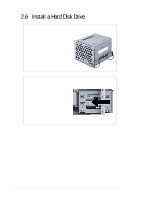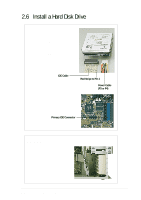Asus AP110 AP110 User Manual - Page 24
Unlock the CPU Socket, Insert the CPU
 |
View all Asus AP110 manuals
Add to My Manuals
Save this manual to your list of manuals |
Page 24 highlights
2.4 Install a CPU Unlock the CPU Socket Unlock the socket by pressing the lever sideways then lifting it up to a 90°-100° angle. Insert the CPU 1. Position the CPU above the socket such that its notched or marked corner matches the socket corner near the end of the lever. 2. Carefully insert the CPU into the socket until it fits in place. Marked Corner Socket Pin 1 CAUTION The CPU fits only in one orientation. Do not force the CPU into the socket to prevent bending the pins and damaging the CPU. If the CPU does not fit completely, check its orientation or check for bent pins. 24 Chapter 3: Hardware Setup

24
Chapter 3:
Hardware Setup
2.4
Install a CPU
Unlock the CPU Socket
Unlock the socket by pressing the
lever sideways then lifting it up to a
90°-100° angle.
Marked Corner
Socket Pin 1
The CPU fits only in one orientation. Do not force the CPU
into the socket to prevent bending the pins and damaging
the CPU. If the CPU does not fit completely, check its
orientation or check for bent pins.
CAUTION
Insert the CPU
1.
Position the CPU above the
socket such that its notched or
marked corner matches the
socket corner near the end of
the lever.
2.
Carefully insert the CPU into
the socket until it fits in place.