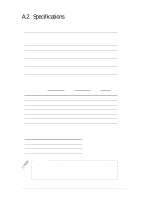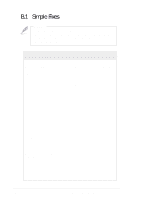Asus AP110 AP110 User Manual - Page 48
Simple Fixes
 |
View all Asus AP110 manuals
Add to My Manuals
Save this manual to your list of manuals |
Page 48 highlights
B.1 Simple Fixes NOTE Some problems that you may encounter are not due to defects on the system or the components. These problems only requires simple troubleshooting actions that you can perform by yourself. Problem Action The power LED on the server and/or the monitor do not light up The keyboard does not work The mouse does not work 1. Make sure that the 115V/230V voltage selector switch is set to the correct voltage supply in your area. 2. Check the power cable connection on the system rear panel if properly connected. 3. Make sure that the power cables are connected to a grounded power outlet. 4. Press the power button to make sure that the system is turned on. Check the keyboard cable if properly connected to the keyboard port. Check the mouse cable if properly connected to the mouse port. The system does not perform power-on self tests (POST) after it was turned on 1. Check the memory modules and make sure you installed the DIMMs the system supports. 2. Make sure that the DIMMs are properly installed on the sockets. 48 Appendix B: Troubleshooting