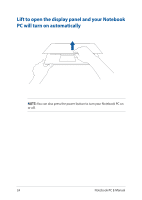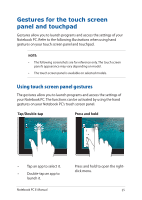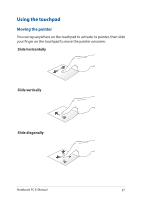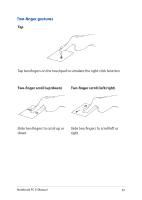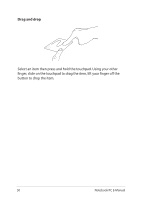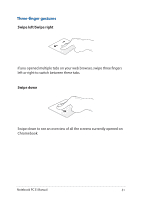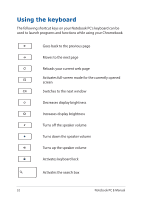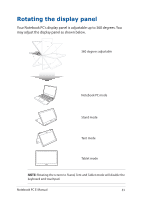Asus Chromebook Flip C302CA Users Manual for English Edition - Page 28
One-finger gestures, Tap/Double-tap, Drag and drop
 |
View all Asus Chromebook Flip C302CA manuals
Add to My Manuals
Save this manual to your list of manuals |
Page 28 highlights
One-finger gestures Tap/Double-tap • Tap an app to select it. • Double-tap an app to launch it. • Double-tap on an active screen to minimize or maximize it on your display panel. Drag and drop Tap on an active screen then slide the same finger without lifting it off the touchpad. To drop the screen to its new location, lift your finger from the touchpad. 28 Notebook PC E-Manual

28
Notebook PC E-Manual
One-finger gestures
Tap/Double-tap
•
Tap an app to select it.
•
Double-tap an app to launch it.
•
Double-tap on an active screen to minimize or maximize it on
your display panel.
Drag and drop
Tap on an active screen then slide the same finger without lifting it off
the touchpad. To drop the screen to its new location, lift your finger
from the touchpad.