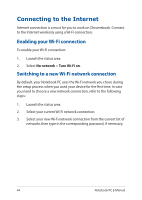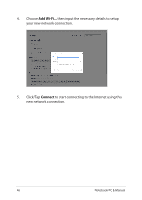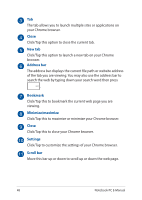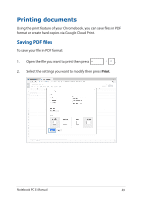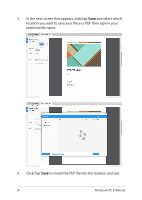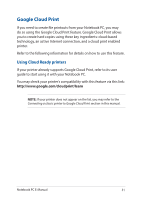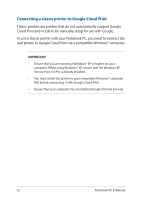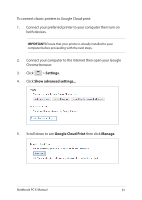Asus Chromebook Flip C302CA Users Manual for English Edition - Page 49
Printing documents, Saving PDF files
 |
View all Asus Chromebook Flip C302CA manuals
Add to My Manuals
Save this manual to your list of manuals |
Page 49 highlights
Printing documents Using the print feature of your Chromebook, you can save files in PDF format or create hard copies via Google Cloud Print. Saving PDF files To save your file in PDF format: 1. Open the file you want to print then press . 2. Select the settings you want to modify then press Print. Notebook PC E-Manual 49

Notebook PC E-Manual
49
Printing documents
Using the print feature of your Chromebook, you can save files in PDF
format or create hard copies via Google Cloud Print.
Saving PDF files
To save your file in PDF format:
1.
Open the file you want to print then press
.
2.
Select the settings you want to modify then press
Print
.