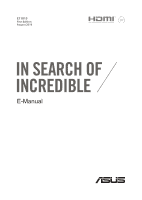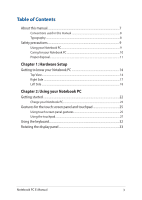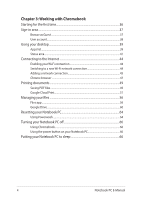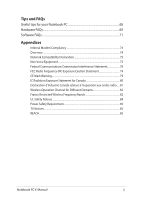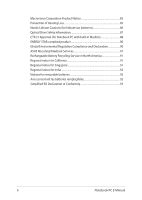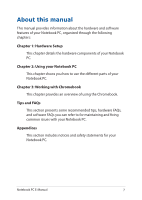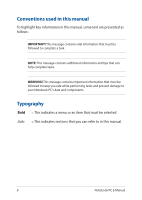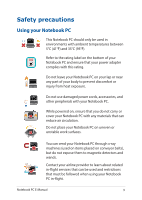Asus Chromebook Flip C302CA Users Manual for English Edition - Page 4
Working with Chromebook, Turning your Notebook PC off
 |
View all Asus Chromebook Flip C302CA manuals
Add to My Manuals
Save this manual to your list of manuals |
Page 4 highlights
Chapter 3: Working with Chromebook Starting for the first time 36 Sign-in area...37 Browse as Guest...37 User account...38 Using your desktop...39 Apps list...39 Status area...41 Connecting to the Internet 44 Enabling your Wi-Fi connection 44 Switching to a new Wi-Fi network connection 44 Adding a network connection 45 Chrome browser...47 Printing documents 49 Saving PDF files...49 Google Cloud Print...51 Managing your files 56 Files app...56 Google Drive...60 Resetting your Notebook PC 64 Using Powerwash...64 Turning your Notebook PC off 66 Using Chromebook...66 Using the power button on your Notebook PC 66 Putting your Notebook PC to sleep 66 4 Notebook PC E-Manual

4
Notebook PC E-Manual
Chapter 3: Working with Chromebook
Starting for the first time
.........................................................................................
36
Sign-in area
..................................................................................................................
37
Browse as Guest
..............................................................................................................
37
User account
.....................................................................................................................
38
Using your desktop
...................................................................................................
39
Apps list
..............................................................................................................................
39
Status area
.........................................................................................................................
41
Connecting to the Internet
....................................................................................
44
Enabling your Wi-Fi connection
................................................................................
44
Switching to a new Wi-Fi network connection
....................................................
44
Adding a network connection
...................................................................................
45
Chrome browser
.............................................................................................................
47
Printing documents
..................................................................................................
49
Saving PDF files
...............................................................................................................
49
Google Cloud Print
.........................................................................................................
51
Managing your files
..................................................................................................
56
Files app
.............................................................................................................................
56
Google Drive
....................................................................................................................
60
Resetting your Notebook PC
.................................................................................
64
Using Powerwash
...........................................................................................................
64
Turning your Notebook PC off
..............................................................................
66
Using Chromebook
........................................................................................................
66
Using the power button on your Notebook PC
...................................................
66
Putting your Notebook PC to sleep
....................................................................
66