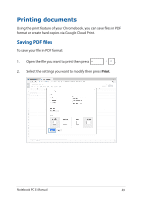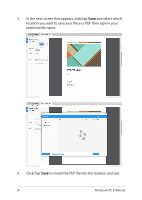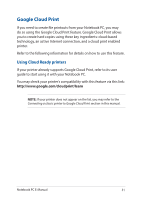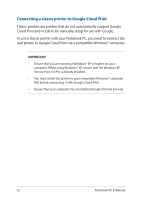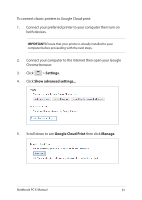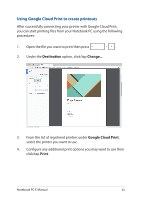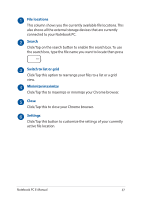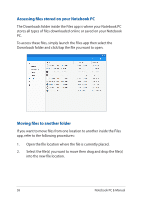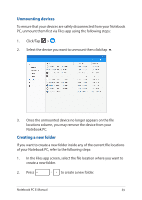Asus Chromebook Flip C302CA Users Manual for English Edition - Page 54
Google Cloud Print then click, Classic printers, Add printers
 |
View all Asus Chromebook Flip C302CA manuals
Add to My Manuals
Save this manual to your list of manuals |
Page 54 highlights
6. Under Classic printers, click Add printers. 7. Sign in using your Google account. 8. In the next screen, click the printer that you want to connect to Google Cloud Print then click Add printer(s). 9. The following screen appears when you have successfully set up your printer with Google Cloud Print. 54 Notebook PC E-Manual

54
Notebook PC E-Manual
6.
Under
Classic printers
, click
Add printers
.
7.
Sign in using your Google account.
8.
In the next screen, click the printer that you want to connect to
Google Cloud Print then click
Add printer(s)
.
9.
The following screen appears when you have successfully set up
your printer with Google Cloud Print.