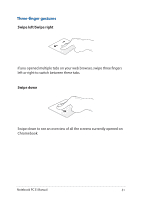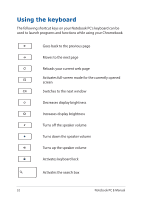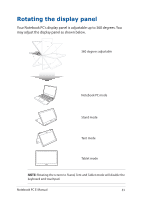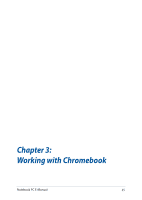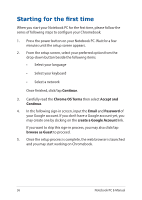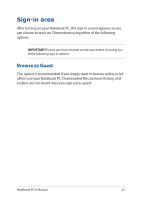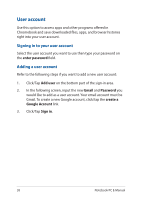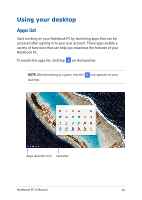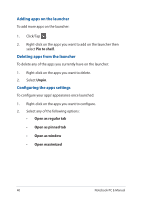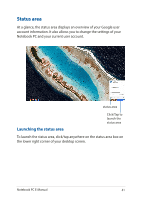Asus Chromebook Flip C302CA Users Manual for English Edition - Page 36
Starting for the first time, Continue, Chrome OS Terms, Accept and, Email, Password
 |
View all Asus Chromebook Flip C302CA manuals
Add to My Manuals
Save this manual to your list of manuals |
Page 36 highlights
Starting for the first time When you start your Notebook PC for the first time, please follow the series of following steps to configure your Chromebook: 1. Press the power button on your Notebook PC. Wait for a few minutes until the setup screen appears. 2. From the setup screen, select your preferred option from the drop-down button beside the following items: • Select your language • Select your keyboard • Select a network Once finished, click/tap Continue. 3. Carefully read the Chrome OS Terms then select Accept and Continue. 4. In the following sign-in screen, input the Email and Password of your Google account. If you don't have a Google account yet, you may create one by clicking on the create a Google Account link. If you want to skip this sign-in process, you may also click/tap browse as Guest to proceed. 5. Once the setup process is complete, the web browser is launched and you may start working on Chromebook. 36 Notebook PC E-Manual