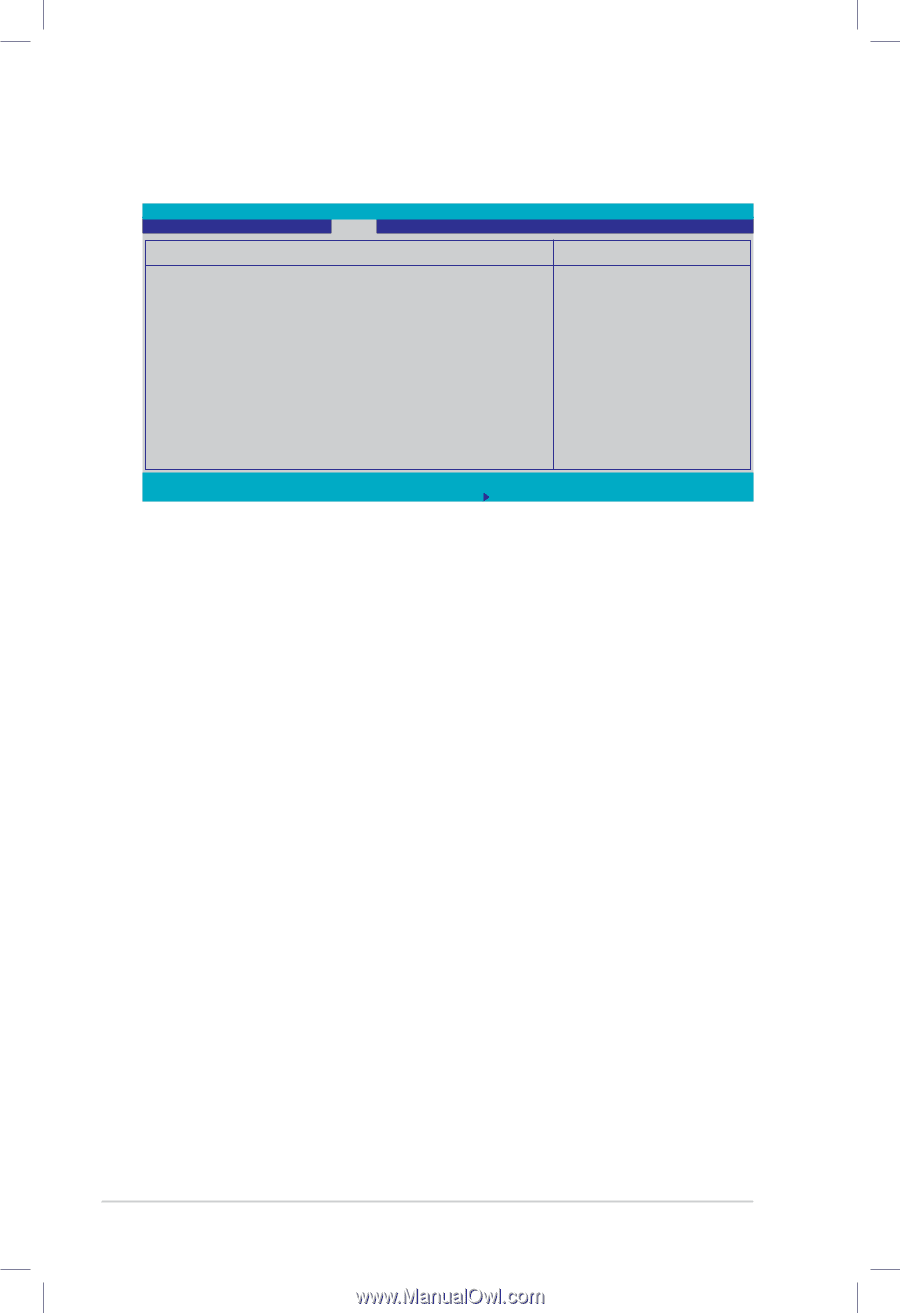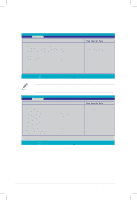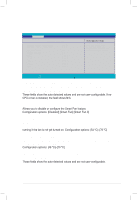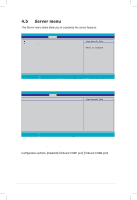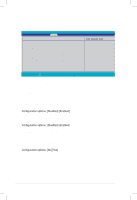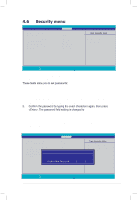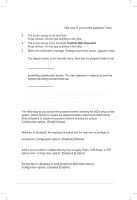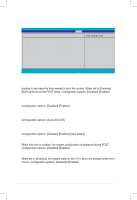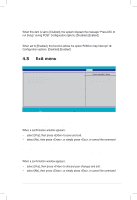Asus DSBF-D 1U User Guide - Page 108
DMI Event Logging
 |
View all Asus DSBF-D 1U manuals
Add to My Manuals
Save this manual to your list of manuals |
Page 108 highlights
4.5.2 DMI Event Logging Main Advanced PhoenixBIOS Setup Utility Server Security Boot Exit DMI Event Logging Event log validity Event log capacity Valid Space Available View DMI event log [Enter] Event Logging ECC Event Logging [Enabled] [Enabled] Mark DMI events as read Clear all DMI event logs [Enter] [No] Item Specific Help View the contents of the DMI event log. F1 Help ESC Exit ↑↓ Select Item →← Select Menu -/+ Change Values F9 Setup Defaults Enter Select Sub-Menu F10 Save and Exit Event log validity, Event log capacity Displays the auto-detected system information. View DMI event log [Enter] Press to view the contents ofthe DMI event log. Event Logging [Enabled] Enables or disables to allows logging of DMI events. Configuration options: [Disabled] [Enabled] ECC Event Logging [Enabled] Enables or disables to allows logging of ECC events. Configuration options: [Disabled] [Enabled] Mark DMI events as read [Enter] Press to mark all DMI events in the event log as read. Clear all DMI event logs [No] Allows you to keep or clear the DMI event log after rebooting. Configuration options: [No] [Yes] 4-34 Chapter 4: BIOS setup