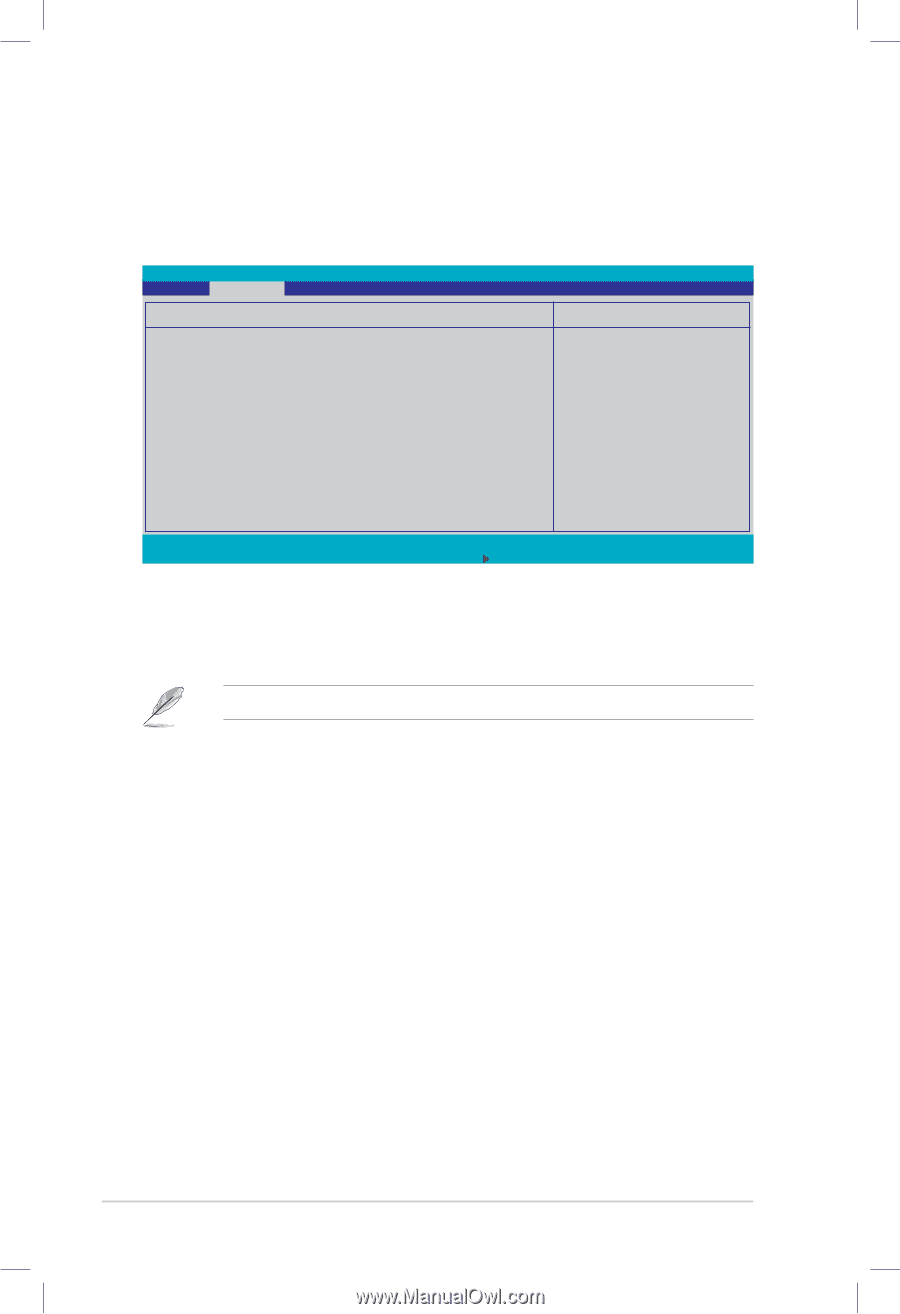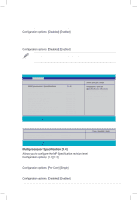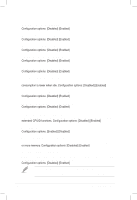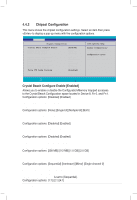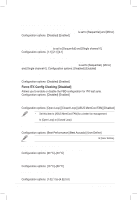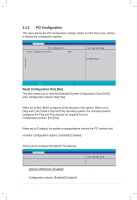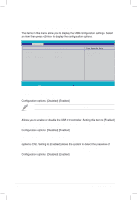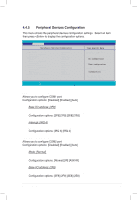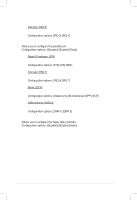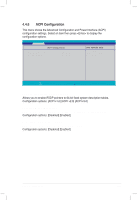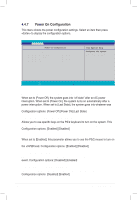Asus DSBF-D 1U User Guide - Page 98
ICH USB Control Sub-Menu
 |
View all Asus DSBF-D 1U manuals
Add to My Manuals
Save this manual to your list of manuals |
Page 98 highlights
4.4.4 ICH USB Control Sub-Menu The items in this menu allow you to display the USB configuration settings. Select an item then press to display the configuration options. Advanced PhoenixBIOS Setup Utility ICH USB Control Sub-Menu USB Function USB 2.0 Controller Legacy USB Support: [Enabled] [Enabled] [Enabled] Item Specific Help Enable USB host controller. F1 Help ESC Exit ↑↓ Select Item →← Select Menu -/+ Change Values F9 Setup Defaults Enter Select Sub-Menu F10 Save and Exit USB Function [Enabled] Allows you to enable the USB host controller. Configuration options: [Disabled] [Enabled] The following items appear only if you enable the USB Function item. USB 2.0 Controller [Enabled] Allows you to enable or disable the USB 2.0 controller. Setting this item to [Enabled] allows the built-in high speed USB support in the BIOS to turn on automatically when you install high speed USB devices. Configuration options: [Disabled] [Enabled] Legacy USB Support: [Enabled] Allows you to enable or disable support for USB devices on legacy operating systems (OS). Setting to [Enabled] allows the system to detect the presence of USB devices at startup. If detected, the USB controller legacy mode is enabled. if no USB device is detected, the legacy USB support is disabled. Configuration options: [Disabled] [Enabled] 4-24 Chapter 4: BIOS setup