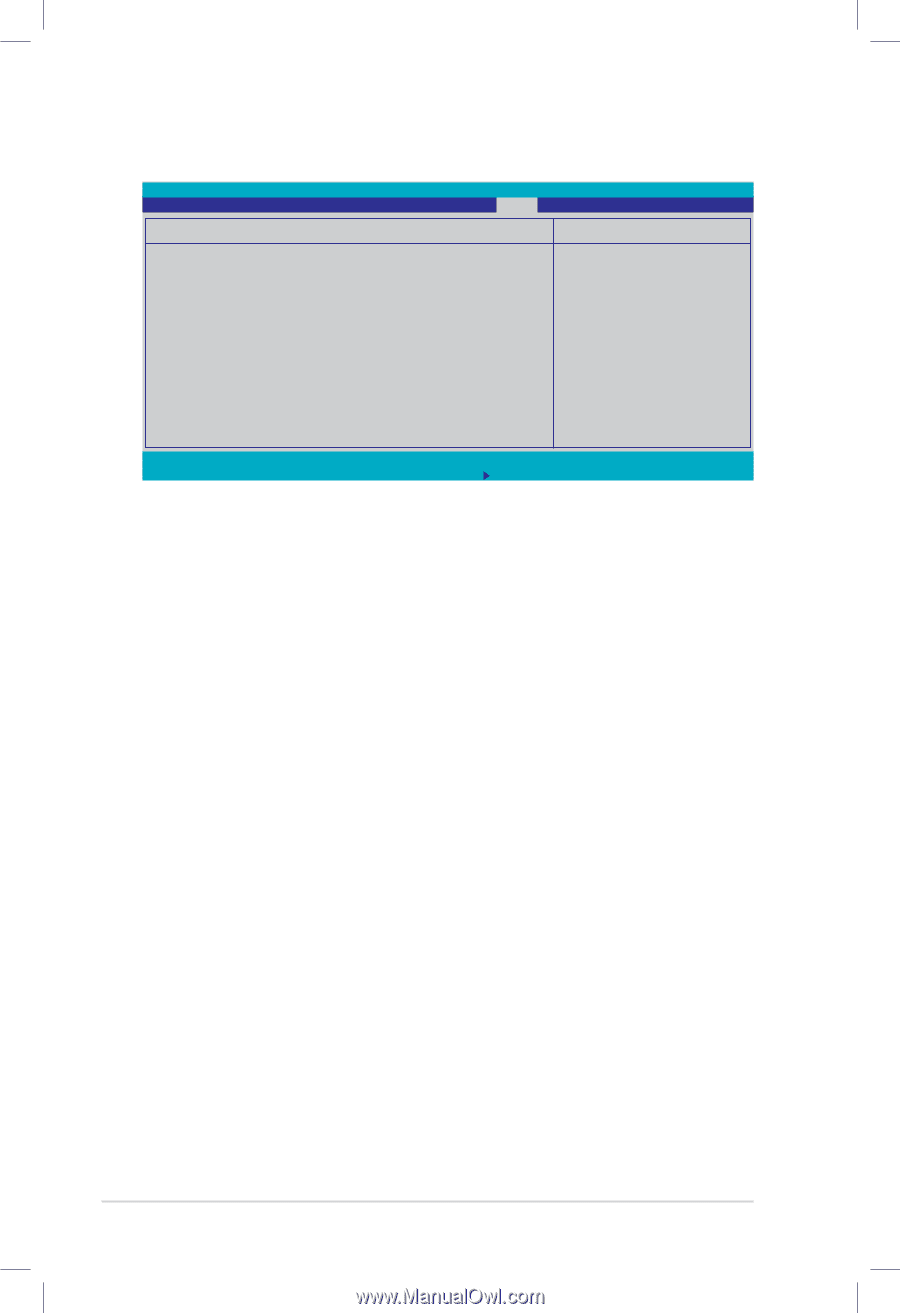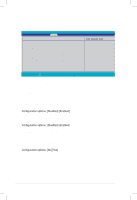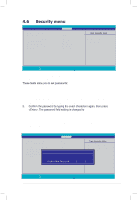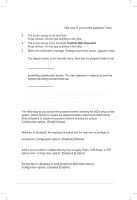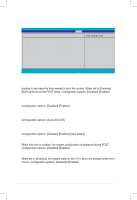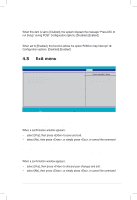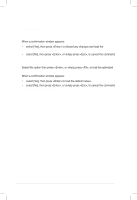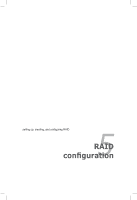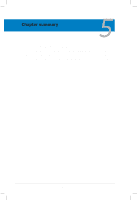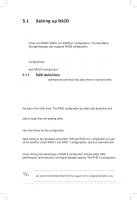Asus DSBF-D 1U User Guide - Page 112
Boot Features
 |
View all Asus DSBF-D 1U manuals
Add to My Manuals
Save this manual to your list of manuals |
Page 112 highlights
4.7.2 Boot Features PhoenixBIOS Setup Utility Main Advanced Server Security Boot Exit Boot Features Quick Boot Full Logo Display Bootup Num-Lock PS/2 Mouse Summary screen: POST Errors SETUP prompt Interrupt 19 Capture [Enabled] [Enabled] [On] [Auto Detect] [Enabled] [Enabled] [Enabled] [Enabled] Item Specific Help Allows the BIOS to skip certain tests while booting. This will decrease the time needed to boot the system. F1 Help ESC Exit ↑↓ Select Item →← Select Menu -/+ Change Values F9 Setup Defaults Enter Select Sub-Menu F10 Save and Exit Quick Boot [Enabled] Enabling this item allows the BIOS to skip some power on self tests (POST) while booting to decrease the time needed to boot the system. When set to [Disabled], BIOS performs all the POST items. Configuration options: [Disabled] [Enabled] Full Logo Display [Enabled] Allows you to enable or disable the full screen logo display feature. Configuration options: [Disabled] [Enabled] Bootup Num-Lock [On] Allows you to select the power-on state for the NumLock. Configuration options: [Auto] [On] [Off] PS/2 Mouse [Auto Detect] Allows you to enable or disable support for PS/2 mouse. Configuration options: [Disabled] [Enabled] [Auto Detect] Summary screen: [Enabled] When this item is enabled, the system configuration is displayed during POST. Configuration options: [Disabled] [Enabled] POST Errors [Enabled] When set to [Enabled], the system waits for the key to be pressed when error occurs. Configuration options: [Disabled] [Enabled] 4-38 Chapter 4: BIOS setup