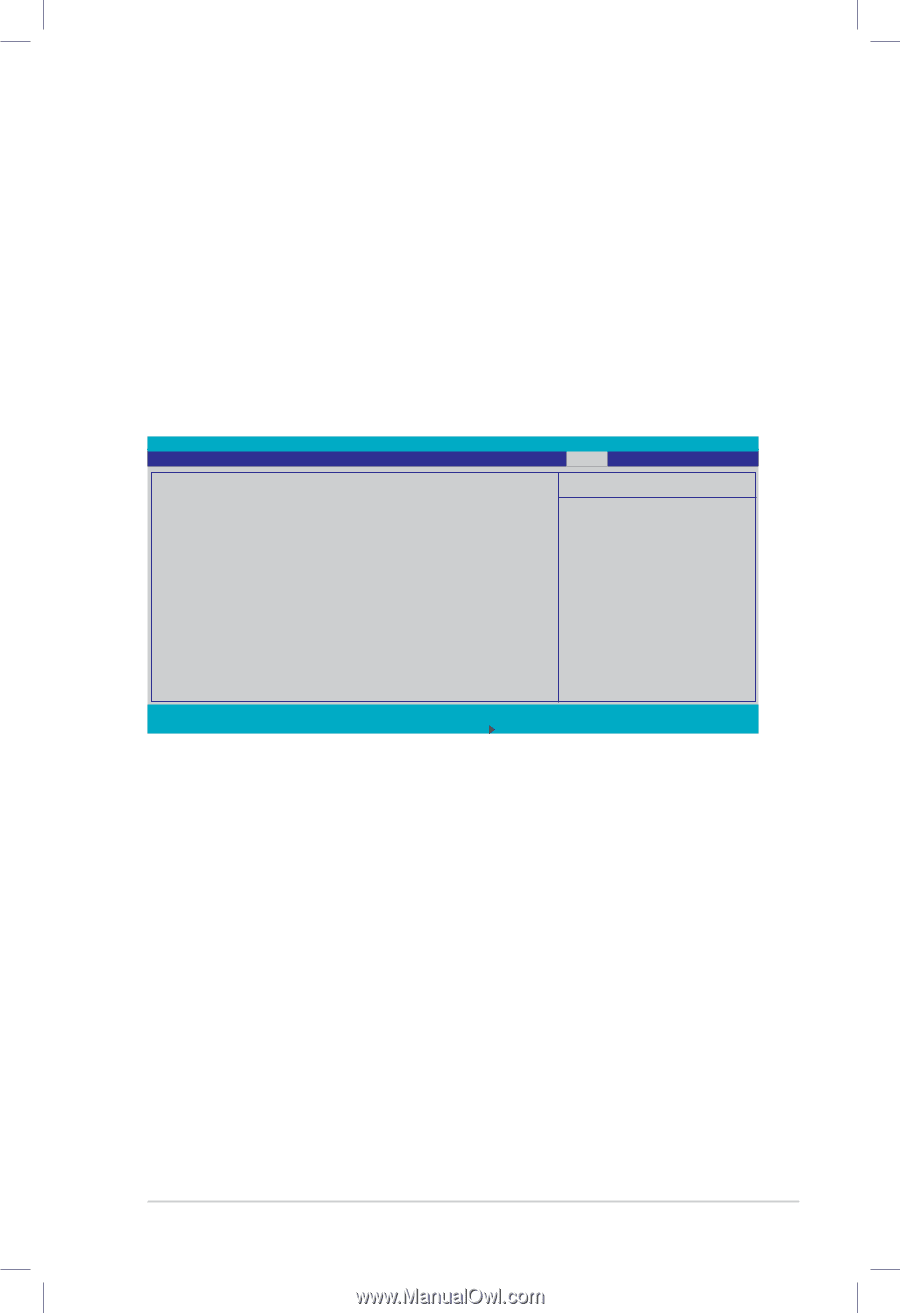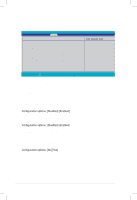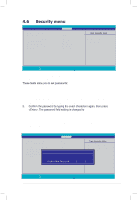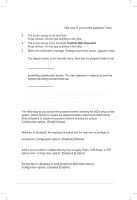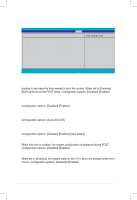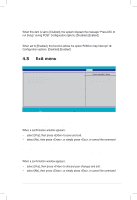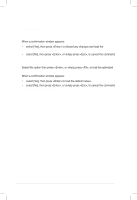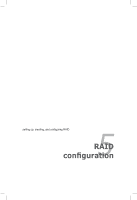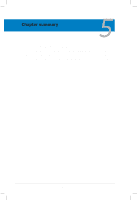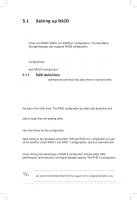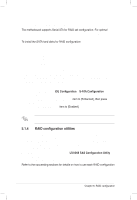Asus DSBF-D 1U User Guide - Page 113
Exit menu
 |
View all Asus DSBF-D 1U manuals
Add to My Manuals
Save this manual to your list of manuals |
Page 113 highlights
SETUP prompt [Enabled] When this item is set to [Enabled], the system displays the message "Press DEL to run Setup" during POST. Configuration options: [Disabled] [Enabled] Interrupt 19 Capture [Enabled] When set to [Enabled], this function allows the option ROMs to trap Interrupt 19. Configuration options: [Disabled] [Enabled] 4.8 Exit menu Main Advanced PhoenixBIOS Setup Utility Server Security Boot Save Changes and Exit Discard Changes and Exit Discard Changes Load Setup Defaults Exit Item Specific Help Save any changes to CMOS, exit BIOS Setup and then reboot system. F1 Help ESC Exit ↑↓ Select Item →← Select Menu -/+ Change Values F9 Setup Defaults Enter Select Sub-Menu F10 Save and Exit Save Changes and Exit Select this option then press , or simply press , to save your changes to CMOS before exiting the Setup utility. When a confirmation window appears: • select [Yes], then press to save and exit. • select [No], then press , or simply press , to cancel the command and return to the Exit menu. Discard Changes and Exit Select this option then press if you wish to exit the Setup utility without saving your changes. When a confirmation window appears: • select [Yes], then press to discard your changes and exit. • select [No], then press , or simply press , to cancel the command and return to the Exit menu. ASUS DSBF-D Series 4-39