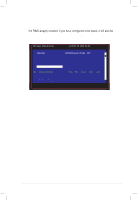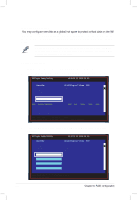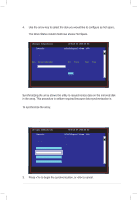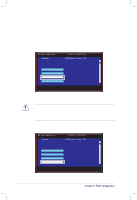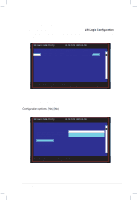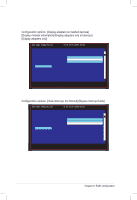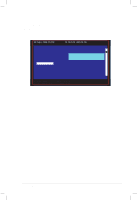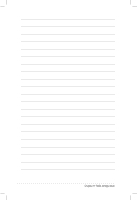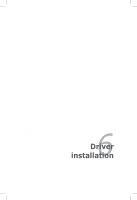Asus DSBF-D 1U User Guide - Page 170
Selecting a boot disk
 |
View all Asus DSBF-D 1U manuals
Add to My Manuals
Save this manual to your list of manuals |
Page 170 highlights
Selecting a boot disk You can select a boot disk in the SAS Topology screen. This disk is then moved to scan ID 0 on the next boot, and remains at this position. This makes it easier to set BIOS boot device options and to keep the boot device constant during device additions and removals. There can be only one boot disk. Follow these steps to select a boot disk: 1. In the SAS BIOS CU, select an adapter from the Adapter List. 2. Select the SAS Topology option. The current topology is displayed. If the selection of a boot device is supported, the bottom of the screen lists the Alt+B option. This is the key for toggling the boot device. If a device is currently configured as the boot device, the Device Info column on the SAS Topology screen will show the word "Boot." 3. To select a boot disk, move the cursor to the disk and press Alt+B. 4. To remove the boot designator, move the cursor to the disk and press Alt+B. This controller will no longer have a disk designated as boot. 5. To change the boot disk, move the cursor to the new boot disk and press Alt+B. The boot designator will move to this disk. The firmware must be configured correctly in order for the Alt+B feature to work. LSI Logic Config Utility v6.08.05.00 (2006.08.02) Adapter List Global Properties Adapter SAS1068 PCI PCI PCI PCI FW Revision BUS Dev Fnc Slot 05 03 00 00 1.15.00.00-IR Status Disabled Boot Order 0 Esc = Exit Menu F1/Shift+1 = Help Allt+N = Global Properties -/+ = Alter Boot Order Ins/Del = Alter Boot List 5-54 Chapter 5: RAID configuration