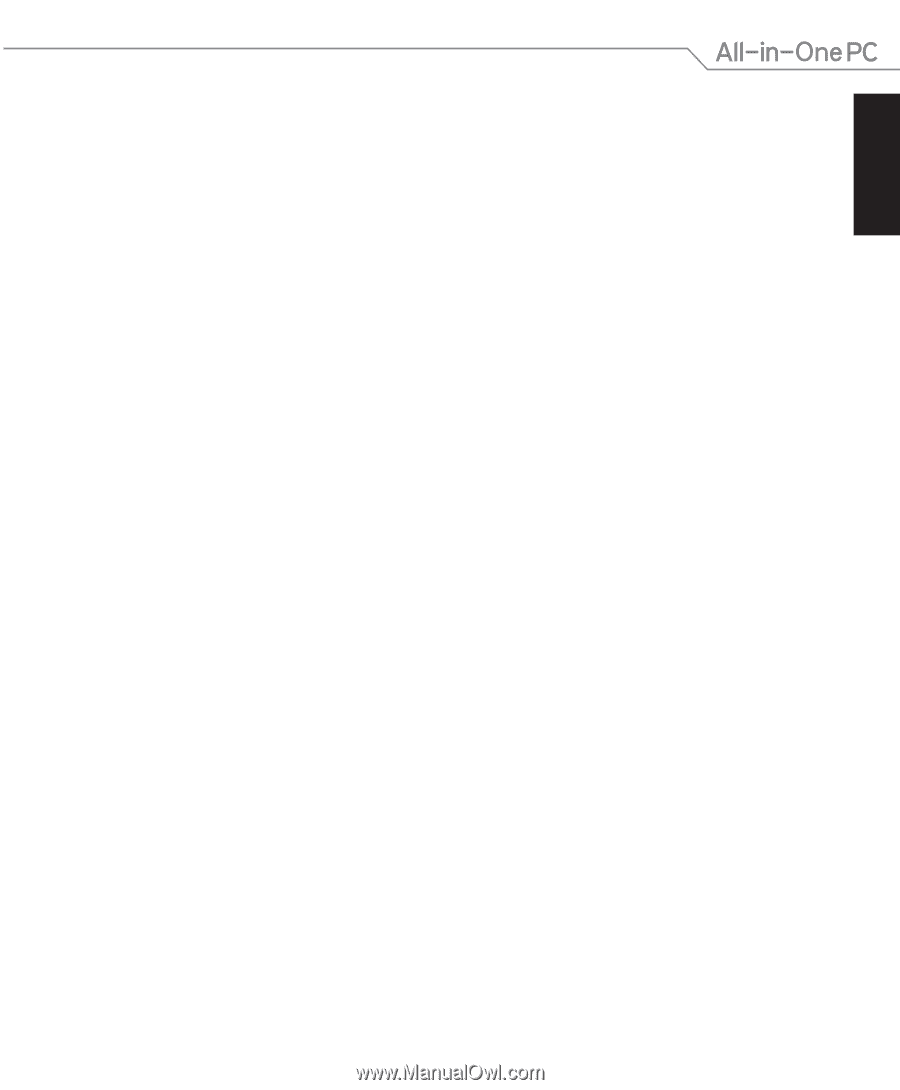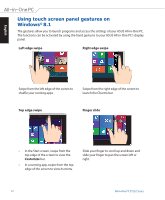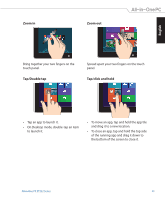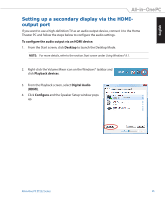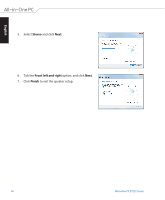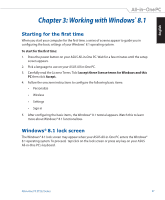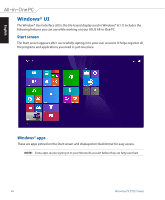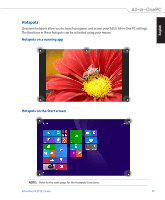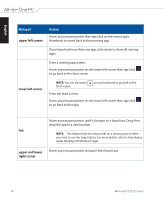Asus ET2321I User Manual - Page 27
Working with Windows® 8.1, Starting for the first time, Windows® 8.1 lock screen
 |
View all Asus ET2321I manuals
Add to My Manuals
Save this manual to your list of manuals |
Page 27 highlights
English Chapter 3: Working with Windows® 8.1 Starting for the first time When you start your computer for the first time, a series of screens appear to guide you in configuring the basic settings of your Windows® 8.1 operating system. To start for the first time: 1. Press the power button on your ASUS All-in-One PC. Wait for a few minutes until the setup screen appears. 2. Pick a language to use on your ASUS All-in-One PC. 3. Carefully read the License Terms. Tick I accept these license terms for Windows and this PC then click Accept. 4. Follow the onscreen instructions to configure the following basic items: • Personalize • Wireless • Settings • Sign in 5. After configuring the basic items, the Windows® 8.1 tutorial appears. Watch this to learn more about Windows® 8.1 functionalities. Windows® 8.1 lock screen The Windows® 8.1 lock screen may appear when your ASUS All-in-One PC enters the Windows® 8.1 operating system. To proceed, tap/click on the lock screen or press any key on your ASUS All-in-One PC's keyboard. All-in-One PC ET232 Series 27