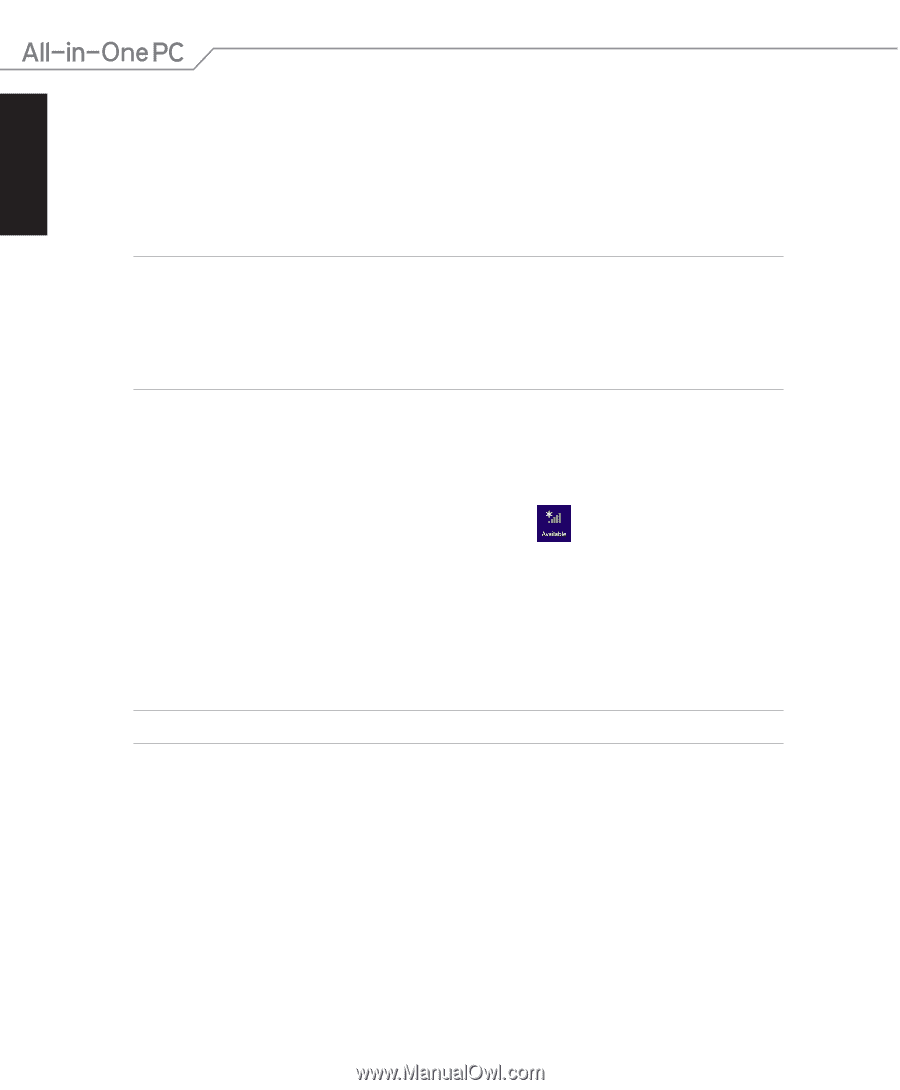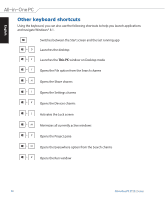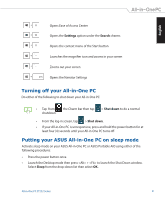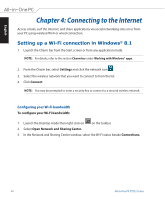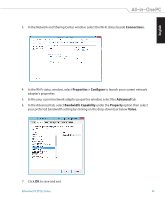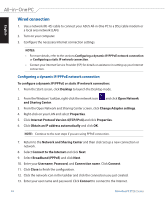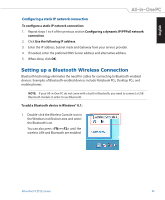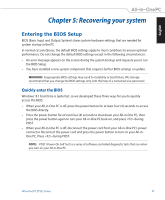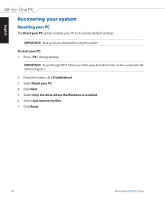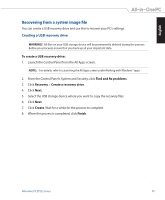Asus ET2321I User Manual - Page 44
Wired connection, Configuring a dynamic IP/PPPoE network connection
 |
View all Asus ET2321I manuals
Add to My Manuals
Save this manual to your list of manuals |
Page 44 highlights
English Wired connection 1. Use a network (RJ-45) cable to connect your ASUS All-in-One PC to a DSL/cable modem or a local area network (LAN). 2. Turn on your computer. 3. Configure the necessary Internet connection settings. NOTES: • For more details, refer to the sections Configuring a dynamic IP/PPPoE network connection or Configuring a static IP network connection. • Contact your Internet Service Provider (ISP) for details or assistance in setting up your Internet connection. Configuring a dynamic IP/PPPoE network connection To configure a dynamic IP/PPPoE or static IP network connection: 1. From the Start screen, click Desktop to launch the Desktop mode. 2. From the Windows® taskbar, right-click the network icon and Sharing Center. and click Open Network 3. From the Open Network and Sharing Center screen, click Change Adapter settings. 4. Right-click on your LAN and select Properties. 5. Click Internet Protocol Version 4(TCP/IPv4) and click Properties. 6. Click Obtain an IP address automatically and click OK. NOTE: Continue to the next steps if you are using PPPoE connection. 7. Return to the Network and Sharing Center and then click Set up a new connection or network. 8. Select Connect to the Internet and click Next. 9. Select Broadband (PPPoE) and click Next. 10. Enter your Username, Password, and Connection name. Click Connect. 11. Click Close to finish the configuration. 12. Click the network icon in the taskbar and click the connection you just created. 13. Enter your user name and password. Click Connect to connect to the Internet. 44 All-in-One PC ET232 Series