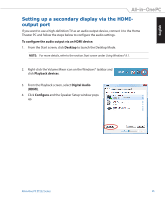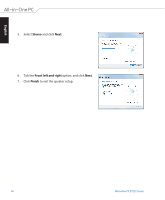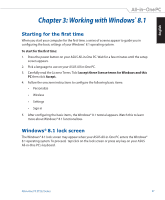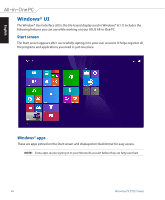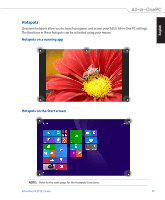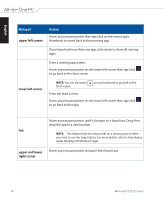Asus ET2321I User Manual - Page 30
Hotspot, Action, upper left corner, upper and lower, right corner
 |
View all Asus ET2321I manuals
Add to My Manuals
Save this manual to your list of manuals |
Page 30 highlights
English Hotspot upper left corner Action Hover your mouse pointer then tap/click on the recent app's thumbnail to revert back to that running app. If you launched more than one app, slide down to show all running apps. From a running app screen: Hover your mouse pointer on the lower left corner then tap/click to go back to the Start screen. lower left corner NOTE: You can also press Start screen. on your keyboard to go back to the From the Start screen: Hover your mouse pointer on the lower left corner then tap/click to go back to that app. Hover your mouse pointer until it changes to a hand icon. Drag then drop the app to a new location. top NOTE: This hotspot function only works on a running app or when you want to use the Snap feature. For more details, refer to Snap feature under Working with Windows® apps. upper and lower right corner Hover your mouse pointer to launch the charms bar. 30 All-in-One PC ET232 Series