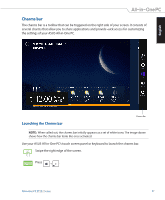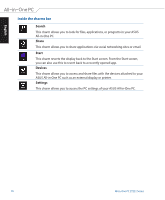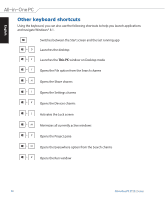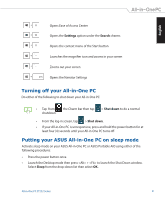Asus ET2321I User Manual - Page 36
Launching the Apps screen, Pinning more apps on the Start screen, From the Start screen, Press
 |
View all Asus ET2321I manuals
Add to My Manuals
Save this manual to your list of manuals |
Page 36 highlights
English Launching the Apps screen Launch the Apps screen using your ASUS All-in-One PC's touch screen panel or keyboard. • Swipe up from the Start screen to launch the Apps screen. • On the Start screen, click the button. From the Start screen, Press then press . Pinning more apps on the Start screen You can pin more apps on the Start screen using your touch screen panel. 1. Launch the Apps screen. 2. Tap and hold the app to launch its settings bar then tap selected app to the Start screen. to pin the 36 All-in-One PC ET232 Series

English
36
All-in-One PC ET232 Series
•
Swipe up from the Start screen to launch the Apps screen.
•
On the Start screen, click the
button.
From the Start screen, Press
then press
.
Launching the Apps screen
Launch the Apps screen using your ASUS All-in-One PC's touch screen panel or keyboard.
Pinning more apps on the Start screen
You can pin more apps on the Start screen using your touch screen panel.
1.
Launch the Apps screen.
2.
Tap and hold the app to launch its settings bar then tap
to pin the
selected app to the Start screen.