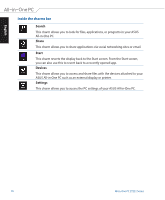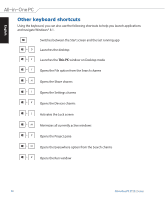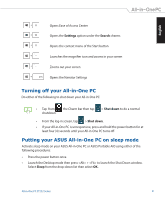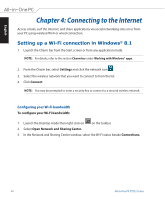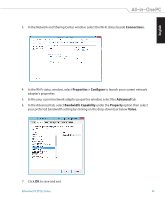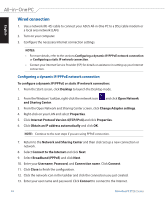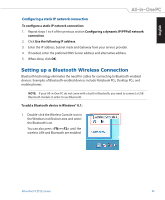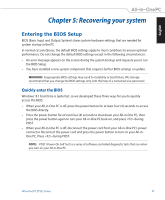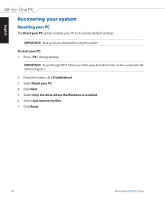Asus ET2321I User Manual - Page 43
Properties > Configure, Advanced, Bandwidth Capability, Property, Value., Connections
 |
View all Asus ET2321I manuals
Add to My Manuals
Save this manual to your list of manuals |
Page 43 highlights
English 3. In the Network and Sharing Center window, select the Wi-Fi status beside Connections. 4. In the Wi-Fi status window, select Properties > Configure to launch your current network adapter's properties. 5. In the your current network adapter properties window, select the Advanced tab. 6. In the Advanced tab, select Bandwidth Capability under the Property option then select your preferred bandwidth setting by clicking on the drop-down box below Value. 7. Click OK to save and exit. All-in-One PC ET232 Series 43

English
43
All-in-One PC ET232 Series
4.
In the Wi-Fi status window, select
Properties > Configure
to launch your current network
adapter’s properties.
5.
In the your current network adapter properties window, select the
Advanced
tab.
6.
In the Advanced tab, select
Bandwidth Capability
under the
Property
option then select
your preferred bandwidth setting by clicking on the drop-down box below
Value.
7.
Click
OK
to save and exit.
3.
In the Network and Sharing Center window, select the Wi-Fi status beside
Connections.