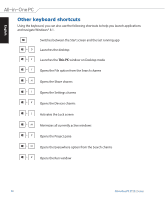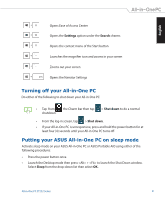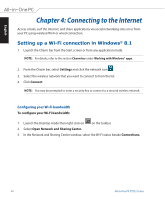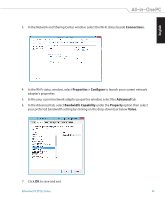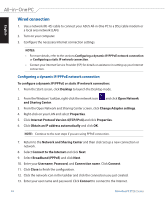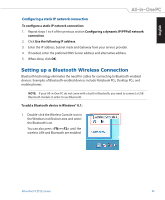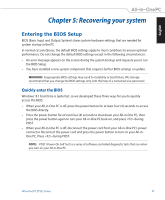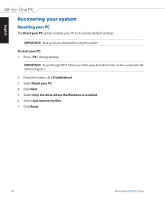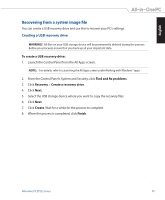Asus ET2321I User Manual - Page 45
Setting up a Bluetooth Wireless Connection, Configuring a static IP network connection
 |
View all Asus ET2321I manuals
Add to My Manuals
Save this manual to your list of manuals |
Page 45 highlights
English Configuring a static IP network connection To configure a static IP network connection: 1. Repeat steps 1 to 4 of the previous section Configuring a dynamic IP/PPPoE network connection. 2 Click Use the following IP address. 3. Enter the IP address, Subnet mask and Gateway from your service provider. 4. If needed, enter the preferred DNS Server address and alternative address. 5. When done, click OK. Setting up a Bluetooth Wireless Connection Bluetooth technology eliminates the need for cables for connecting to Bluetooth-enabled devices. Examples of Bluetooth-enabled devices include Notebook PCs, Desktop PCs, and mobile phones. NOTE: If your All-in-One PC do not come with a built-in Bluetooth, you need to connect a USB Bluetooth module in order to use Bluetooth. To add a Bluetooth device in Windows® 8.1: 1. Double-click the Wireless Console icon in the Windows notification area and select the Bluetooth icon. You can also press + until the wireless LAN and Bluetooth are enabled. All-in-One PC ET232 Series 45