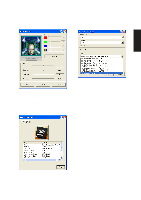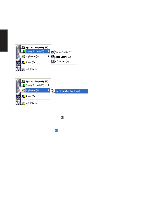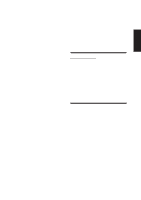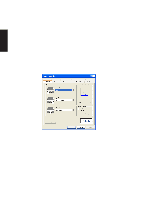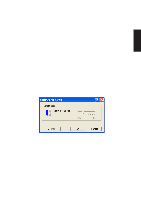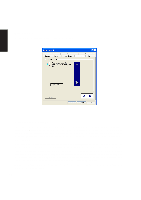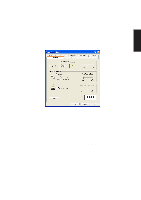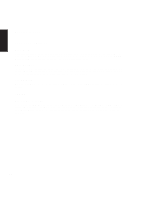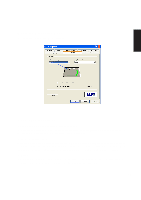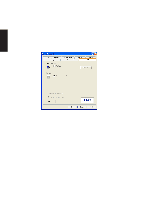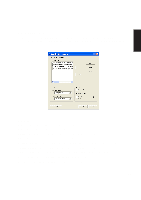Asus L4H User Manual - Page 16
Orientation Settings, Orientation
 |
View all Asus L4H manuals
Add to My Manuals
Save this manual to your list of manuals |
Page 16 highlights
Software Reference Orientation Use this feature to adjust the rotation of the mouse pointer. Orientation Settings This feature is beneficial when the user finds it more efficient to hold or place the pointing device at an angle. Click the Set Rotation button, when the message "Move the dolphin to the surface to set the orientation" appears, move the pointing device in the direction the user wants to represent as the upward movement on the screen. Based on this new upward direction, the on-screen cursor will, from now on, move relative to this new orientation. In the case where a specific control does not exist (e.g. no default button) The cursor remains in it's current position. The user can however select multiple locations and in this case a priority system is used. For example, if default push button and system menu box are selected and a window which contains no default push button is opened then the cursor jumps to the system menu box if it is present. If not, the cursor remains in it's current location. The dialog bitmap to the right of the check boxes show the location of the current auto Jumps and their associated priorities - one being the highest, three being the lowest. NOTE: This feature only moves a cursor to specific position; it does not make click event. This feature may not work on some application. 16