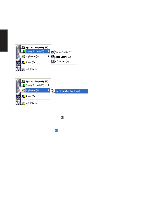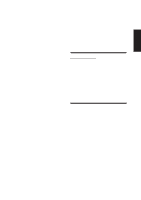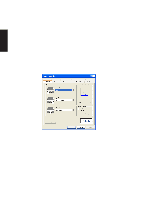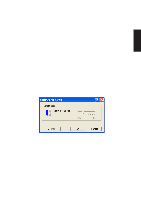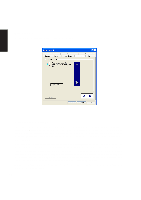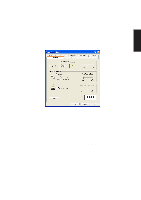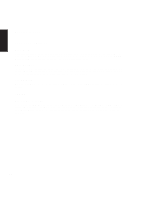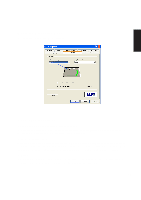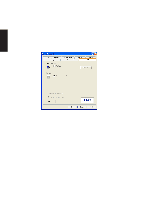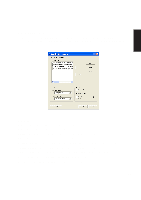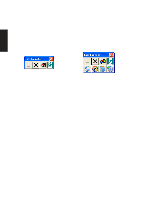Asus L4H User Manual - Page 17
Tapping, Tapping Speed
 |
View all Asus L4H manuals
Add to My Manuals
Save this manual to your list of manuals |
Page 17 highlights
Software Reference Tapping Use this feature to adjust the tap settings. NOTE: Tapping tab appears only when a Touchpad having tapping setup functions is used. When the Tapping property sheet is not displayed, this function cannot be used with your pointing device. Tapping When Tapping is enabled, you can simulate a mouse click by simply pressing on the surface of the pointing device. It is set whether to use the Tapping function. When the Tapping function is used, the Tapping check box is turned on. When the Tapping is not used, the Tapping check box is turned off. NOTE: If this feature is disabled, Drag Lock Setting, Tapping Speed, and Typing will also be disabled. Tapping Speed Moving the Tapping Speed track bar to the left results in a simulated mouse click to slower tapping. Moving it to the right results in a simulated mouse click to faster tapping. By tapping in the test box, you can test the current tapping speed. The animation in the box begins to move when done from the value to which the Tapping is set fast. The animation does not change when it is slower than setting. 17