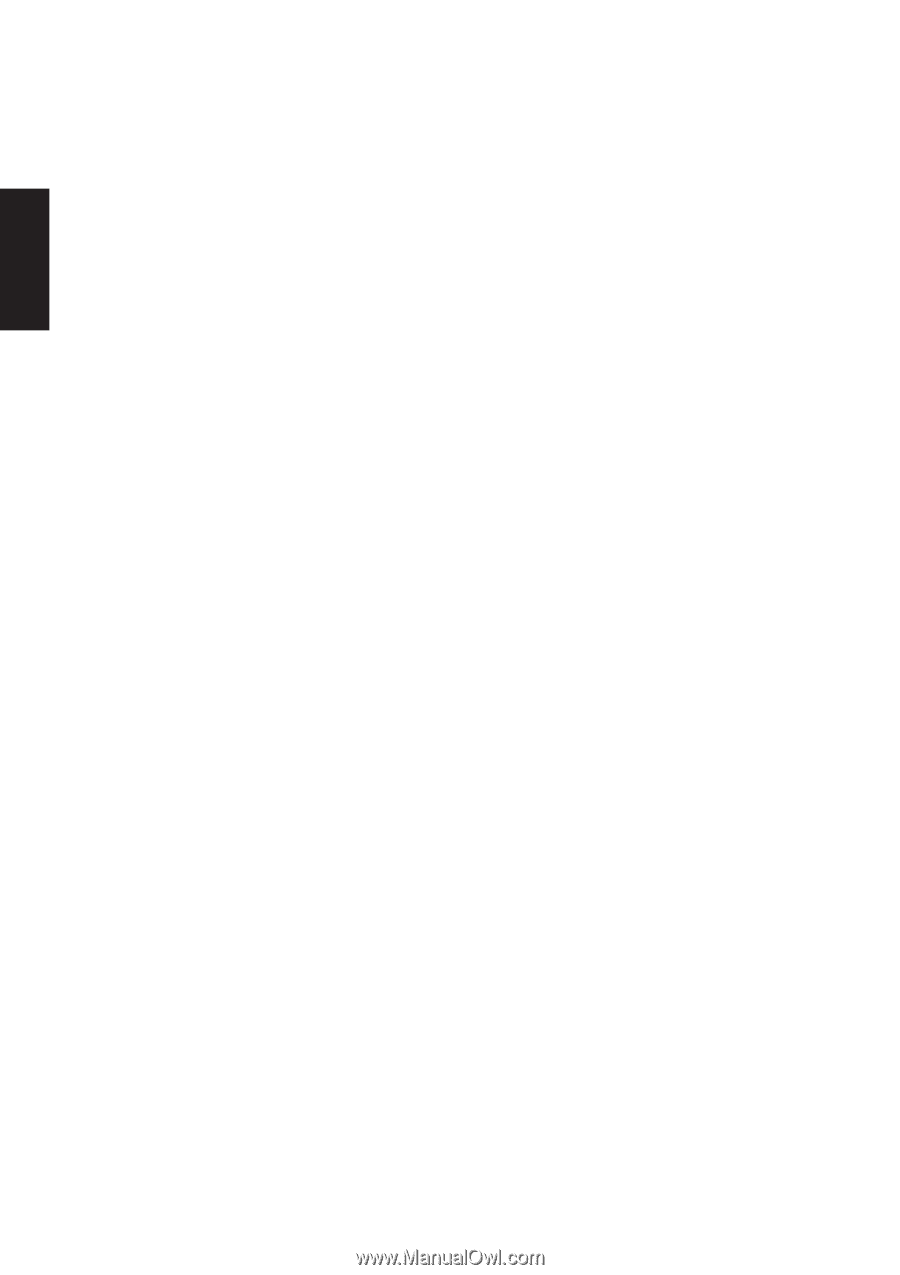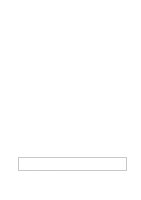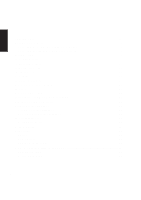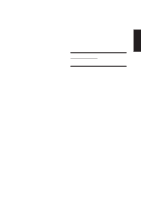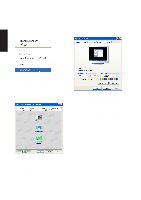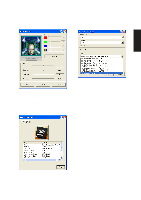Asus L4H User Manual - Page 6
Support CD for Windows - manual
 |
View all Asus L4H manuals
Add to My Manuals
Save this manual to your list of manuals |
Page 6 highlights
Software Reference Support CD for Windows The Notebook PC you purchased may or may not be preloaded with an operating system. The support CD included with this Notebook PC provides all the necessary drivers and utilities in order for you to use your Notebook PC with Microsoft® Windows® XP (referred to as "Windows" in this User's Manual). The levels of hardware and software support may vary depending on the installed operating system. Operating systems not pre-installed on this Notebook PC may produce different results than the ones described in the provided user's manuals. If your Notebook PC is not preloaded with any operating system, or you want to install another operating system other than the preloaded one, the following pages will give step-by-step installation procedures for typical system configurations under the Windows® operating system. For application usage, please see the online help provided with each of the applications after installation. The following are contents of a typical support CD. Variations may be found for each territory or language. If the autorun menu does not appear, double clicking the CD-ROM disc drive icon in "My Computer" (may be the (D:) drive or (E:) drive on hard drives with two partitions) or running SETUP.EXE (through Start menu "Run...") located in the root of the support CD, will bring up the autorun menu. Drivers for Windows The following are descriptions of each autorun menu item. Due to ongoing improvements in the support CD, there may be some differences between this User's Manual and your support CD. The names in quotations are the actual driver names displayed in the System Properties of MS Windows. Windows cannot contain all the device drivers from every manufacturer, with every update; therefore the provided support CD will contain the best driver for your built-in devices and should be used in place of any Windows default drivers. ATKACPI Driver (required) "ATK0100 ACPI UTILITY" Driver Shown under Windows "System devices." This installs drivers for the Notebook PC's Advanced Configuration and Power Interface (ACPI) for features utilizing power management functions. VGA Driver (required) "SiS 650" Driver Shown under Windows "Display adapters." This installs display drivers for your operating system in order to properly use the Notebook PC's built-in graphics controller and to provide optimal features. Once the display driver is installed, you can change your display's resolution and color through Display Properties. Audio Driver (required) "SiS 7012 Audio" Driver Shown under Windows "Sound, video and game controllers." This installs audio drivers for your operating system in order to properly use the Notebook PC's built-in sound controller. All audio functions are configured through Windows and help can be located within Windows documentation or Windows help files. 6