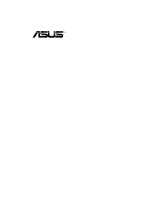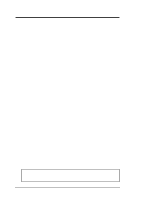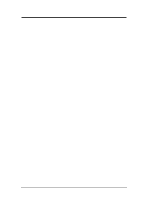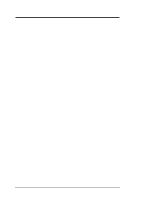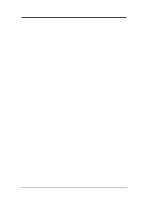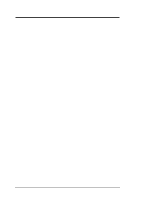Asus P I-XP6NP5 User Manual
Asus P I-XP6NP5 Manual
 |
View all Asus P I-XP6NP5 manuals
Add to My Manuals
Save this manual to your list of manuals |
Asus P I-XP6NP5 manual content summary:
- Asus P I-XP6NP5 | User Manual - Page 1
R P/I-XP6NP5 Pentium Pro Motherboard USER'S MANUAL - Asus P I-XP6NP5 | User Manual - Page 2
the third digit in the manual revision number. For updated BIOS, drivers, or product release information you may visit ASUS' home page at: http://www.asus.com.tw/ © Copyright 1997 ASUSTeK COMPUTER INC. All rights reserved. Product Name: ASUS P/I-XP6NP5 Manual Revision: 1.82 Release Date: February - Asus P I-XP6NP5 | User Manual - Page 3
Email: [email protected] ASUS COMPUTER GmbH Marketing Info: Address: Harkort Str. 25, 40880 Ratingen, BRD, Germany Telephone: 49-2102-445011 Fax: 49-2102-442066 Email: [email protected] Technical Support: BBS: 49-2102-448690 Email: [email protected] ASUS P/I-XP6NP5 User's Manual III - Asus P I-XP6NP5 | User Manual - Page 4
for ISA Cards 17 5. External Connectors 19 Power Connection Procedures 25 IV. BIOS SOFTWARE 26 Support Software 26 Flash Memory Writer Utility 26 Main Menu 26 Advanced Features Menu 27 Updating your of Chipset Features Setup 37 Power Management Setup 40 IV ASUS P/I-XP6NP5 User's Manual - Asus P I-XP6NP5 | User Manual - Page 5
the INT Assignment 55 Terminator Settings 55 SCSI ID Numbers 56 VII. ASUS I-A16C Audio Card 57 ASUS I-A16C Audio Features 57 Unpacking and Handling Precautions 57 Layout and Connectors Windows 95 Audio Software (with optional I-A16C Audio Card Bundle Only) ASUS P/I-XP6NP5 User's Manual V - Asus P I-XP6NP5 | User Manual - Page 6
radio frequency energy and, if not installed and used in accordance with manufacturer's instructions, may cause harmful interference to radio communications. However, there is no guarantee Radio Interference Regulations of the Canadian Department of Communications. VI ASUS P/I-XP6NP5 User's Manual - Asus P I-XP6NP5 | User Manual - Page 7
: Manual information and checklist II. Features: Information and specifications concerning this product III. Installation: Instructions on setting up the motherboard. IV. BIOS Setup: BIOS software setup information. V. DMI Utility: BIOS supported Desktop Management Interface VI. ASUS PCI - Asus P I-XP6NP5 | User Manual - Page 8
(Features) II. FEATURES Features of the ASUS Motherboard The ASUS P/I-XP6NP5 is carefully designed for the demanding PC user who wants a great many features in a small package. This motherboard: • Easy Installation: Is equipped with BIOS that supports auto detection of hard drives, PS/2 mouse - Asus P I-XP6NP5 | User Manual - Page 9
an optional infrared port module for wireless interface. • NCR SCSI BIOS: This motherboard has firmware that supports the optional ASUS PCI-SC200 SCSI controller cards. Parts of the ASUS Motherboard CPU ZIF Socket 8 Switching Voltage Regulators II. FEATURES (Parts of Board) ATX Power Input Intel - Asus P I-XP6NP5 | User Manual - Page 10
III. INSTALLATION (Map of Board) III. INSTALLATION Map of the ASUS Motherboard CPU Voltage ID JP1 JP2 JP3 JP4 CPU ZIF Socket 8 COM 1 PS/2 Mouse PS/2 Keyboard 2.0 Infrared Connector IDE LED Case Connector JP16 CMOS (Clear/Operate) JP17 ROM Program (Dis/En) 4 ASUS P/I-XP65NP5 User's Manual - Asus P I-XP6NP5 | User Manual - Page 11
) p. 22 Keyboard Lock Switch & System Power LED (5-pins) p. 23 Speaker Connector (4-pins) p. 24 CPU 12V Cooling Fan Connector (6-pins) p. 24 Infrared Port Module Connector (5-pins) ASUS P/I-XP6NP5 User's Manual 5 - Asus P I-XP6NP5 | User Manual - Page 12
manufacturing simplicity, the jumpers may be sharing pins from other groups. Use the diagrams in this manual instead of following the pin layout on the board. Settings with two jumper numbers require that whenever the components are separated from the system. 6 ASUS P/I-XP6NP5 User's Manual - Asus P I-XP6NP5 | User Manual - Page 13
BIOS Flash ROM to allow programming in the Enabled position. Programming Disabled Enabled JP17 [1-2] (Default) [2-3] JP17 JP17 Disable (Default) Enable Boot Block Programming (Disable / Enable) ASUS P/I-XP6NP5 User's Manual 7 - Asus P I-XP6NP5 | User Manual - Page 14
. RTC RAM Operation Clear Data JP16 [2-3] (Default) [1-2] (momentarily) JP16 1 2 3 Operation (Default) JP16 1 2 3 Clear Data Real Time Clock RAM (Operation or Clear Data) III. INSTALLATION (Jumpers) 8 ASUS P/I-XP6NP5 User's Manual - Asus P I-XP6NP5 | User Manual - Page 15
Setup Defaults" and re-enter any user information after removing and reapplying this jumper. JP7 JP7 Operation Test Mode Battery Test Lead III. INSTALLATION (Jumpers) ASUS P/I-XP6NP5 User's Manual 9 - Asus P I-XP6NP5 | User Manual - Page 16
JP11 JP10 [short] [open] [short] [short] [short] [open] [short] [short] 166MHz 2.5x 66MHz [2-3] [1-2] [open] [short] [short] [short] 150MHz 2.5x 60MHz [1-2] [2-3] [open] [short] [short] [short] 10 ASUS P/I-XP6NP5 User's Manual - Asus P I-XP6NP5 | User Manual - Page 17
Processors may require different voltages. Current processors (marked "Pentium Pro") support VID and will automatically adjust the voltage regulator so that no jumper 1 2 3 Regulator +3.3V JP6 1 2 3 ATX +3.3V +3.3V Power Source (Regulator or ATX Supplied) ASUS P/I-XP6NP5 User's Manual 11 - Asus P I-XP6NP5 | User Manual - Page 18
BEDO). SIMMs must be installed in pairs so that each bank contains two of the same size memory modules. To support ECC, you must use true (opposed to phantom parity generated by TTL chips) 36-bit parity-type SIMM (e.g. of the memory subsystem and will be unstable. 12 ASUS P/I-XP6NP5 User's Manual - Asus P I-XP6NP5 | User Manual - Page 19
) Mounting Hole 4. The plastic guides should go through the two "Mounting Holes" on the sides and the "Metal Clips" should snap on the other side. 5. To release the memory module, squeeze both "Metal Clips" outwards and rock the module out of the "Metal Clips". ASUS P/I-XP6NP5 User's Manual 13 - Asus P I-XP6NP5 | User Manual - Page 20
III. INSTALLATION (This page was intentionally left blank) 14 ASUS P/I-XP6NP5 User's Manual - Asus P I-XP6NP5 | User Manual - Page 21
(BUS) Frequency Selection" and "CPU to BUS Frequency Ratio" depending on the CPU that you install. CPU ZIF Socket 8 with Pentium Pro III. INSTALLATION (CPU) ASUS P/I-XP6NP5 User's Manual 15 - Asus P I-XP6NP5 | User Manual - Page 22
Slots 4 & 5 share the same IRQ. If using PCI cards on both slots 4 & 5, make sure that the drivers support "Share IRQ" or that one card does not need an IRQ assignment. Conflicts will arise on PCI Slots 4 & 5 of the system which leaves 6 free for expansion cards. 16 ASUS P/I-XP6NP5 User's Manual - Asus P I-XP6NP5 | User Manual - Page 23
and address. Make sure that no two devices use the same IRQs or your computer will experience problems when those two devices are in use at the same time. To simplify this process this motherboard Setup in the BIOS SOFTWARE section, otherwise conflicts may occur. ASUS P/I-XP6NP5 User's Manual 17 - Asus P I-XP6NP5 | User Manual - Page 24
(This page was intentionally left blank) 18 ASUS P/I-XP6NP5 User's Manual - Asus P I-XP6NP5 | User Manual - Page 25
for pointing devices or other serial devices. See "Onboard Serial Port" in Chipset Features Setup of the BIOS SOFTWARE. COM 1 (9-Pin Male) COM 2 (9-Pin Male) ASUS P/I-XP6NP5 User's Manual 19 - Asus P I-XP6NP5 | User Manual - Page 26
3.3V ATX Power Connector on Motherboard 6. Floppy Drive Connector (34-pin block ) This connector supports the provided floppy drive ribbon cable. After connecting the single end to the board, connect the 1 Floppy Drive Connector III. INSTALLATION (Connectors) 20 ASUS P/I-XP6NP5 User's Manual - Asus P I-XP6NP5 | User Manual - Page 27
jumper accordingly. Please refer to the documentation of your hard disk for the jumper settings. BIOS now supports SCSI device or IDE CD-ROM bootup (see "HDD Sequence SCSI/IDE First" & "Boot Sequence" cabinet. III. INSTALLATION (Connectors) + JP15 IDE Activity LED ASUS P/I-XP6NP5 User's Manual 21 - Asus P I-XP6NP5 | User Manual - Page 28
is activated when it detects a short to open moment and therefore leaving it shorted will not cause any problems. May require one or two pushes depending on the position of the switch. Wake-up can be controlled the system is powered on. See the figure on next page. 22 ASUS P/I-XP6NP5 User's Manual - Asus P I-XP6NP5 | User Manual - Page 29
Reset SW GND +5V System NC GND Power LED LOCK GND Keyboard Lock +5V GND Speaker GND Connector SPKR System Case Connections III. INSTALLATION (Connectors) ASUS P/I-XP6NP5 User's Manual 23 - Asus P I-XP6NP5 | User Manual - Page 30
Connectors) CPU Fan Power 16. IrDA-Compliant Infrared Module Connector (IR) This connector supports the optional wireless transmitting and receiving infrared module. This module mounts to a small opening on Infrared Module Connector IRTX +5V GND NC IRRX 24 ASUS P/I-XP6NP5 User's Manual - Asus P I-XP6NP5 | User Manual - Page 31
power supply cord into the power supply located on the back of your system case as instructed by your system user's manual. 4. Connect the power cord into an power outlet that is equipped by a surge protector power supplies. III. INSTALLATION (Power Connections) ASUS P/I-XP6NP5 User's Manual 25 - Asus P I-XP6NP5 | User Manual - Page 32
." If "unknown" is shown after "Flash type --," then this ROM chip is not programmable or not supported with the PnP BIOS and therefore cannot be programmed by the Flash Memory Writer. Main Menu 1. Save Current the same diskette. IV. BIOS (Flash Memory Writer) 26 ASUS P/I-XP6NP5 User's Manual - Asus P I-XP6NP5 | User Manual - Page 33
under protected mode or virtual mode. You should boot from a system floppy diskette without "AUTOEXEC.BAT" and "CONFIG.SYS" files. IV. BIOS (Flash Memory Writer) ASUS P/I-XP6NP5 User's Manual 27 - Asus P I-XP6NP5 | User Manual - Page 34
: DO NOT TURN OFF THE SYSTEM IF THERE IS A PROBLEM! If you encounter problems while downloading the new BIOS, DO NOT turn off your able to boot up. If this happens, your system will require service from your vendor. 7. After successfully downloading the new BIOS file, ASUS P/I-XP6NP5 User's Manual - Asus P I-XP6NP5 | User Manual - Page 35
IV. BIOS SOFTWARE 6. BIOS Setup The motherboard supports two programmable Flash ROM chips: 5 Volt and 12 Volt. Either of these memory chips can be updated , the CMOS SETUP UTILITY main program screen will appear with the following options: IV. BIOS (BIOS Setup) ASUS P/I-XP6NP5 User's Manual 29 - Asus P I-XP6NP5 | User Manual - Page 36
. BIOS SOFTWARE Load Defaults The "Load BIOS Defaults" option loads the minimized settings for troubleshooting. "Load Setup Defaults", on the other hand, is for loading optimized defaults for regular of the screen is read-only and automatically adjusts accordingly. 30 ASUS P/I-XP6NP5 User's Manual - Asus P I-XP6NP5 | User Manual - Page 37
or other IDE devices. Each channel can support up to two hard disks; the first of instructions). If you install other vendor's SCSI controller card, please refer to their respective documentations on how to install the required SCSI drivers. IV. BIOS (Standard CMOS) ASUS P/I-XP6NP5 User's Manual - Asus P I-XP6NP5 | User Manual - Page 38
on without having to reconfigure your hard drive type. If you use older hard drives which do not support this feature, then you must configure the hard drive in the standard method as described above by the next to each function heading. IV. BIOS (Standard CMOS) 32 ASUS P/I-XP6NP5 User's Manual - Asus P I-XP6NP5 | User Manual - Page 39
field and then select the drive type using the left- or right-arrow key. Floppy 3 Mode Support (Disabled) This is the Japanese standard floppy drive. The standard stores 1.2MB in a 3.5" diskette. , All, But Diskette, and All, But Disk/ Key IV. BIOS (Standard CMOS) ASUS P/I-XP6NP5 User's Manual 33 - Asus P I-XP6NP5 | User Manual - Page 40
Pro Processor(s) with the required data. The BIOS will load the update on all processors during system bootup in the default position of Enabled. 34 ASUS P/I-XP6NP5 User's Manual - Asus P I-XP6NP5 | User Manual - Page 41
sector per transfer. Most IDE drives, except older versions, can utilize this feature. Selections are HDD MAX, Disabled 2, 4, 8, 16, and 32. IV. BIOS (BIOS Features) ASUS P/I-XP6NP5 User's Manual 35 - Asus P I-XP6NP5 | User Manual - Page 42
accelerators or MPEG Video Cards may not show colors properly. The setting Enabled should correct this problem. Otherwise leave this on the setup default setting of Disabled. Video BIOS Shadow (Enabled) the PS/2 Mouse will not function. IV. BIOS (BIOS Features) 36 ASUS P/I-XP6NP5 User's Manual - Asus P I-XP6NP5 | User Manual - Page 43
Enabled will increase the efficiency of PCI bus by combining several CPU to PCI write cycles into one. VGA performance is increased by this action. ASUS P/I-XP6NP5 User's Manual 37 - Asus P I-XP6NP5 | User Manual - Page 44
data. You must leave this on the default setting of UC (uncacheable) if your display card cannot support this feature or else your system may not boot. Memory Hole at 15M - 16M Enabling this features card to connect the floppy drives, set this field to Disabled. 38 ASUS P/I-XP6NP5 User's Manual - Asus P I-XP6NP5 | User Manual - Page 45
card with a parallel port, ensure that there is no conflict in the address assignments. The PC can support up to three parallel ports as long as there are no conflicts for each port. Parallel Port Mode allow auto-detection to ensure optimal performance. IV. BIOS ASUS P/I-XP6NP5 User's Manual 39 - Asus P I-XP6NP5 | User Manual - Page 46
to activate the video off feature for monitor power management. The settings are Susp, Stby->Off, Suspend->Off, Always on, and All modes->off. 40 ASUS P/I-XP6NP5 User's Manual - Asus P I-XP6NP5 | User Manual - Page 47
BIOS to control the video display card if it supports the DPMS feature; Blank Screen only blanks the screen. Use the latter for monitors that do not support the "Green" (no power management) feature. NOTE calendar can wake up the system. IV. BIOS (Power Management) ASUS P/I-XP6NP5 User's Manual 41 - Asus P I-XP6NP5 | User Manual - Page 48
default setting for each field is Auto, which uses auto-routing to determine IRQ use. The other options are manual settings of 14 or 15 for each slot. PCI Latency Timer (32 PCI Clock) "32 PCI Clock" enables that requires IRQ 10, then set IRQ10 Used By ISA to Yes... 42 ASUS P/I-XP6NP5 User's Manual - Asus P I-XP6NP5 | User Manual - Page 49
USB) devices but current operating systems do not. The default is set to Disabled until support disks and USB devices are available in which time you can set this function to Enabled Enabled allows better performance. IV. BIOS (Plug & Play / PCI) (Power Management) ASUS P/I-XP6NP5 User's Manual 43 - Asus P I-XP6NP5 | User Manual - Page 50
SOFTWARE Load BIOS Defaults This "Load BIOS Defaults" option allows you to load the troubleshooting default values permanently stored in the BIOS ROM. These default settings are non-optimal and the fields on the Standard CMOS Setup screen. IV. BIOS (Load Defaults) 44 ASUS P/I-XP6NP5 User's Manual - Asus P I-XP6NP5 | User Manual - Page 51
. A message confirms the password has been disabled. NOTE: If you forget the password, see CMOS RAM in section III for procedures on clearing the CMOS. ASUS P/I-XP6NP5 User's Manual 45 - Asus P I-XP6NP5 | User Manual - Page 52
are not entered in the screen. If you are auto-detecting a hard disk that supports the LBA mode, three lines will appear in the parameter box. Choose the line set. This is not a problem if the drive is new and there is nothing on it. IV. BIOS (Hard Drive Detect) 46 ASUS P/I-XP6NP5 User's Manual - Asus P I-XP6NP5 | User Manual - Page 53
do not accept them. Press the key to reject the presented settings and enter the correct ones manually from the Standard CMOS Setup screen. Save and Exit Setup Select this option to save into the CMOS " option on the main screen and then press the key. ASUS P/I-XP6NP5 User's Manual 47 - Asus P I-XP6NP5 | User Manual - Page 54
(This page was intentionally left blank) 48 ASUS P/I-XP6NP5 User's Manual - Asus P I-XP6NP5 | User Manual - Page 55
motherboard BIOS must support DMI. The following motherboards do not support DMI: • P/I-P6RP4 • PCI/E-P54NP4 • PCI/I-P54NP4D (not supported) (not supported) (not supported) The DMI Configuration your AUTOEXEC.BAT and CONFIG.SYS files. V. DMI (DMI Introduction) ASUS P/I-XP6NP5 User's Manual 49 - Asus P I-XP6NP5 | User Manual - Page 56
V. DESKTOP MANAGEMENT Using the ASUS DMI Configuration Utility Edit DMI (or delete) V. DMI (Using DMI Utility) Use the ←→ (left-right) cursors to move the A heading, *** User Modified *** will appear on the right for menu items that has been modified by the user. 50 ASUS P/I-XP6NP5 User's Manual - Asus P I-XP6NP5 | User Manual - Page 57
clear all user modified and added data. You must reboot your computer in order for the defaults to be saved back into the Flash BIOS. ASUS P/I-XP6NP5 User's Manual 51 - Asus P I-XP6NP5 | User Manual - Page 58
(This page was intentionally left blank) 52 ASUS P/I-XP6NP5 User's Manual - Asus P I-XP6NP5 | User Manual - Page 59
install to your system require driver software to function. The NCR SCSI BIOS directly supports SCSI hard disks under the DOS, Windows and OS/2 environments. It also uses next few pages will instruct you on the installation of the ASUS PCI-SC200 Fast SCSI Card. ASUS P/I-XP6NP5 User's Manual 53 - Asus P I-XP6NP5 | User Manual - Page 60
you will need to install it yourself. The setup procedure is explained here. Setting Up the ASUS PCI-SC200 There are two jumper settings you may need to make on the card to set it up. One setting assigns the PCI INT interrupt, the other sets the card's termination. 54 ASUS P/I-XP6NP5 User's Manual - Asus P I-XP6NP5 | User Manual - Page 61
jumper JP5. If you need to terminate the ASUS PCI-SC200, you do it by setting the jumper. The are two settings, "terminated" and "not terminated," as shown below. JP JP 5 5 Terminated (Default) Not Terminated Terminator Setting (Terminated / Not Terminated) ASUS P/I-XP6NP5 User's Manual 55 - Asus P I-XP6NP5 | User Manual - Page 62
use by any other SCSI device. There are eight possible ID numbers, 0 through 7. The ASUS PCI-SC200 has a fixed SCSI ID of 7. You can connect up to seven SCSI devices to switch. Refer to the manual for any device you install for details on how to set its ID number. 56 ASUS P/I-XP6NP5 User's Manual - Asus P I-XP6NP5 | User Manual - Page 63
comes with certain motherboard packages and is not for sale separately. ASUS I-A16C Audio Features • Creative Labs ViBRA 16C PnP Audio Chip • Full Duplex Supports • 16/8 bit PCM 5KHz to 44.1KHz • Wave Table on the board. Always handle the board by the edges. ASUS P/I-XP6NP5 User's Manual 57 - Asus P I-XP6NP5 | User Manual - Page 64
I-A16C (Layout / Connectors) VII. ASUS I-A16C Audio Card Layout and Connectors Mitsumi Audio In Sony Audio In Panasonic Audio In Signal 2 Ground 3 Left Signal 4 Ground -- ---- Volume Control Pin Definition 1 Ground 2 Volume Up 3 Ground 4 Volume Down 5 Ground 58 ASUS P/I-XP6NP5 User's Manual
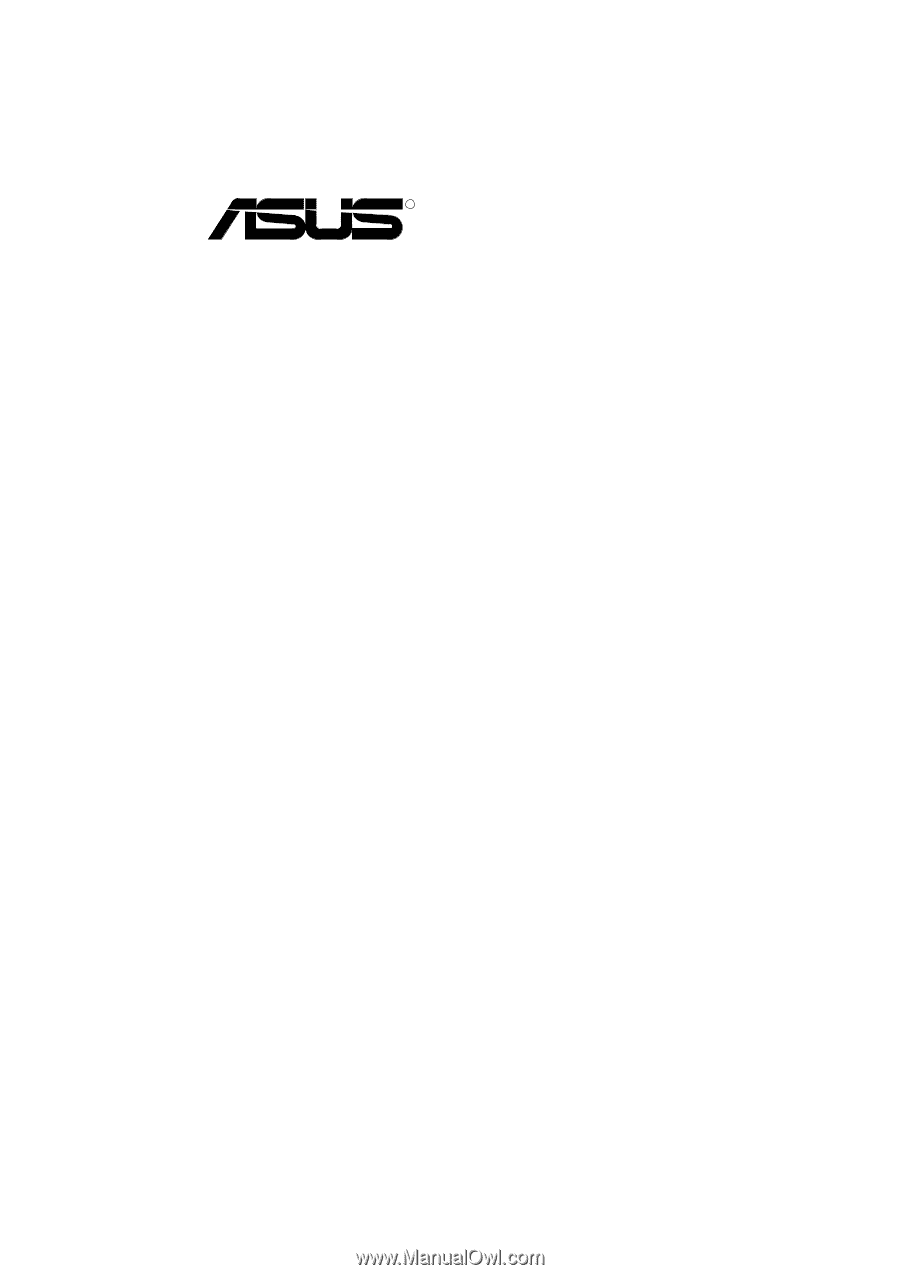
R
P/I-XP6NP5
Pentium Pro Motherboard
USER'S MANUAL