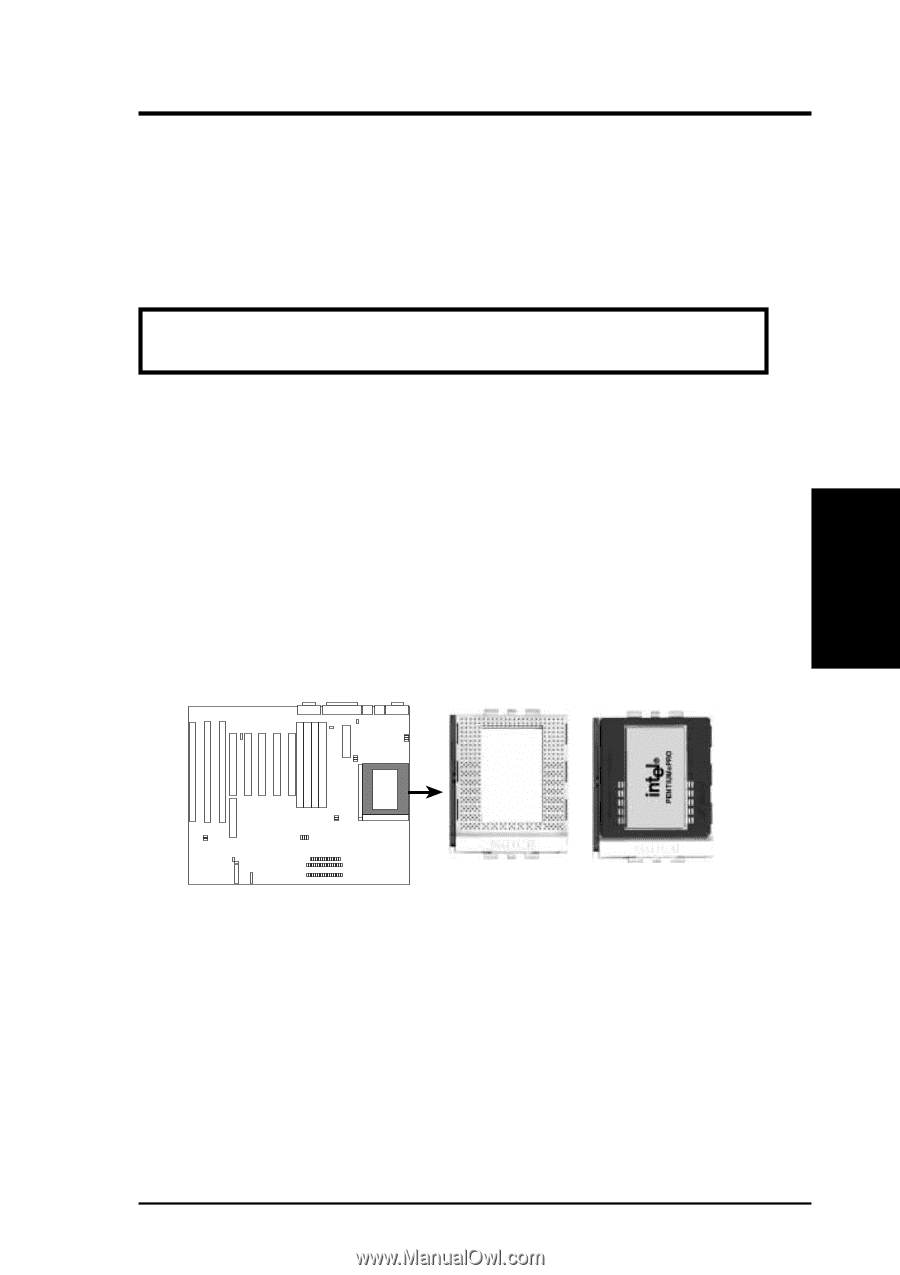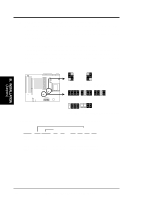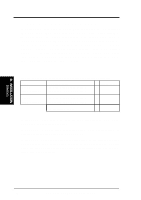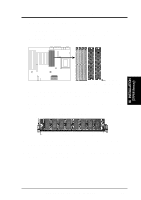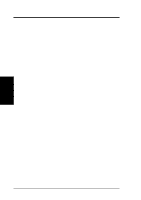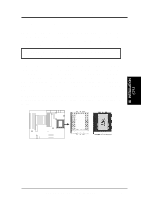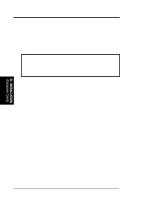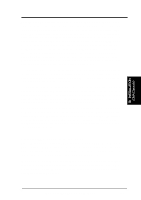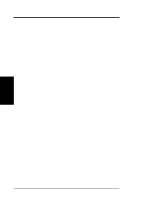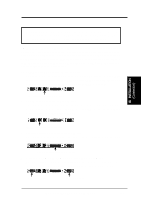Asus P I-XP6NP5 User Manual - Page 21
Central Processing Unit CPU
 |
View all Asus P I-XP6NP5 manuals
Add to My Manuals
Save this manual to your list of manuals |
Page 21 highlights
III. INSTALLATION 3. Central Processing Unit (CPU) The motherboard provides a 387-pin ZIF Socket 8. The CPU that came with the motherboard should have a fan attached to it to prevent overheating. If this is not the case then purchase a fan before you turn on your system. Apply thermal jelly to the CPU top and then install the fan onto the CPU. WARNING: Without a fan, the CPU can overheat and cause damage to both the CPU and the motherboard. (See "CPU Cooling Fan Connector" in this section). To install a CPU, locate the ZIF socket and open it by first pulling the lever sideways away from the socket's "Lock" then upwards to a 90-degree right angle. Insert the CPU with the correct orientation as shown. Look to see that the pins are more dense on one half compared to the other half. The picture is for reference only, you should have a CPU fan that will cover the face of the CPU. With the added weight of the CPU fan, no force is required to insert the CPU. Once completely inserted, hold down on the fan and close the socket's lever. IMPORTANT: You must set the "CPU External Clock (BUS) Frequency Selection" and "CPU to BUS Frequency Ratio" depending on the CPU that you install. CPU ZIF Socket 8 with Pentium Pro III. INSTALLATION (CPU) ASUS P/I-XP6NP5 User's Manual 15