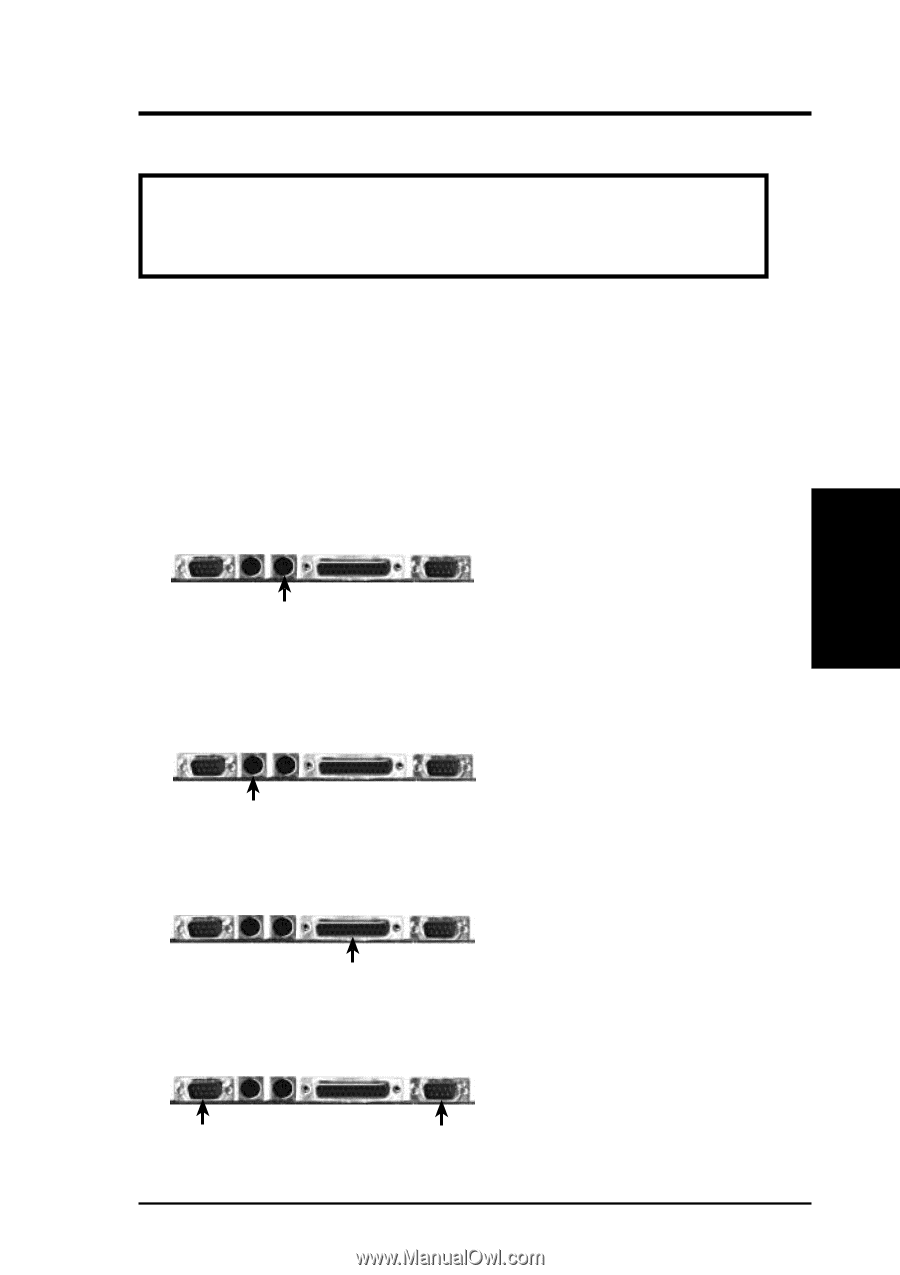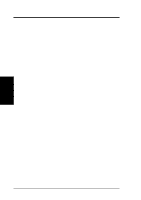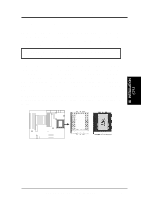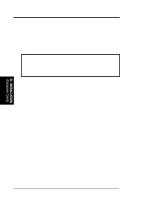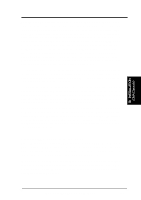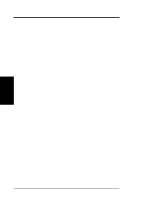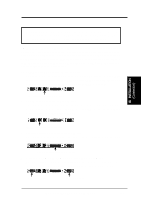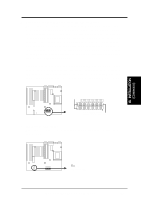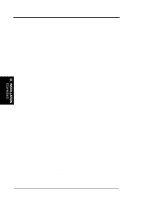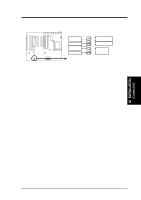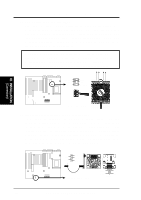Asus P I-XP6NP5 User Manual - Page 25
External Connectors
 |
View all Asus P I-XP6NP5 manuals
Add to My Manuals
Save this manual to your list of manuals |
Page 25 highlights
III. INSTALLATION 5. External Connectors WARNING: Some pins are used for connectors or power sources. These are clearly separated from jumpers in "Map of the Motherboard" on page 4. Placing jumper caps over these will cause damage to your motherboard. IMPORTANT: Ribbon cables should always be connected with the red stripe on the Pin 1 side of the connector. The four corners of the connectors are labeled on the motherboard. Pin 1 is the side closest to the power connector on hard drives and floppy drives. IDE ribbon cable must be less than 18in. (46cm), with the second drive connector no more than 6in. (15cm) from the first connector to prevent read/write errors. 1. PS/2 Keyboard Connector (6-pin Female) This connection is for a standard keyboard using an PS/2 plug (mini DIN). This connector will not allow standard AT size (large DIN) keyboard plugs. You may use a DIN to mini DIN adapter on standard AT keyboards. PS/2 Keyboard Connector (6-Pin Female) 2. PS/2 Mouse Connector (6-pin Female) The system will direct IRQ12 to the PS/2 mouse if one is detected. If not detected, expansion cards can use IRQ12. See "PS/2 Mouse Control" in BIOS Features Setup of the BIOS SOFTWARE. III. INSTALLATION (Connectors) PS/2 Mouse Connector (6-Pin Female) 3. Parallel Printer Connector (25-pin Female) You can enable the parallel port and choose the IRQ through BIOS Setup on page 36 "Onboard Parallel Port." Parallel Printer Connector (25-Pin Female) 4. Serial port COM1 and COM2 Connectors (Two 9-pin Male) The two serial ports can be used for pointing devices or other serial devices. See "Onboard Serial Port" in Chipset Features Setup of the BIOS SOFTWARE. COM 1 (9-Pin Male) COM 2 (9-Pin Male) ASUS P/I-XP6NP5 User's Manual 19