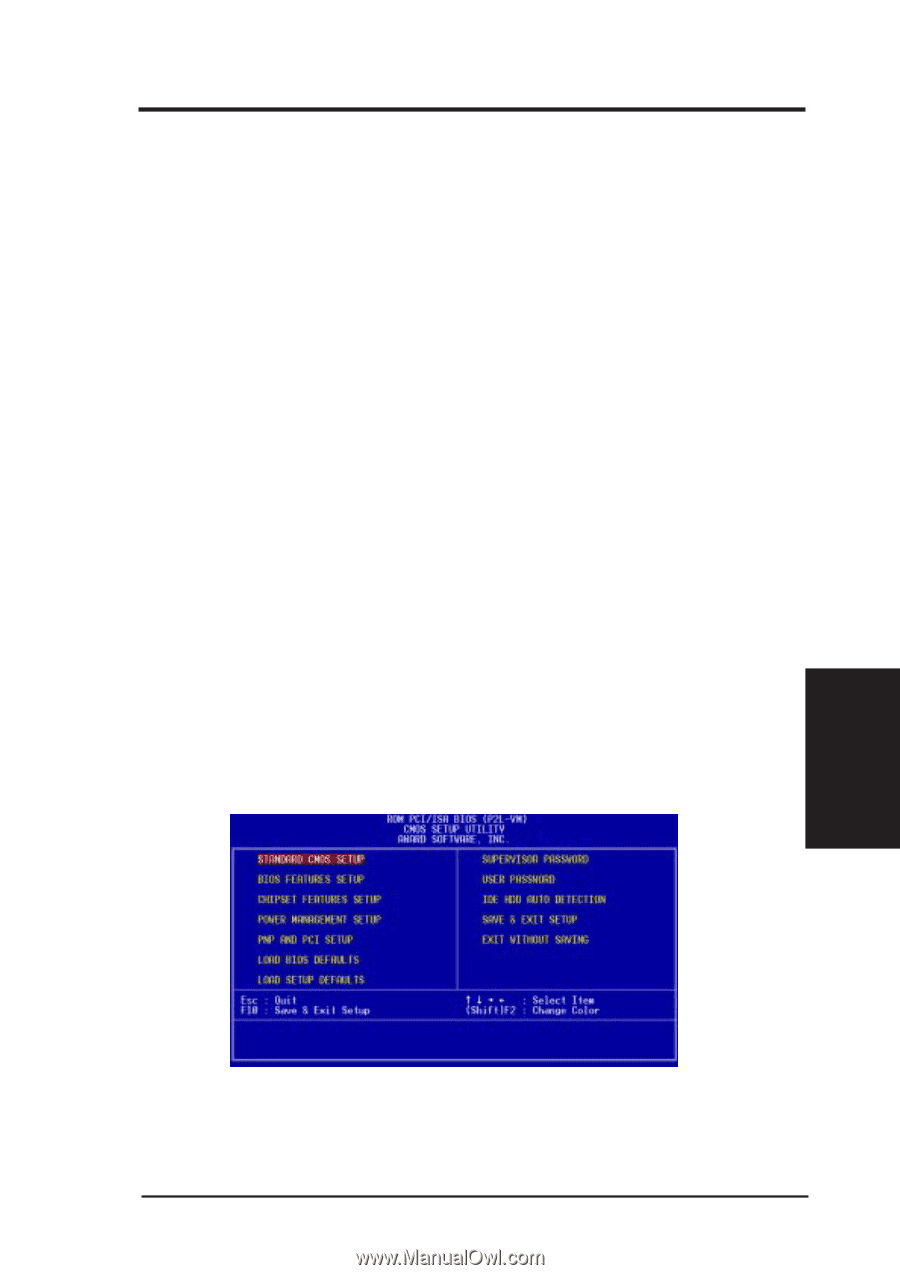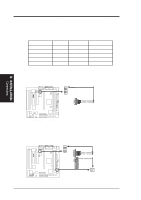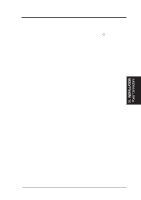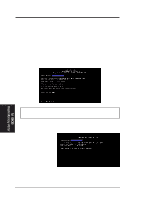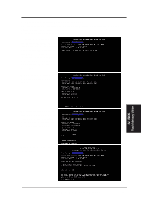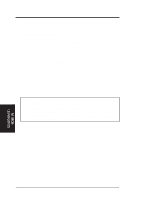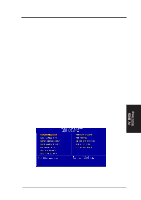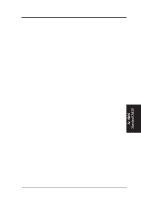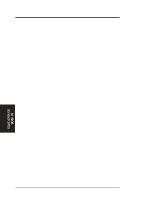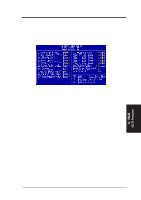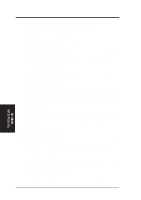Asus P2E-VM P2E-VM User Manual - Page 39
Bios Software
 |
View all Asus P2E-VM manuals
Add to My Manuals
Save this manual to your list of manuals |
Page 39 highlights
IV. BIOS SOFTWARE 6. BIOS Setup This motherboard supports one programmable Flash ROM chip of 5 Volt which can be updated when BIOS upgrades are released. Use the Flash Memory Writer utility to download the new BIOS file into the ROM chip as described in detail in this section. All computer motherboards provide a Setup utility program for specifying the system configuration and settings. If your motherboard came in a computer system, the proper configuration entries may have already been made. If so, invoke the Setup utility, as described later, and take note of the configuration settings for future reference; in particular, the hard disk specifications. If you are installing the motherboard, reconfiguring your system or you receive a Run Setup message, you will need to enter new setup information. This section describes how to configure your system using this utility. The BIOS ROM of the system stores the Setup utility. When you turn on the computer, the system provides you with the opportunity to run this program. This appears during the Power-On Self Test (POST). Press to call up the Setup utility. If you are a little bit late pressing the mentioned key(s), POST will continue with its test routines, thus preventing you from calling up Setup. If you still need to call Setup, reset the system by pressing + + , or by pressing the Reset button on the system case. You can also restart by turning the system off and then back on again. But do so only if the first two methods fail. When you invoke Setup, the CMOS SETUP UTILITY main program screen will appear with the following options: IV. BIOS BIOS Setup NOTE: The following BIOS screens and descriptions were intended for the BIOS version at the time of product release. Your BIOS version may be slightly different. ASUS P2L-VM/P2E-VM User's Manual 39