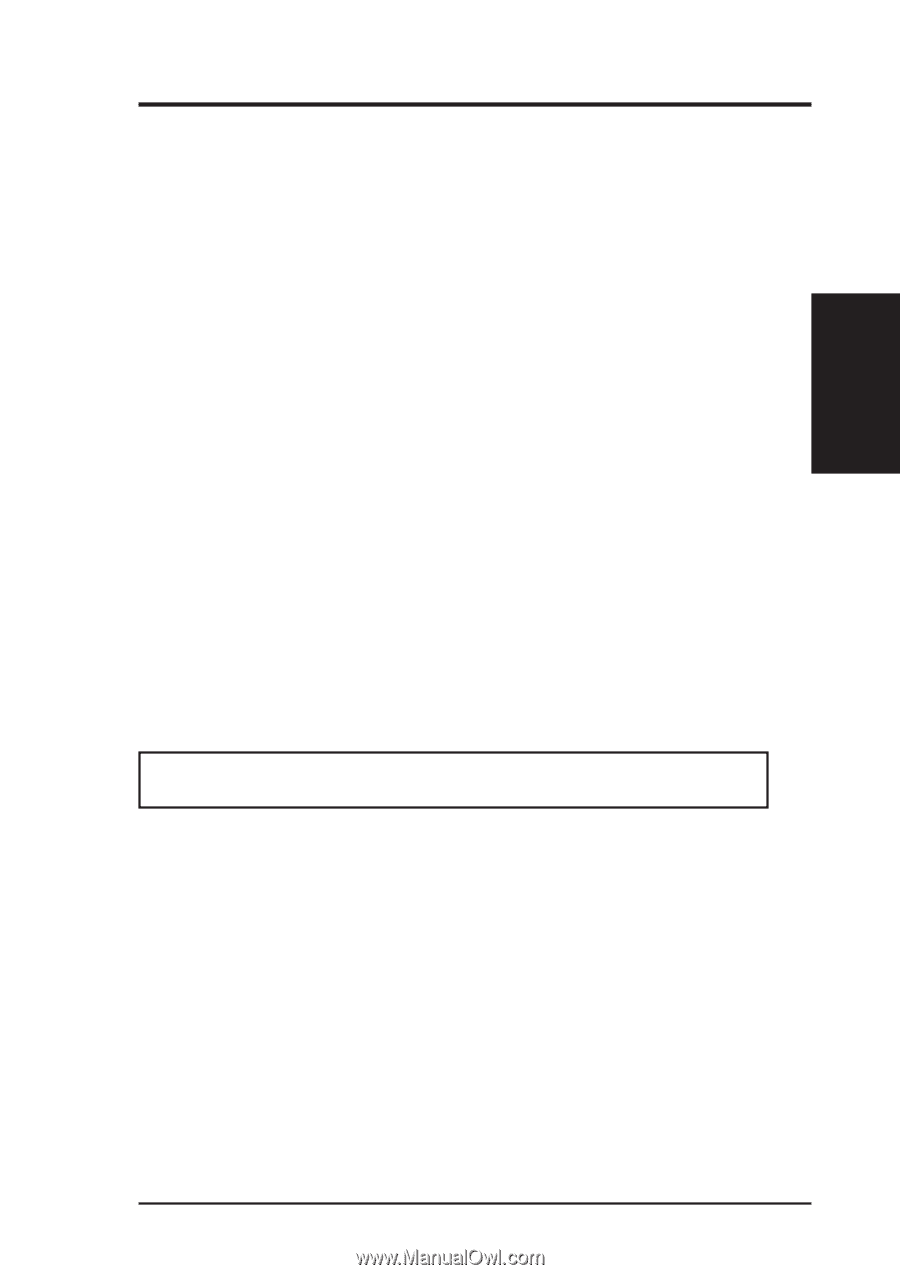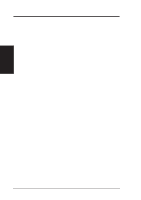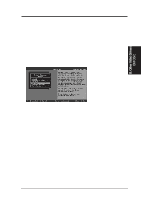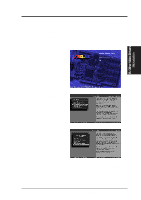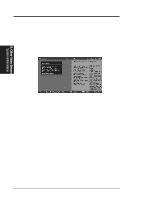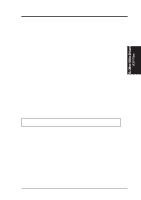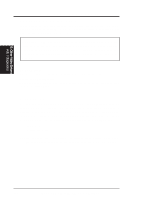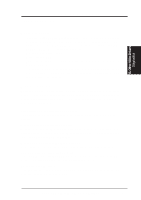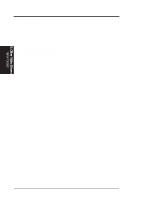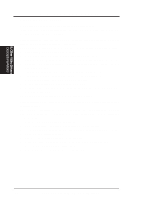Asus P2E-VM P2E-VM User Manual - Page 93
VDIF Files optional
 |
View all Asus P2E-VM manuals
Add to My Manuals
Save this manual to your list of manuals |
Page 93 highlights
B. Other Video Drivers VDIF Files B. Other Video Drivers VDIF Files (optional) VDIF files are VESA Display Information Format files. They contain all the necessary configuration parameters for getting optimal resolution and refresh rate operation from the specified monitor. Consult your monitor manufacturer for availability of VDIF files. If you have a VDIF file for your monitor, select it. The INSTALL program will read the VDIF file and automatically configure the device to properly work with your monitor. Procedure: 1. Start the INSTALL program. 2. Select Quick Setup and press . 3. Insert into a floppy drive the disk containing the VDIF file. 4. Select READ VDIF... and press . 5. Type in the location of the VDIF file (typically A: or B:). INSTALL will read the file and configure the device to support your monitor according to the VDIF specification. Custom Configuration If your monitor is not listed in the Monitor Selection Menu, or you are not using DDC or VDIF, you can set up display modes, i.e., resolutions and refresh rates, on the device using the Custom... option. This option is useful even if you had selected a monitor from the list. For example, you can modify the screen centering or refresh rate on one resolution, and not change the other resolutions. Procedure: 1. Start the INSTALL program. 2. Select Quick Setup and press . 3. Select Custom... and press . 4. Pick a resolution, then a refresh rate. You will see a box outline. WARNING: Using the wrong refresh rate may permanently damage your monitor. For more information, please refer to the manual. NOTE: An incorrect Monitor Type setting may damage your monitor. Review your monitor specifications before making a selection from the Monitor Selection Menu. Do not exceed the monitor specifications. Using a refresh rate (i.e., vertical frequency) that is higher than specified may damage your monitor. The manufacturer will not be liable for any damage caused by incorrect settings. Consult your monitor manual to determine the highest refresh rate for each resolution that your monitor supports. A scrambled screen indicates your monitor is not capable of the selected display mode. In which case, you should immediately press to exit. TIP: If the monitor produces a scrambled display, try a lower refresh rate. If it is already at the lowest refresh rate, set that resolution to Not Supported." 5. Adjust the size and position of the box outline. Press to accept. 6. Repeat steps 2 and 3 until you are satisfied with the box outline for all the resolutions. When finished, remember to exit and save the settings. ASUS P2L-VM/P2E-VM User's Manual 93