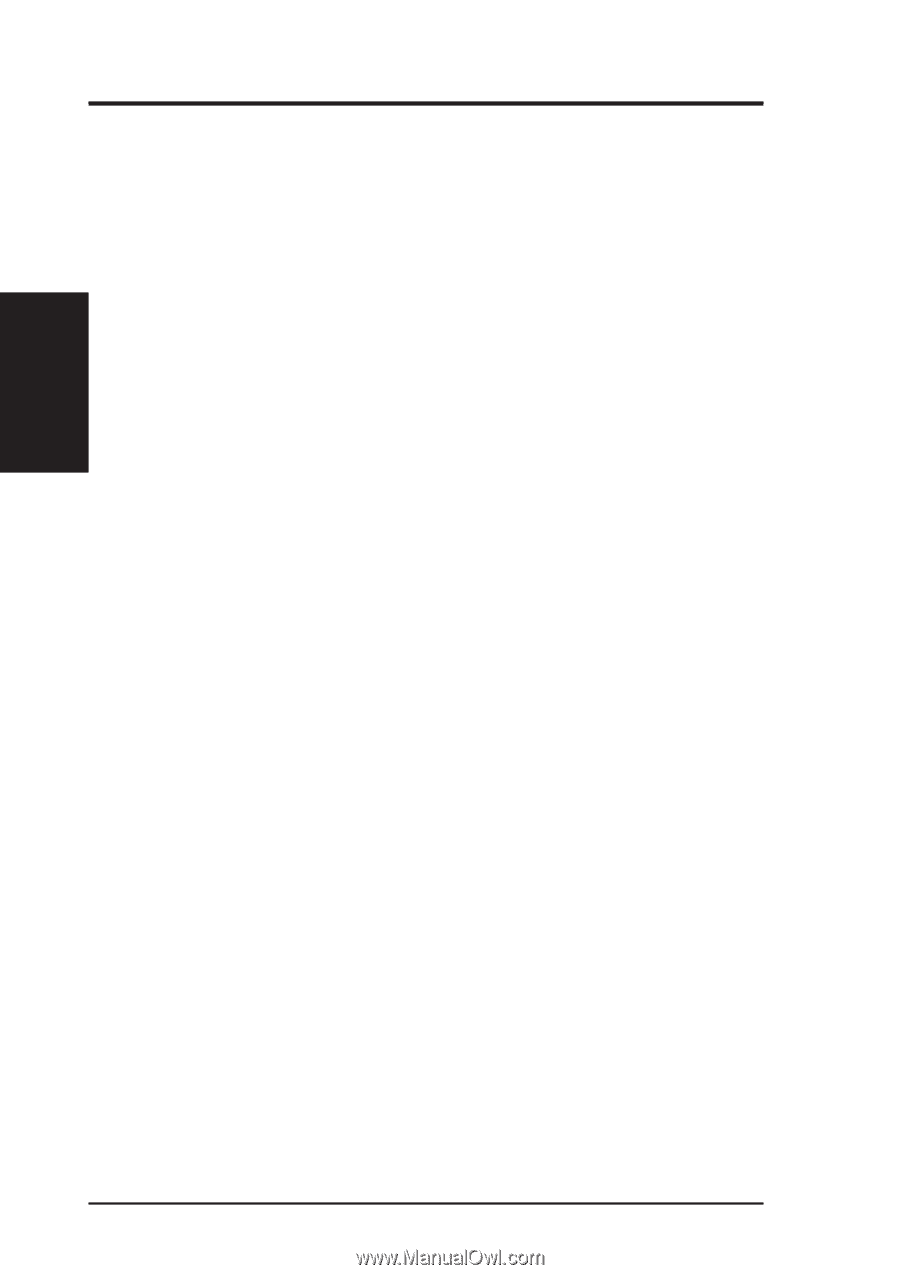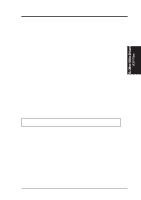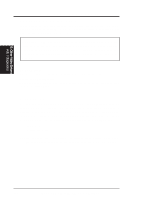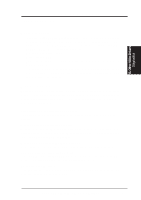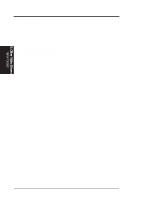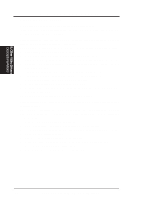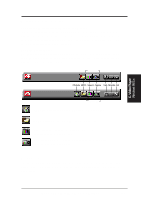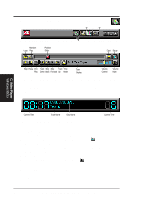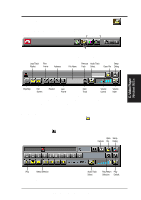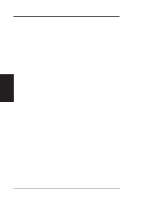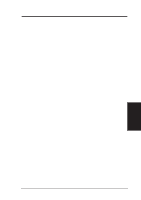Asus P2E-VM P2E-VM User Manual - Page 98
Other Problems & Actions
 |
View all Asus P2E-VM manuals
Add to My Manuals
Save this manual to your list of manuals |
Page 98 highlights
B. Other Video Drivers Descriptions/Actions B. Other Video Drivers Other Problems & Actions My monitor is not capable of high resolution or refresh rate. It depends on the display characteristics of your monitor. Consult your monitor documentation for the proper configuration. After installing the driver, Windows 95 doesn't prompt me to restart and the driver still doesn't work after I restart my computer. You may have installed similar drivers before. Try the following steps to install: 1. Right-click My Computer on the desktop. 2. Select Properties. The System Properties dialog box appears. 3. Click the Device Manager tab. Be sure that View devices by type is selected. 4. Double-click Display adapters. If Display adapters does not appear, jump to step 8 and continue. 5. The name of your device will be listed in the box. Double-click it. 6. The properties box of your device appears. Click the Driver tab. 7. Click Change Driver... and follow the installation steps. 8. Click Other devices. Your device should be listed. 9. Click the name of your device to bring up the properties box of your device. Select the Driver tab. 10. Click Change Driver... and follow the installation steps. After installation and restarting, Windows 95 informs me that the display setting is still incorrect. There may be a conflict between a previous and the current display drivers. This is caused by the incomplete removal of the previous display driver. Try the following steps to remove it: 1. Right-click My Computer on the desktop. 2. Select Properties. The System Properties dialog box appears. 3. Click the Device Manager tab. Be sure that View devices by type is selected. 4. Double-click Display adapters. 5. You will find two (or more) conflicting adapters. 6. Disable all previous adapters by selecting them and clicking Remove. 7. Close Device Manager and restart Windows 95. 8. Your display driver should work correctly this time. 98 ASUS P2L-VM/P2E-VM User's Manual