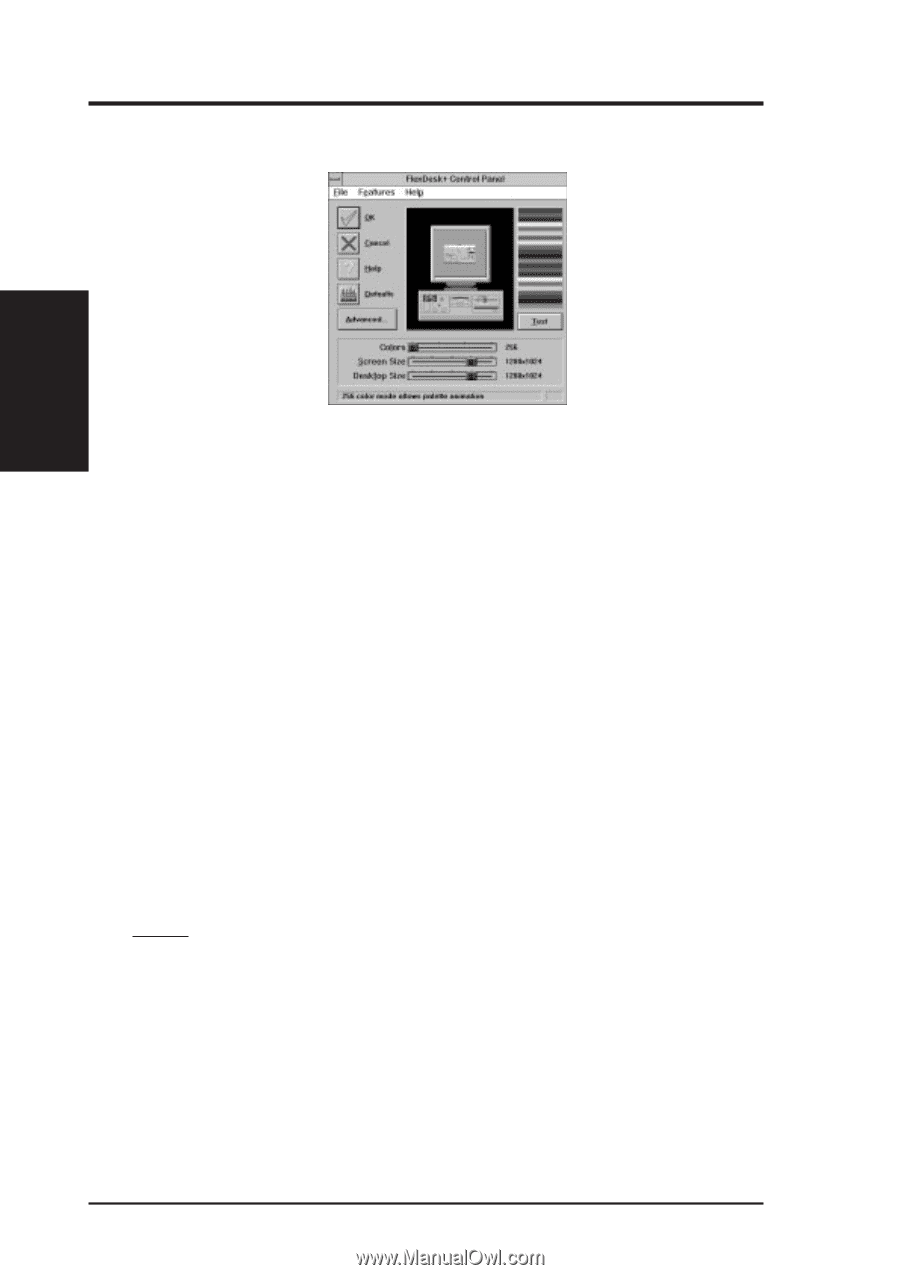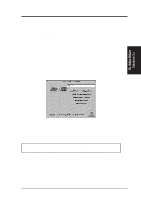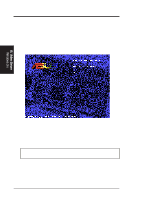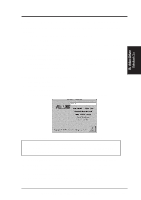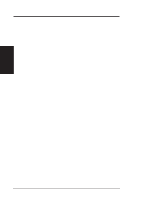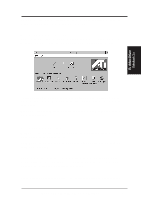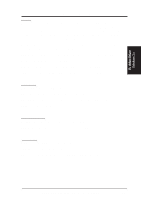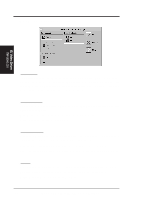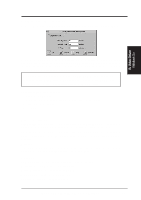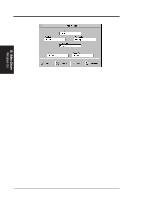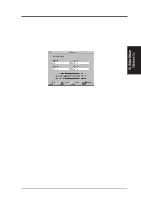Asus P2E-VM P2E-VM User Manual - Page 76
FlexDesk
 |
View all Asus P2E-VM manuals
Add to My Manuals
Save this manual to your list of manuals |
Page 76 highlights
B. Video Driver FlexDesk+ B. Video Driver Windows 3.x FlexDesk+ Basic Settings FlexDesk+ is for configuring the operating modes and parameters of the ASUS 264 Series Device. The availability of options in FlexDesk+ is dependent on the device and its hardware configuration. This control panel allows you to configure Colors (color depth), Screen Size (resolution), Desktop Size (virtual desktop size), Advanced settings and Default parameters (factory settings). A Status Bar at the bottom of the panel displays help information as you make your selection. FlexDesk+ Provides dynamic screen information feedback as you adjust the sliders for "Colors", "Screen Size" and "Desktop Size." Any setting not supported by the device is shown in gray. A slider will always snap to the nearest supported setting for the current slider combination. The Sample Color Bar next to the Sample Monitor dynamically shows a color palette that approximates the Colors setting as you adjust the Colors slider. NOTE: If your desired resolution is not available, check your monitor configuration setting in the INSTALL program. Sliders Colors: Select color depts of 256; 32, 768; 65, 536; or 16.7million colors. Screen Size: Selects standard screen resolutions of 640x480, 800x600, 1024x768, 1152x864, and 1280x1024. Desktop Size: Selects virtual desktop sizes of 640x480, 800x600, 1024x768, 1152x864, 1280x1024, and 1600x1200. Desktop size is greater than or equal to Screen size. The virtual desktop provides expanded work space on your screen even if your monitor cannot display that resolution by allowing you to pan past your visible screen. 76 ASUS P2L-VM/P2E-VM User's Manual