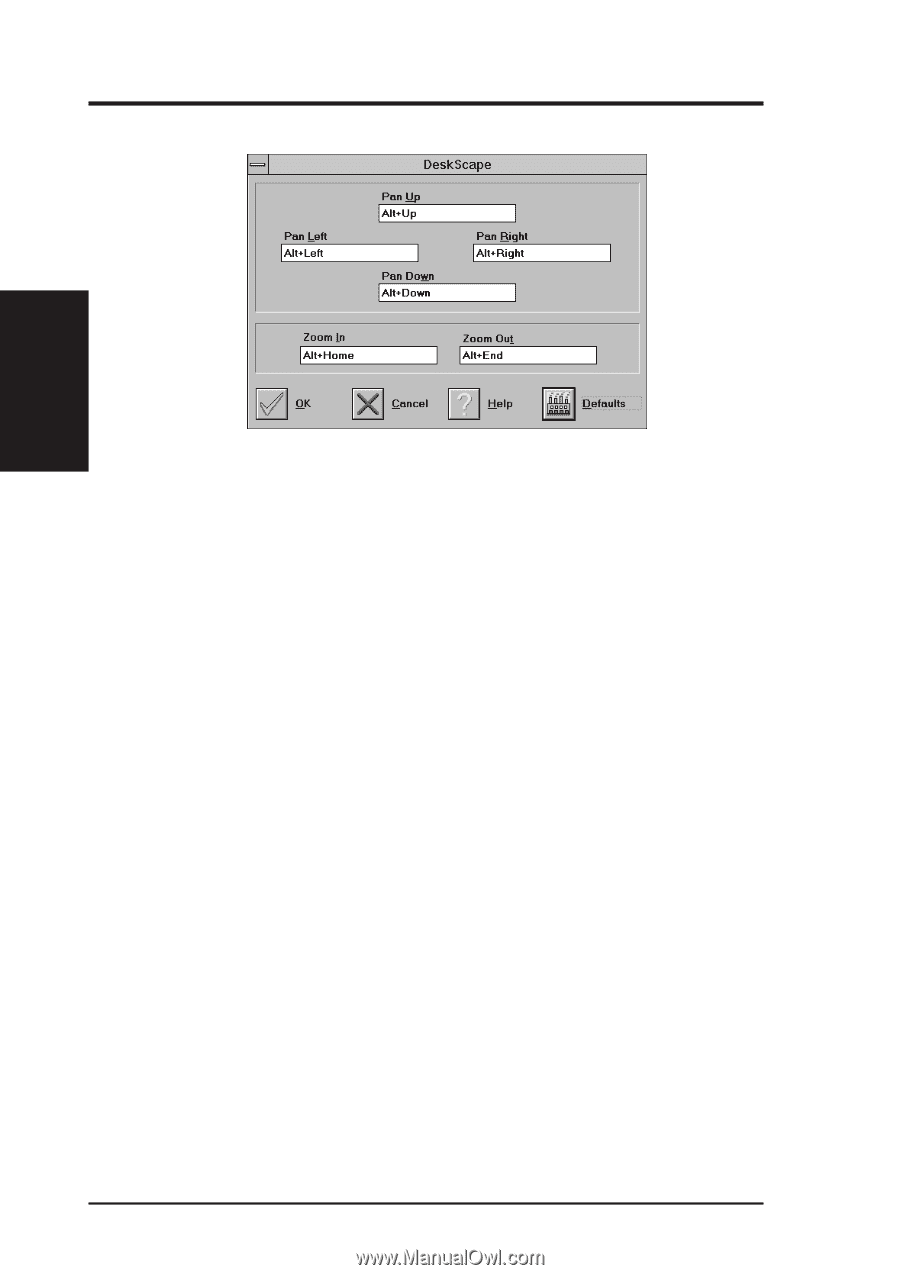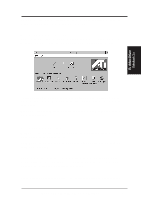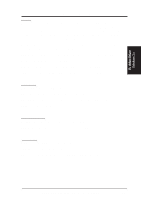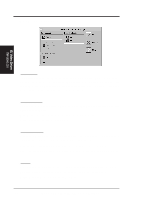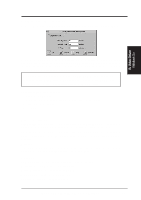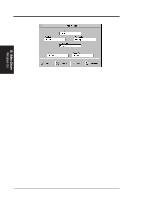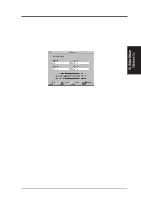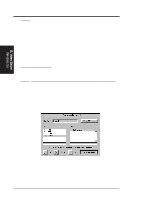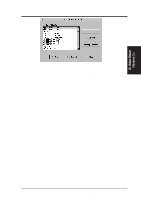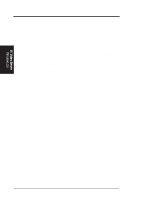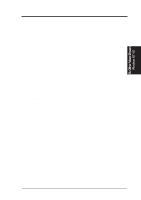Asus P2E-VM P2E-VM User Manual - Page 80
DeskScape
 |
View all Asus P2E-VM manuals
Add to My Manuals
Save this manual to your list of manuals |
Page 80 highlights
B. Video Driver DeskScape B. Video Driver Windows 3.x NOTE: Press Default to fill in the fields with default keys first. DeskScape allows more control over your Virtual Desktop using keyboard keys. For a description of Screen and Desktop, Refer to the Using FlexDesk+ section. The displayed image on the screen is a "window" showing only a portion of the entire virtual desktop. The non-displayed portion can be brought into view by panning. Four keys are assigned to this function, one for each direction of up, down, left and right. If you are using a mouse, the window may be panned by moving the mouse cursor to any edge of the window as well. Zoom In will display a larger image but less of the desktop; Zoom Out has the opposite effect. What you can zoom is dependent on the relative settings of Screen Size and Desktop Size. Use this panel to assign the six hot keys to Panning and Zooming functions. Alphanumeric keys may be assigned in any combination with , and . We recommend that you assign all the keys in one session. DeskScape Functions Pan Up: Moves the "window" upward, with user defined keys, e.g., Alt ↑. Pan Left: Moves the "window" to the left, with user defined keys, e.g., Alt ←. Pan Right: Moves the "window" to the right, with user defined keys, e.g.,