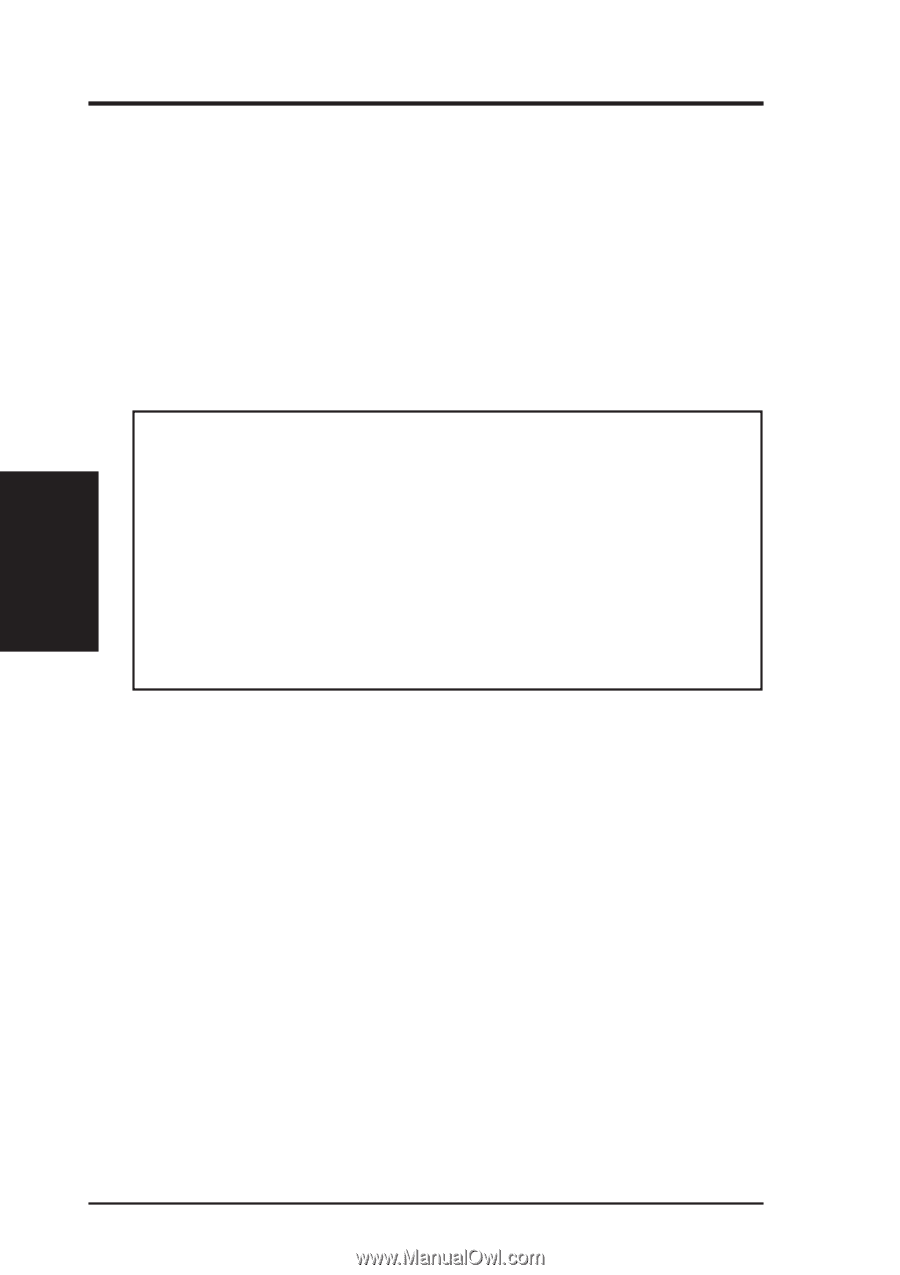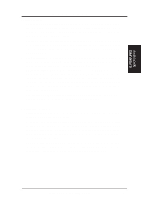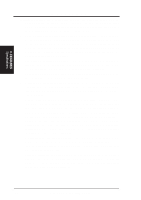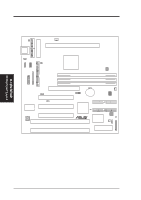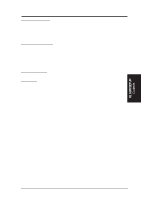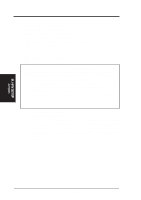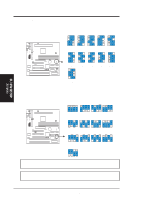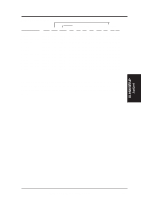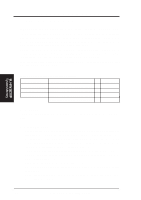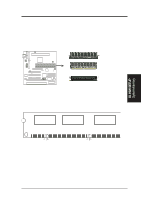Asus P2V-B P2V-B User Manual - Page 14
Installation Steps, Motherboard Settings
 |
View all Asus P2V-B manuals
Add to My Manuals
Save this manual to your list of manuals |
Page 14 highlights
III. HARDWARE SETUP Installation Steps 1. Check Motherboard Settings 2. Install System Memory Modules 3. Install the Central Processing Unit (CPU) 4. Install Expansion Cards 5. Connect Ribbon Cables, Cabinet Wires, and Power Supply 6. Setup the BIOS Software 1. Motherboard Settings This section explains how to change your motherboard's functions settings through the use of switches and/or jumpers. WARNING! Computer motherboards and expansion cards contain very delicate Integrated Circuit (IC) chips. To protect them against damage from static electricity, you should follow some precautions whenever you work on your computer. 1. Unplug your computer when working on the inside. 2. Use a grounded wrist strap before handling computer components. If you do not have one, touch both of your hands to a safely grounded object or to a metal object, such as the power supply case. 3. Hold components by the edges and try not to touch the IC chips, leads or connectors, or other components. 4. Place components on a grounded antistatic pad or on the bag that came with the component whenever the components are separated from the system. 1. Keyboard Power Up (KBPWR) This allows you to enable or disable the keyboard power up function. Set to Enable if you want to use your keyboard (by pressing the SPACEBAR) to power up your system. This feature requires an ATX power supply that can supply at least 300mA on the +5VSB lead and new BIOS support. The default is set to Disable because not all computers have the appropriate ATX power supply. Your computer will not function if you set this to Enable but do not have the appropriate ATX power supply. III. H/W SETUP Jumpers 14 ASUS P2V-B User's Manual