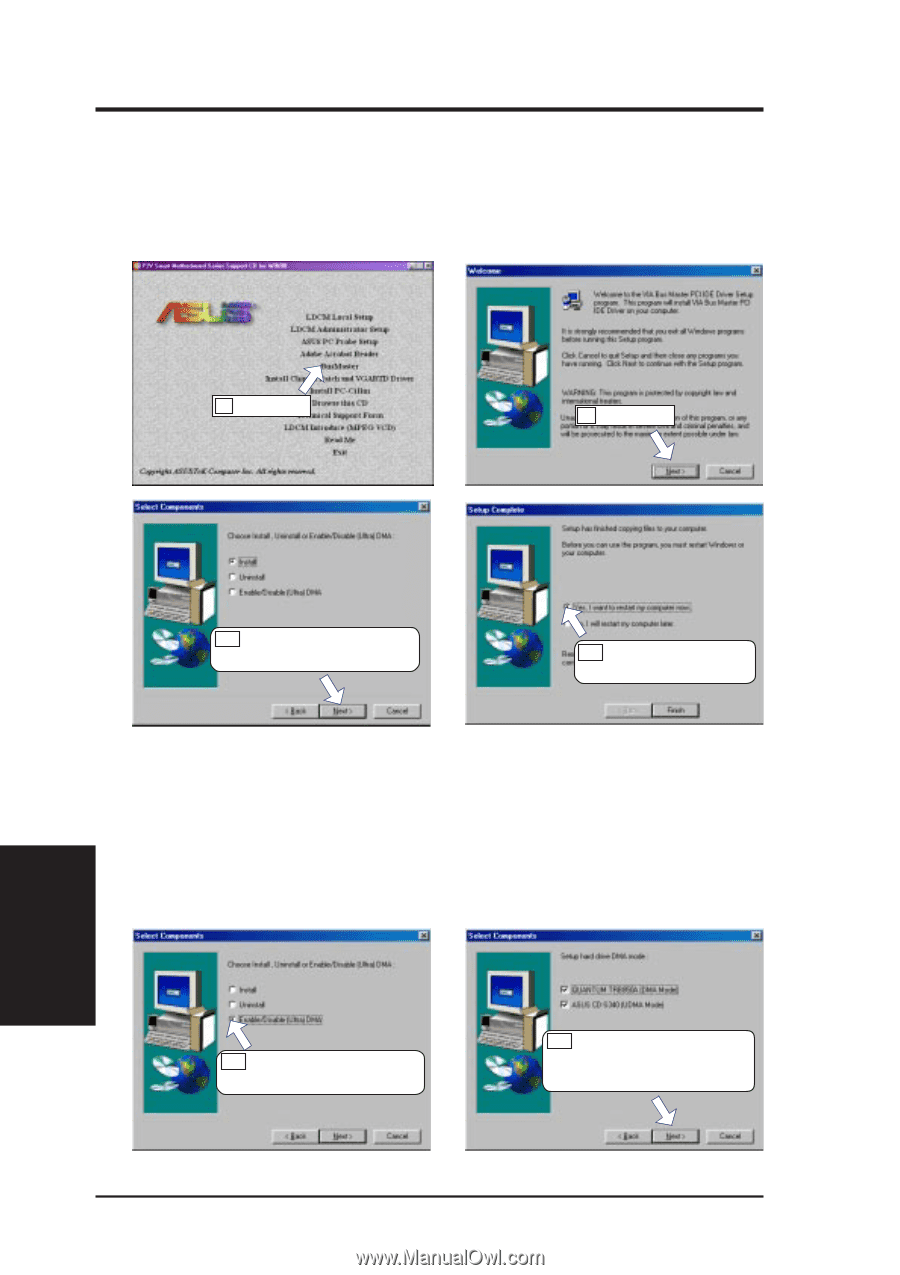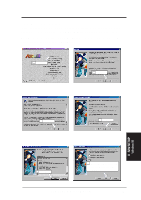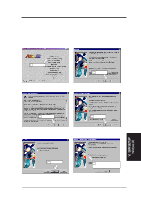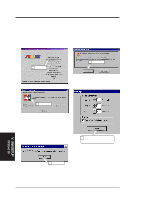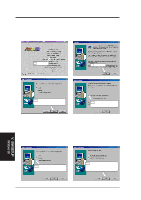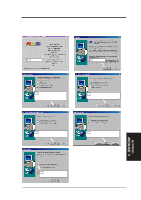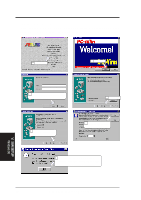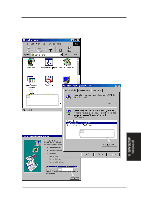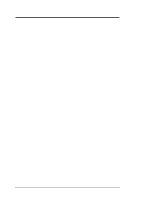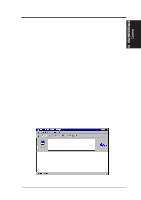Asus P2V-B P2V-B User Manual - Page 70
Bus Master
 |
View all Asus P2V-B manuals
Add to My Manuals
Save this manual to your list of manuals |
Page 70 highlights
V. SOFTWARE SETUP Bus Master Insert the Support CD that came with your motherboard into your CD-ROM drive or double-click the CD drive icon in My Computer to bring up the setup screen. This option is supported only under Windows NT systems. 1. Click here. 2. Click here. V. S/W SETUP Windows 98 3. Click Install and then click here to start copying files. 4. Click here and then click Finish to restart. After restarting, you may enable or disable DMA mode for your IDE devices by going through steps 1 to 2 and then the following steps, and finally step 4. DMA is capable of very fast transfer rates using Bus Mastering. Bus Master DMA uses less CPU resources than other transfer modes and therefore, it is useful in multitasking environments, where the CPU can work on a different program while data is transferred to or from IDE devices, such as hard disk or CD-ROM drives. Ultra DMA/33 almost doubles the maximum transfer speed of the ATA-3 standard and improves data integrity. 3a. Click here and then click Next. 3b. Select the IDE devices that you want DMA mode to be enabled then click here. 70 ASUS P2V-B User's Manual