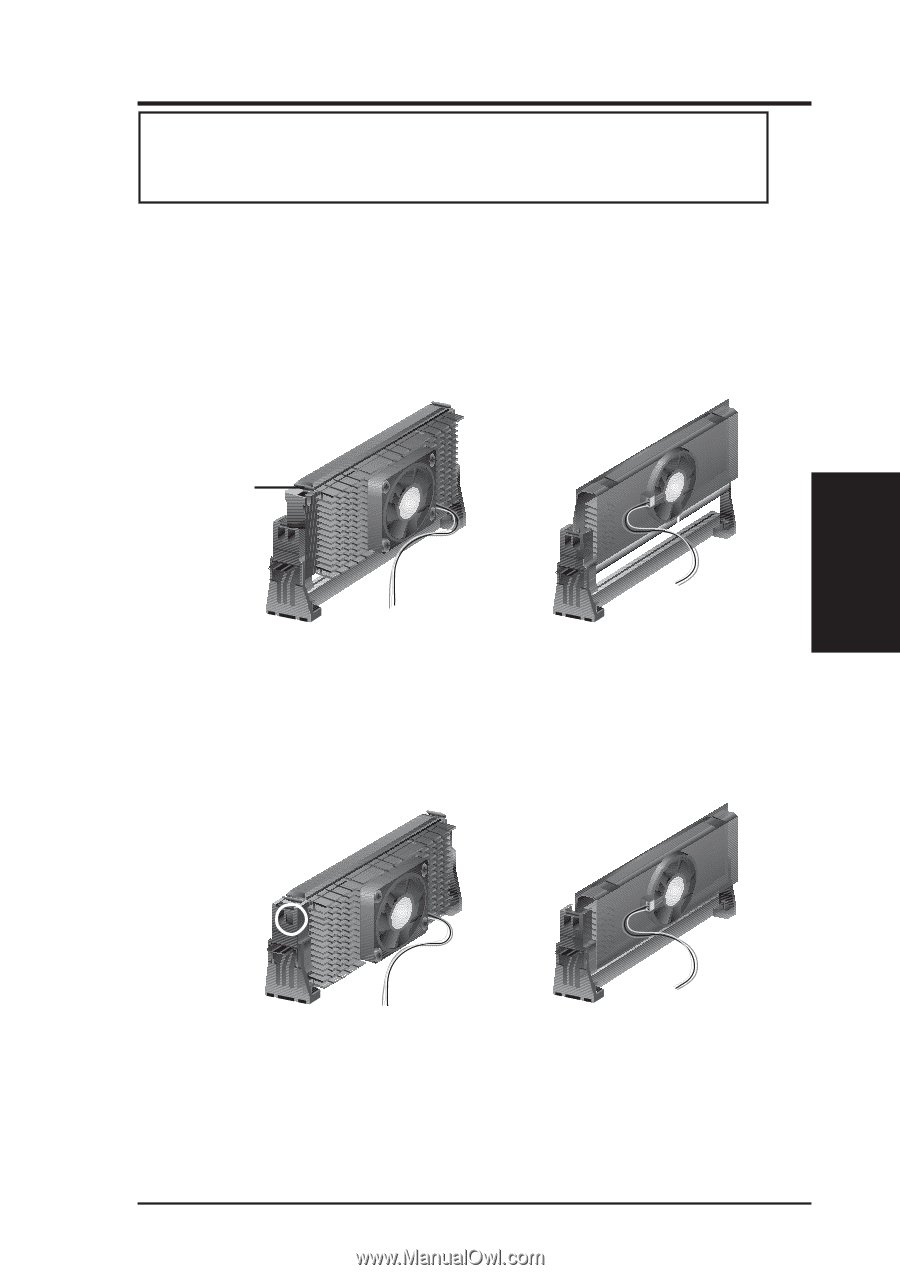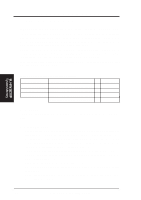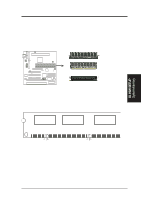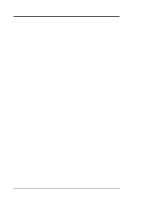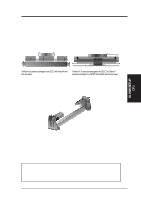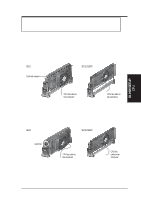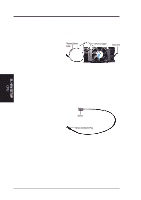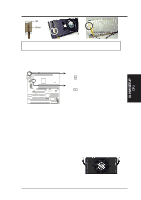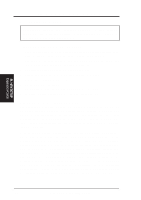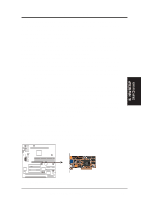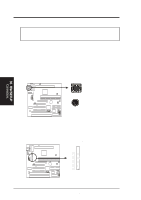Asus P2V-B P2V-B User Manual - Page 23
ASUS P2V-B User's Manual, Secure the SECC/SECC2/SEPP, SECC with Pentium, II only, Attach the Thermal
 |
View all Asus P2V-B manuals
Add to My Manuals
Save this manual to your list of manuals |
Page 23 highlights
III. HARDWARE SETUP WARNING! Make sure the heatsink is mounted tightly against the SECC, SECC2 or SEPP; otherwise, the CPU will overheat. You may install an auxiliary fan to provide adequate circulation across the processor's passive heatsink. 3. Insert the SECC/SECC2/SEPP SECC with Pentium® II only: Push the SECC's two locks inward until you hear a click (the picture in step 2 shows the locks in the outward position and inward in the picture below). With the heatsink facing the motherboard's chipset, push the SECC, SECC2, or SEPP gently but firmly into the Slot 1 connector until it is fully inserted. SECC SECC2/SEPP Push lock inward III. H/W SETUP CPU CPU fan cable to fan connector CPU fan cable to fan connector 4. Secure the SECC/SECC2/SEPP Secure the SECC/SECC2/SEPP in place by pushing the SECC/SECC2/SEPP until it is firmly seated on the Slot 1 connector. SECC with Pentium® II only: The SECC locks should be outward when secured so that the lock shows through the retention mechanism's lock holes. SECC SECC2/SEPP Lock hole CPU fan cable to fan connector CPU fan cable to fan connector 5. Attach the Thermal Sensor Cable (optional): If you purchased an ASUS Smart Fan (ASUS S-P2FAN) with an integrated thermal sensor cable (ASUS P2T-Cable) or purchased separately the P2T-Cable, you can connect the thermal sensor cable to your motherboard's thermal sensor connector. (See next page for information on ASUS Smart Thermal Solutions.) ASUS P2V-B User's Manual 23