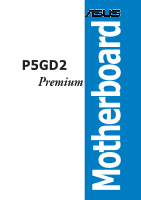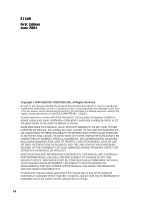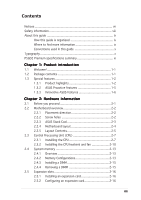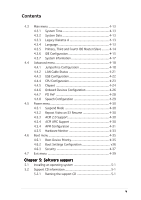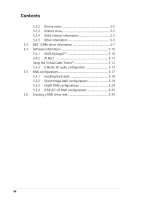Asus P5GD2 Deluxe P5GD2 Premium user''s manual
Asus P5GD2 Deluxe Manual
 |
View all Asus P5GD2 Deluxe manuals
Add to My Manuals
Save this manual to your list of manuals |
Asus P5GD2 Deluxe manual content summary:
- Asus P5GD2 Deluxe | P5GD2 Premium user''s manual - Page 1
Motherboard P5GD2 Premium - Asus P5GD2 Deluxe | P5GD2 Premium user''s manual - Page 2
Product warranty or service will not be extended if: (1) the product is repaired, modified or altered, unless such repair, modification of alteration is authorized in writing by ASUS; or (2) the serial number of the product is defaced or missing. ASUS PROVIDES THIS MANUAL "AS IS" WITHOUT WARRANTY - Asus P5GD2 Deluxe | P5GD2 Premium user''s manual - Page 3
Screw holes 2-2 2.2.3 ASUS Stack Cool 2-3 2.2.4 Motherboard layout 2-4 2.2.5 Layout Contents 2-5 2.3 Central Processing Unit (CPU 2-7 2.3.1 Installling the CPU 2-7 2.3.2 Installling the CPU heatsink and fan 2-10 2.4 System memory 2-13 2.4.1 Overview 2-13 2.4.2 Memory Configurations 2-13 - Asus P5GD2 Deluxe | P5GD2 Premium user''s manual - Page 4
3-2 3.2.2 Using the dual function power switch 3-2 3.3 ASUS POST Reporter 3-3 3.3.1 Vocal POST messages 3-3 3.3.2 Winbond Voice Editor 3-5 Chapter 4: BIOS setup 4.1 Managing and updating your BIOS 4-1 4.1.1 Creating a bootable floppy disk 4-1 4.1.2 ASUS EZ Flash utility 4-2 4.1.3 AFUDOS - Asus P5GD2 Deluxe | P5GD2 Premium user''s manual - Page 5
Configuration 4-18 4.4.2 LAN Cable Status 4-21 4.4.3 USB Configuration 4-22 4.4.4 CPU Configuration 4-23 4.4.5 Chipset 4-24 4.4.6 Onboard Devices 4-37 4.7 Exit menu 4-39 Chapter 5: Software support 5.1 Installing an operating system 5-1 5.2 Support CD information 5-1 5.2.1 Running the - Asus P5GD2 Deluxe | P5GD2 Premium user''s manual - Page 6
information 5-5 5.2.5 Other information 5-5 5.3 IEEE 1394b driver information 5-7 5.4 Software information 5-10 5.4.1 ASUS MyLogo2 5-10 5.4.2 AI Net2 5-12 Using the Virtual Cable Tester 5-12 5.4.3 C-Media 3D audio configuration 5-13 5.5 RAID configurations 5-17 5.5.1 Installing hard disks - Asus P5GD2 Deluxe | P5GD2 Premium user''s manual - Page 7
. This equipment generates, uses and can radiate radio frequency energy and, if not installed and used in accordance with manufacturer's instructions, may cause harmful interference to radio communications. However, there is no guarantee that interference will not occur in a particular installation - Asus P5GD2 Deluxe | P5GD2 Premium user''s manual - Page 8
signal cables from the motherboard, ensure that all service technician or your retailer. Operation safety • Before installing the motherboard and adding devices on it, carefully read all the manuals screws, and staples away from connectors, slots, sockets and circuitry. • Avoid dust, humidity, and - Asus P5GD2 Deluxe | P5GD2 Premium user''s manual - Page 9
the BIOS parameters are also provided. • Chapter 5: Software support This chapter describes the contents of the support CD that comes with the motherboard package. Where to find more information Refer to the following sources for additional information and for product and software updates. 1. ASUS - Asus P5GD2 Deluxe | P5GD2 Premium user''s manual - Page 10
following symbols used throughout this manual. D A N G E R / W A R N I N G : Information to prevent injury to yourself when trying to complete a task. C A U T I O N : Information to prevent damage to the components when trying to complete a task. I M P O R T A N T : Instructions that you MUST follow - Asus P5GD2 Deluxe | P5GD2 Premium user''s manual - Page 11
P5GD2 Premium specifications summary CPU LGA775 socket for Intel® Pentium® 4/Celeron processor Compatible with the Intel® PCG 04A and 04B processors Supports Intel® Hyper-Threading Technology Chipset Northbridge: Intel® 915P Memory Controller Hub (MCH) Southbridge: Intel® ICH6R F r o n t S i d - Asus P5GD2 Deluxe | P5GD2 Premium user''s manual - Page 12
® 88E8001 PCI Gigabit LAN controller Supports Marvell® Virtual Cable Tester technology Supports POST Network-diagnostic program ASUS AI NOS (Non-delay Overclocking System) feature ASUS AI Overclocking (Intelligent CPU frequency tuner) ASUS C.P.R. (CPU Parameter Recall) CPU, Memory, and PCI Express - Asus P5GD2 Deluxe | P5GD2 Premium user''s manual - Page 13
audio connector 1 x Gigabit LAN RJ-45 port connector System panel connector ATX power supply (with 24-pin and 4-pin 12 V plugs) ATX 12 V 2.0 compliant ATX form factor: 12 in x 9.6 in (30.5 cm x 24.4 cm) Device drivers ASUS PC Probe ASUS Live Update Utility Anti-virus software (OEM version) WiFi - Asus P5GD2 Deluxe | P5GD2 Premium user''s manual - Page 14
xiv - Asus P5GD2 Deluxe | P5GD2 Premium user''s manual - Page 15
This chapter describes the motherboard features and the new technologies it supports. 1Product introduction - Asus P5GD2 Deluxe | P5GD2 Premium user''s manual - Page 16
Chapter summary 1.1 Welcome 1-1 1.2 Package contents 1-1 1.3 Special features 1-2 ASUS P5GD2 Premium - Asus P5GD2 Deluxe | P5GD2 Premium user''s manual - Page 17
Dipolar wireless LAN antenna (Wireless Edition only) I/O shield A p p l i c a t i o n C D s ASUS motherboard support CD InterVideo® WinDVD Suite® (retail box only) D o c u m e n t a t i o n User guide If any of the above items is damaged or missing, contact your retailer. ASUS P5GD2 Premium 1-1 - Asus P5GD2 Deluxe | P5GD2 Premium user''s manual - Page 18
Latest processor technology The motherboard comes with a 775-pin surface mount Land Grid Array (LGA) socket designed for the Intel® Pentium® 4 processor in the 775-land package. The motherboard supports the Intel® Pentium® 4 processor with 800 MHz Front Side Bus (FSB), 1 MB L2 cache, and core speed - Asus P5GD2 Deluxe | P5GD2 Premium user''s manual - Page 19
Live™ The CMI9880 audio CODEC comes with an AC-3 encoder capable of transforming your computer's digital audio contents into real-time Dolby® Digital stream. This digital stream passes through the S/PDIF out interfaces to an AC-3 or DTS decoder for 7.1-channel playback. ASUS P5GD2 Premium 1-3 - Asus P5GD2 Deluxe | P5GD2 Premium user''s manual - Page 20
digital connectivity to powerful audio and speaker systems. See page 2-22 for details. IEEE 1394b/a support The motherboard implements the IEEE for details. Dual Gigabit LAN and wireless LAN solutions The motherboard comes with dual Gigabit LAN controllers and an onboard wireless LAN controller to - Asus P5GD2 Deluxe | P5GD2 Premium user''s manual - Page 21
support and a user-friendly wizard to help you set up your wireless local area network effortlessly. The ASUS WiFi-g™ is backward compatible with IEEE 802.11b devices. AI NOS™ (Non-Delay Overclocking System) The ASUS Non-delay Overclocking System™ (NOS) is a technology that auto-detects the CPU - Asus P5GD2 Deluxe | P5GD2 Premium user''s manual - Page 22
BIOS data from the support CD in case when the BIOS codes and data are corrupted. This protection eliminates the need to buy a replacement ROM chip. See details on page 4-5. ASUS Q-Fan 2 technology The ASUS ASUS POST Reporter™ The motherboard offers a new exciting feature called the ASUS POST - Asus P5GD2 Deluxe | P5GD2 Premium user''s manual - Page 23
This chapter lists the hardware setup procedures that you have to perform when installing system components. It includes description of the jumpers and connectors on the motherboard. 2 Hardware information - Asus P5GD2 Deluxe | P5GD2 Premium user''s manual - Page 24
Chapter summary 2.1 Before you proceed 2-1 2.2 Motherboard overview 2-2 2.3 Central Processing Unit (CPU 2-7 2.4 System memory 2-13 2.5 Expansion slots 2-17 2.6 Jumpers 2-20 2.7 Connectors 2-23 ASUS P5GD2 Premium - Asus P5GD2 Deluxe | P5GD2 Premium user''s manual - Page 25
motherboard components or change any motherboard settings. • Unplug the power cord from the wall socket motherboard component. The illustration below shows the location of the onboard LED. P5GD2 PREMIUM ® SB_PWR1 ON Standby Power P5GD2 PREMIUM Onboard LED OFF Powered Off ASUS P5GD2 Premium - Asus P5GD2 Deluxe | P5GD2 Premium user''s manual - Page 26
below. 2.2.2 Screw holes Place nine (9) screws into the holes indicated by circles to secure the motherboard to the chassis. Do not overtighten the screws! Doing so can damage the motherboard. Place this side towards the rear of the chassis ® P5GD2 PREMIUM 2-2 Chapter 2: Hardware information - Asus P5GD2 Deluxe | P5GD2 Premium user''s manual - Page 27
the motherboard. Stack Cool is a mini-PCB installed under the motherboard CPU socket to conduct heat away from motherboard components. Stack Cool effectively lowers the motherboard temperature by as much as 10ºC. Motherboard holes (for the CPU fan and heatsink assembly pins) ASUS P5GD2 Premium 2-3 - Asus P5GD2 Deluxe | P5GD2 Premium user''s manual - Page 28
Motherboard layout 24.5cm (9.6in) MS1 KBPWR1 CHA_FAN2 ATX12V1 CPU_FAN1 Intel FWH 8Mbit Super I/O FLOPPY1 DDR2 DIMM_B2 (64 bit,240-pin module) DDR2 DIMM_B1 (64 bit,240-pin module) P5GD2 PREMIUM Marvell 88E8053 CD AAFP PCIEX1_1 Intel 915P PWR_FAN1 EATXPWR1 PCIEX16 88W8000G IE1394B_2 - Asus P5GD2 Deluxe | P5GD2 Premium user''s manual - Page 29
wake-up (3-pin USBPW12, USBPW34, USBPW56, USBPW78) 3. Keyboard power (3-pin KBPWR1) Page 2-19 2-20 2-21 Rear panel connectors 1. Parallel port 2. IEEE 1394 port 3. RJ-45 port 4. Rear Speaker Out port 5. Side Speaker Out port 6. Line In port 7. Line Out port 8. WiFi-g antenna port 9. Wireless LAN - Asus P5GD2 Deluxe | P5GD2 Premium user''s manual - Page 30
SATA3, SATA4) 6. Serial ATA RAID connectors (7-pin SATA_RAID1, SATA_RAID2, SATA_RAID3, SATA_RAID4) 7. CPU fan connector (4-pin CPU_FAN1) 8. connector (24-pin EATXPWR1) 14. ATX 12V power connector (4-pin ATX12V1) 15. Optical audio connector (4-pin CD) 16. GAME/MIDI connector (16-1 pin GAME1) 17. IEEE - Asus P5GD2 Deluxe | P5GD2 Premium user''s manual - Page 31
the motherboard. ASUS will process Return Merchandise Authorization (RMA) requests only if the motherboard comes with the PnP cap on the LGA775 socket. 2.3.1 Installling the CPU To install a CPU: 1. Locate the CPU socket on the motherboard. P5GD2 PREMIUM ® P5GD2 PREMIUM Socket 775 Before - Asus P5GD2 Deluxe | P5GD2 Premium user''s manual - Page 32
then push the PnP cap from the load plate window to remove (B). B A Load plate 5. Position the CPU over the socket, making sure that the gold triangle is on the bottom-left corner of the socket. The socket alignment key should fit into the CPU notch. 6. Close the load plate (A), then push the - Asus P5GD2 Deluxe | P5GD2 Premium user''s manual - Page 33
up the system and enter the BIOS Setup (see Chapter 4: BIOS setup). Under the Advanced Menu, make sure that the item Hyper-Threading Technology is set to Enabled. The item appears only if you installed a CPU that supports Hyper-Threading Technology. 3. Reboot the computer. ASUS P5GD2 Premium 2-9 - Asus P5GD2 Deluxe | P5GD2 Premium user''s manual - Page 34
heatsink and fan. • Your boxed Intel® Pentium® 4 LGA775 processor package should come with installation instructions for the CPU, heatsink, and the retention mechanism. If the instructions in this section do not match the CPU documentation, follow the latter. • Your Intel® Pentium® 4 LGA775 - Asus P5GD2 Deluxe | P5GD2 Premium user''s manual - Page 35
2. Push each of the pins downward to secure the heatsink and fan assembly in place. 3. Rotate the push-pins clockwise to lock. ASUS P5GD2 Premium 2-11 - Asus P5GD2 Deluxe | P5GD2 Premium user''s manual - Page 36
When the fan and heatsink assembly is in place, connect the CPU fan cable to the connector on the motherboard labeled CPU_FAN1. P5GD2 PREMIUM Intel 915P ® Intel ICH6R CPU Fan Connector (CPU_FAN1) Do not forget to connect the CPU fan connector! Hardware monitoring errors can occur if you fail to - Asus P5GD2 Deluxe | P5GD2 Premium user''s manual - Page 37
from the same vendor. • Due to chipset resource allocation, the system may detect less than 4 GB of system memory when you installed four 1 GB DDR2 memory modules. • Due to chipset limitation, 128 MB or double-sided x16 memory modules are not supported in this motherboard. ASUS P5GD2 Premium 2-13 - Asus P5GD2 Deluxe | P5GD2 Premium user''s manual - Page 38
inserted into either the yellow slots or the black slots as one pair of Dual-channel memory configuration. C - support for 4 modules inserted into the yellow and black slots as two pairs of Dual-channel memory configuration. SS - Single-sided DS - Double-sided 2-14 Chapter 2: Hardware information - Asus P5GD2 Deluxe | P5GD2 Premium user''s manual - Page 39
press the retaining clips outward to unlock the DIMM. Support the DIMM lightly with your fingers when pressing the retaining clips. The DIMM might get 1 damaged when it flips out with extra force. 2. Remove the DIMM from the socket. 2 1 DDR2 DIMM notch ASUS P5GD2 Premium 2-15 - Asus P5GD2 Deluxe | P5GD2 Premium user''s manual - Page 40
the expansion cards that they support. Make sure to unplug the physical injury and damage motherboard components. 2.5.1 Installing Remove the system unit cover (if your motherboard is already installed in a chassis). 3. the necessary BIOS settings, if any. See Chapter 4 for information on BIOS setup. - Asus P5GD2 Deluxe | P5GD2 Premium user''s manual - Page 41
Azalia audio Onboard PCI SATA RAID (SI) Onboard PCI IDE RAID (ITE) Onboard wireless LAN drivers support "Share IRQ" or that the cards do not need IRQ assignments. Otherwise, conflicts will arise between the two PCI groups, making the system unstable and the card inoperable. ASUS P5GD2 Premium - Asus P5GD2 Deluxe | P5GD2 Premium user''s manual - Page 42
card, SCSI card, USB card, and other cards that comply with PCI specifications. The figure shows a LAN card installed on a PCI slot. 2.5.5 PCI Express x16 slot This motherboard supports PCI Express x16 graphic cards that comply with the PCI Express specifications. The figure shows a graphics card - Asus P5GD2 Deluxe | P5GD2 Premium user''s manual - Page 43
CMOS You do not need to clear the RTC when the system hangs due to overclocking. For system failure due to overclocking, use the C.P.R. (CPU Parameter Recall) feature. Shut down and reboot the system so the BIOS can automatically reset parameter settings to default values. ASUS P5GD2 Premium 2-19 - Asus P5GD2 Deluxe | P5GD2 Premium user''s manual - Page 44
the connected USB devices. Set to +5VSB to wake up from S3 and S4 sleep modes (no power to CPU, DRAM in slow refresh, power supply in reduced P5GD2 PREMIUM 2 2 1 +5V (Default) +5VSB ® USBPW56 USBPW78 12 23 +5V P5GD2 PREMIUM USB device wake-up (Default) +5VSB • The USB device wake- - Asus P5GD2 Deluxe | P5GD2 Premium user''s manual - Page 45
jumper allows you to enable or disable the keyboard wake-up feature. Set this jumper to pins 2-3 (+5VSB) to wake up the computer when you press a key on setting in the BIOS. KBPWR1 12 23 P5GD2 PREMIUM +5V (Default) +5VSB ® P5GD2 PREMIUM Keyboard power setting ASUS P5GD2 Premium 2-21 - Asus P5GD2 Deluxe | P5GD2 Premium user''s manual - Page 46
3 9 4 a p o r t . This 6-pin IEEE 1394 port provides high-speed connectivity for audio/video devices, storage peripherals, PCs, or portable devices. 3 . L A N R J - 4 5 p o r t . This port allows Gigabit connection to a Local Area Network (LAN) through a network hub. Refer to the table below for the - Asus P5GD2 Deluxe | P5GD2 Premium user''s manual - Page 47
This port connects to the optional dipolar antenna for the onboard ASUS WiFi-g™ solution. (optional) 9 . W i r e l e s s L A N d a t a t r a n s m i s s i o n L E D . This green A I R LED indicates the data transmission status of the onboard wireless LAN adapter. Refer to the table below for the LED - Asus P5GD2 Deluxe | P5GD2 Premium user''s manual - Page 48
to PIN 1. ® P5GD2 PREMIUM Floppy disk drive connector 2 . Primary IDE connector (40-1 pin PRI_IDE1) This connector is for an Ultra DMA 100/66 signal cable. The Ultra DMA 100/66 signal cable has three connectors: a blue connector for the primary IDE connector on the motherboard, a black connector - Asus P5GD2 Deluxe | P5GD2 Premium user''s manual - Page 49
drives. • The system automatically assigns the boot sequence of ATAPI devices connected to the IDE RAID connectors. • The ITE® 8212F controller supports a maximum of 2 Ultra ATA hard disk drives. • Set both drives either as Master or Slave before configuring a RAID 1 set. ASUS P5GD2 Premium 2-25 - Asus P5GD2 Deluxe | P5GD2 Premium user''s manual - Page 50
notes on Serial ATA • Install Windows® 2000 Service Pack 4 or the Windows® XP Service Pack 1 before using Serial ATA hard disk drives. • The Serial ATA RAID feature (RAID 0, RAID 1) is available only if you are using Windows® 2000/XP. • These connectors support the Intel® Matrix Storage Technology - Asus P5GD2 Deluxe | P5GD2 Premium user''s manual - Page 51
configuration using the SATALink™ SATA RAID Management software. See Chapter 5 for details. • The RAID 5 driver is not Windows Hardware Quality Labs (WHQL) certified. • All four Serial ATA ports are master ports. You can install Serial ATA boot disks on any of these ports. ASUS P5GD2 Premium 2-27 - Asus P5GD2 Deluxe | P5GD2 Premium user''s manual - Page 52
damage the motherboard components. These are not jumpers! DO NOT place jumper caps on the fan connectors! • The ASUS Q-Fan2 feature is supported using the CPU Fan (CPU_FAN1) and Chassis Fan 1 (CHA_FAN1) connectors only. CPU_FAN1 GND CPU FAN PWR CPU FAN IN CPU FAN PWM P5GD2 PREMIUM PWR_FAN1 GND - Asus P5GD2 Deluxe | P5GD2 Premium user''s manual - Page 53
. P5GD2 PREMIUM USB+5V USB_P8USB_P8+ GND NC USB+5V USB_P6USB_P6+ GND NC ® USB+5V USB_P7USB_P7+ GND USB+5V USB_P5USB_P5+ GND USB56 1 P5GD2 PREMIUM USB 2.0 headers USB78 1 Never connect a 1 3 9 4 c a b l e to the USB connectors. Doing so will damage the motherboard! ASUS P5GD2 Premium 2-29 - Asus P5GD2 Deluxe | P5GD2 Premium user''s manual - Page 54
2.0-compliant PSU passed the motherboard power requirement test with the following configuration: CPU : Memory : Graphics card : Parallel Volts +12 Volts P5GD2 PREMIUM +12 Volts +5V Standby ® Power OK Ground +5 Volts Ground +5 Volts Ground P5GD2 PREMIUM ATX power connectors - Asus P5GD2 Deluxe | P5GD2 Premium user''s manual - Page 55
the system chassis. The GAME/MIDI port connects a joystick or game pad for playing games, and MIDI devices for playing or editing audio files. P5GD2 PREMIUM +5V J2B1 J2CX MIDI_OUT J2CY J2B2 MIDI_IN ® GAME1 P5GD2 PREMIUM Game connector +5V J1B1 J1CX GND GND J1CY J1B2 +5V ASUS P5GD2 Premium 2-31 - Asus P5GD2 Deluxe | P5GD2 Premium user''s manual - Page 56
module to an opening at the back of the system chassis. The Gigabit LAN (RJ-45) port allows up to 1 Gbps LAN or Internet connection. P5GD2 PREMIUM TD4TD3TD2TD1GND CTR LED_Power LINK_GB# ® P5GD2 PREMIUM LAN header LAN2 TD4+ TD3+ TD2+ TD1+ GND Act# LINK_100# 2-32 Chapter 2: Hardware information - Asus P5GD2 Deluxe | P5GD2 Premium user''s manual - Page 57
panel audio I/O to use the high-definition audio features. • The default setting of this connector is legacy AC'97 audio, if you want to use the High-Definition (Azalia) audio features, set the F r o n t P a n e l S u p p o r t T y p e in the BIOS to Azalia. See page 4-26. ASUS P5GD2 Premium 2-33 - Asus P5GD2 Deluxe | P5GD2 Premium user''s manual - Page 58
supports several chassis-mounted functions. PLED SPEAKER PLED+ PLED+5V Ground Ground Speaker P5GD2 PREMIUM PANEL1 ® IDE_LED+ IDE_LED- PWR Ground Reset Ground P5GD2 PREMIUM The IDE LED lights up or flashes when data is read from or OFF mode depending on the BIOS settings. Pressing the power - Asus P5GD2 Deluxe | P5GD2 Premium user''s manual - Page 59
This chapter describes the power up Powerin3g up sequence, the vocal POST messages, and ways of shutting down the system. - Asus P5GD2 Deluxe | P5GD2 Premium user''s manual - Page 60
Chapter summary 3.1 Starting up for the first time 3-1 3.2 Powering off the computer 3-2 3.3 ASUS POST Reporter 3-3 ASUS P5GD2 Premium - Asus P5GD2 Deluxe | P5GD2 Premium user''s manual - Page 61
turns on. The system then runs the power-on self tests or POST. While the tests are running, the BIOS beeps (see BIOS beep codes table below) or additional messages appear on the screen. hold down the key to enter the BIOS Setup. Follow the instructions in Chapter 4. ASUS P5GD2 Premium 3-1 - Asus P5GD2 Deluxe | P5GD2 Premium user''s manual - Page 62
shuts down. If you are using Windows® XP: 1. Click the S t a r t button then select T u r n O f f C o m p u t e r . 2. Click the T u r n O f f button to shut down the computer. 3. The power supply should turn off after Windows® shuts down. 3.2.2 Using the dual function power switch While the system - Asus P5GD2 Deluxe | P5GD2 Premium user''s manual - Page 63
processor to the CPU socket. See section "2.3 Central Processing Unit (CPU)" for details. • Check the CPU if properly installed. • Call ASUS technical support for assistance. See the ASUS contact information on the inside front cover of this user guide. • Install supported DDR2 DIMMs into the memory - Asus P5GD2 Deluxe | P5GD2 Premium user''s manual - Page 64
is not defective. • Call ASUS technical support for assistance. See the "ASUS contact information" on the inside front cover of this user guide. • No action required You can enable or disable the ASUS POST Reporter™ in the S p e e c h C o n f i g u r a t i o n option in the BIOS setup. See section - Asus P5GD2 Deluxe | P5GD2 Premium user''s manual - Page 65
to customize the vocal POST messages. You can install this application from the support CD. To avoid conflicts, do not run the Winbond Voice Editor while running the ASUS PC Probe application. Launching the Voice Editor You can launch the program from the Windows® desktop by clicking S t a r t > All - Asus P5GD2 Deluxe | P5GD2 Premium user''s manual - Page 66
message due to file size constraints. 3. Click the W r i t e button from the Voice Editor main window to update the EEPROM. 4. Click Y e s to confirm. The next time you boot your computer, the ASUS Post Reporter announces the messages in the selected language. 3-6 Chapter 3: Powering up - Asus P5GD2 Deluxe | P5GD2 Premium user''s manual - Page 67
rate. • Create a separate folder for your wave files so you can locate them easily. 4. From the Voice Editor screen, click the A d d button to display the A d d W a v e F i l e window. 5. Copy the wave files that you recorded to the database, then close the window when done. ASUS P5GD2 Premium 3-7 - Asus P5GD2 Deluxe | P5GD2 Premium user''s manual - Page 68
POST event on the Voice Editor main window, then click the E d i t button. The E v e n t S o u n d E d i t o r window compress the file and copy into the EEPROM. 13. Click Y e s on the confirmation window that appears. If you receive an error message telling you that the files exceed the total - Asus P5GD2 Deluxe | P5GD2 Premium user''s manual - Page 69
This chapter tells how to change the system settings through the BIOS Setup menus. Detailed descriptions of the BIOS parameters are also provided. 4 BIOS setup - Asus P5GD2 Deluxe | P5GD2 Premium user''s manual - Page 70
Chapter summary 4.1 Managing and updating your BIOS 4-1 4.2 BIOS setup program 4-10 4.3 Main menu 4-13 4.4 Advanced menu 4-18 4.5 Power menu 4-30 4.6 Boot menu 4-35 4.7 Exit menu 4-39 ASUS P5GD2 Premium - Asus P5GD2 Deluxe | P5GD2 Premium user''s manual - Page 71
mode using a bootable floppy disk.) 2. A S U S C r a s h F r e e B I O S 2 (Updates the BIOS using a bootable floppy disk or the motherboard support CD when the BIOS file fails or gets corrupted.) 3. A S U S U p d a t e (Updates the BIOS in Windows® environment.) Refer to the corresponding sections - Asus P5GD2 Deluxe | P5GD2 Premium user''s manual - Page 72
EZ Flash: 1. Visit the ASUS website (www.asus.com) to download the latest BIOS file for the motherboard and rename the same to P 5 G D 2 . R O M. 2. Save the BIOS file to a floppy disk, then restart the system. 3. Press + during POST to display the following. EZFlash starting BIOS update - Asus P5GD2 Deluxe | P5GD2 Premium user''s manual - Page 73
current BIOS file to the floppy disk. A:\>afudos /oOLDBIOS1.ROM AMI Firmware Update Utility - Version 1.10 Copyright (C) 2002 American Megatrends, Inc. All rights reserved. Reading flash ..... done A:\> The utility returns to the DOS prompt after copying the current BIOS file. ASUS P5GD2 Premium - Asus P5GD2 Deluxe | P5GD2 Premium user''s manual - Page 74
Updating the BIOS file To update the BIOS file using the AFUDOS utility: 1. Visit the ASUS website (www.asus.com) and download the latest BIOS file for the motherboard. Save the BIOS file to a bootable floppy disk. Write the BIOS filename on a piece of paper. You need to type the exact BIOS filename - Asus P5GD2 Deluxe | P5GD2 Premium user''s manual - Page 75
... Checking for floppy... Floppy found! Reading file "P5GD2.ROM". Completed. Start flashing... DO NOT shut down or reset the system while updating the BIOS! Doing so can cause system boot failure! 4. Restart the system after the utility completes the updating process. ASUS P5GD2 Premium 4-5 - Asus P5GD2 Deluxe | P5GD2 Premium user''s manual - Page 76
updating the BIOS! Doing so can cause system boot failure! 4. Restart the system after the utility completes the updating process. The recovered BIOS may not be the latest BIOS version for this motherboard. Visit the ASUS website (www.asus.com) to download the latest BIOS file. 4-6 Chapter 4: BIOS - Asus P5GD2 Deluxe | P5GD2 Premium user''s manual - Page 77
you to manage, save, and update the motherboard BIOS in Windows® environment. The ASUS Update utility allows you to: • Save the current BIOS file • Download the latest BIOS file from the Internet • Update the BIOS from an updated BIOS file • Update the BIOS directly from the Internet, and • View - Asus P5GD2 Deluxe | P5GD2 Premium user''s manual - Page 78
Updating the BIOS through the Internet To update the BIOS through the Internet: 1. Launch the ASUS Update utility from the Windows® desktop by clicking S t a r t > P r o g r a m s > A S U S > A S U S U p d a t e > A S U S U p d a t e. The ASUS Update main window appears. 2. Select U p d a t e B I O - Asus P5GD2 Deluxe | P5GD2 Premium user''s manual - Page 79
e. The ASUS Update main window appears. 2. Select U p d a t e B I O S f r o m a f i l e option from the drop-down menu, then click N e x t. 3. Locate the BIOS file from the O p e n window, then click S a v e. 4. Follow the screen instructions to complete the update process. ASUS P5GD2 Premium 4-9 - Asus P5GD2 Deluxe | P5GD2 Premium user''s manual - Page 80
program This motherboard supports a programmable firmware chip that you can update using the provided utility described in section "4.1 Managing and updating your BIOS." Use the BIOS Setup program when you are installing a motherboard, reconfiguring your system, or prompted to "Run Setup". This - Asus P5GD2 Deluxe | P5GD2 Premium user''s manual - Page 81
4.2.1 BIOS menu screen Menu items Menu bar Configuration fields General help System Time System Date Legacy Diskette A Language Primary IDE Master Primary to select items in the menu and change the settings. Some of the navigation keys differ from one screen to another. ASUS P5GD2 Premium 4-11 - Asus P5GD2 Deluxe | P5GD2 Premium user''s manual - Page 82
/27/2003] [1.44M, 3.5 in] [English] :[ST320413A] :[ASUS CD-S340] :[Not Detected] :[Not Detected] :[Not Detected] Chipset settings WARNING: Setting wrong values in the sections below may cause system to malfunction. Configure DRAM Timing by SPD Memory window Scroll bar 4-12 Chapter 4: BIOS setup - Asus P5GD2 Deluxe | P5GD2 Premium user''s manual - Page 83
installed. Configuration options: [Disabled] [360K, 5.25 in.] [1.2M , 5.25 in.] [720K , 3.5 in.] [1.44M, 3.5 in.] [2.88M, 3.5 in.] 4.3.4 Language [English] Allows you to choose the BIOS language version from the options. Configuration options: [Français] [German] [English] ASUS P5GD2 Premium 4-13 - Asus P5GD2 Deluxe | P5GD2 Premium user''s manual - Page 84
: MultiWord DMA-2 Ultra DMA : Ultra DMA-5 SMART Monitoring: Supported Type LBA/Large Mode Block(Multi-sector Transfer) PIO Mode DMA Mode Smart Monitoring 32Bit Data Transfer [Auto] [Auto] [Auto] [Auto] [Auto] [Auto] [Disabled] The BIOS automatically detects the values opposite the dimmed items - Asus P5GD2 Deluxe | P5GD2 Premium user''s manual - Page 85
RAID] Onboard IDE Operate Mode [Enhanced Mode] Allows selection of the IDE operation mode depending on the operating system (OS) that you installed. Set to Enhanced Mode if you are using native OS, such as Windows® 2000/XP. Configuration options: [Compatible Mode] [Enhanced Mode] ASUS P5GD2 Premium - Asus P5GD2 Deluxe | P5GD2 Premium user''s manual - Page 86
Support options and encounter problems, revert to the Configure SATA As item is set as RAID. Configuration options: [Disabled] [Enabled] T A A s item is set to RAID. ALPE and ASP [Disabled] Enables or Support [Enabled] Enables or disables the stagger spinup support set to AHCI or RAID. IDE Detect Time - Asus P5GD2 Deluxe | P5GD2 Premium user''s manual - Page 87
07/04 Processor Type Speed Count : Genuine Intel(R) CPU 3.20GHz : 2800 MHz : 1 System Memory Size : 512MB AMI BIOS Displays the auto-detected BIOS information Processor Displays the auto-detected CPU specification System Memory Displays the auto-detected system memory ASUS P5GD2 Premium 4-17 - Asus P5GD2 Deluxe | P5GD2 Premium user''s manual - Page 88
return to the default. AI Overclocking [Auto] Allows selection of CPU overclocking options to achieve desired CPU internal frequency. Select either one of the preset overclocking options. Configuration options: [Manual] [Auto] [Standard] [Overclock Profile] [ AI N.O.S] 4-18 Chapter 4: BIOS setup - Asus P5GD2 Deluxe | P5GD2 Premium user''s manual - Page 89
The following item appears only when the AI Overclocking item is set to [Standard]. Memory Voltage [Auto] Allows selection of the DDR SDRAM operating voltage. Set to Auto for safe mode. Configuration options: [1.80V] [1.90V] [2.00V] [2.10V] [Auto] Chipset Core Voltage [Auto] Allows selection of the - Asus P5GD2 Deluxe | P5GD2 Premium user''s manual - Page 90
Overclocking item is set to [Manual]. CPU to NB Trapping [Auto] Sets the CPU to the NorthBridge trapping frequency. Configuration options: [Auto] [000(100/266MHz)] [001(133MHz)] [010(200MHz)] [011(166MHz)] CPU multiple equals the CPU speed. The value of this item is auto-detected by BIOS. The values - Asus P5GD2 Deluxe | P5GD2 Premium user''s manual - Page 91
damage the CPU! 4.4.2 LAN Cable Status The items in this menu displays the status of the Local Area Network (LAN) cable. POST Check LAN cable LAN Cable Status Pair Status Length 1-2 N/A 3-6 N/A 4-5 N/A 7-8 N/A 1-2 N/A 3-6 N/A 4-5 N/A 7-8 N/A [Disabled] ASUS P5GD2 Premium 4-21 - Asus P5GD2 Deluxe | P5GD2 Premium user''s manual - Page 92
] Enables or disables checking of the LAN cable during POST. Configuration options: [Disabled] [Enabled] Version - 2.23.2-9.4 USB Devices Enabled: None USB Function Legacy USB Support USB 2.0 Controller [Enabled] [Auto] [Enabled] The Module Version and ] [Full Speed] 4-22 Chapter 4: BIOS setup - Asus P5GD2 Deluxe | P5GD2 Premium user''s manual - Page 93
the CPU's capability to enable the C1E support. In C1E mode, the CPU power consumption is lower when idle. Configuration options: [Auto] [Disabled] CPU Internal Thermal Control [Auto] Disables or sets the CPU internal thermal control. Configuration options: [Disabled] [Auto] ASUS P5GD2 Premium - Asus P5GD2 Deluxe | P5GD2 Premium user''s manual - Page 94
processor Hyper-Threading Technology. Configuration options: [Disabled] [Enabled] 4.4.5 Chipset The Chipset menu allows you to change the advanced chipset (Serial Presence Detect). When disabled, you can manually set the DRAM timing parameters through the DRAM [15 Clocks] 4-24 Chapter 4: BIOS setup - Asus P5GD2 Deluxe | P5GD2 Premium user''s manual - Page 95
Express/PCI] [PCI/PCI Express] [PCI/Int-VGA] PEG Buffer Length [Auto] Sets the PCI Express Graphics card buffer length. Configuration options: [Auto] [Long] [Short] ASUS P5GD2 Premium 4-25 - Asus P5GD2 Deluxe | P5GD2 Premium user''s manual - Page 96
4.4.6 Onboard Devices Configuration Configure Win627EHF Super IO Chipset Azalia Controller Front Panel Support Type Onboard 1394 Controller Onboard PCIEX GbE LAN LAN Option ROM Onboard PCI GbE LAN PCI LAN Option ROM Onboard WIFI Controller ITE8212F Controller Detecting Device Time Silicon Image - Asus P5GD2 Deluxe | P5GD2 Premium user''s manual - Page 97
WIFI Controller [Enabled] Allows you to enable or disable the onboard Wi-Fi controller. Configuration options: [Disabled] [Enabled] ITE8212F Controller [IDE Mode] Allows you to set the onboard ITE® 8212F RAID controller operating mode. Configuration options: [RAID [1.7] ASUS P5GD2 Premium 4-27 - Asus P5GD2 Deluxe | P5GD2 Premium user''s manual - Page 98
resources for either PCI/PnP or legacy ISA devices, and setting the memory size block for legacy ISA devices. Take caution when changing the settings Save and Exit ESC Exit Plug and Play O/S [No] When set to [No], BIOS configures all the devices in the system. When set to [Yes] and if you install - Asus P5GD2 Deluxe | P5GD2 Premium user''s manual - Page 99
] [Enabled] PCI IDE BusMaster [Enabled] Allows BIOS to use PCI bus mastering when reading/writing to POST Reporter is set to Enabled. Report IDE Error [Disabled] Enables or disables the report feature in the event of an IDE error. Configuration options: [Disabled] [Enabled] ASUS P5GD2 Premium - Asus P5GD2 Deluxe | P5GD2 Premium user''s manual - Page 100
S3 Resume ACPI 2.0 Support ACPI APIC Support APM Configuration Hardware Monitor [S1 (POS) only] [No] [No] [Enabled] Configure CPU. 4.5.1 Suspend Mode No] Determines whether to invoke VGA BIOS POST on S3/STR resume. Configuration options: [No] [Yes] 4.5.3 ACPI 2.0 Support [No] Allows you to add - Asus P5GD2 Deluxe | P5GD2 Premium user''s manual - Page 101
On] [Last State] Power On By RTC Alarm [Disabled] Allows you to enable or disable RTC to generate a wake event. When this item is set to Enabled, the items RTC Alarm Date, RTC Alarm Hour, RTC Alarm Minute, off causes an initialization string that turns the system power on. ASUS P5GD2 Premium 4-31 - Asus P5GD2 Deluxe | P5GD2 Premium user''s manual - Page 102
Devices [Disabled] When set to [Enabled], this parameter allows you to turn on the system through a PCI LAN or modem card. This feature requires an ATX power supply that provides at least 1A on the +5VSB 1A on the +5VSB lead. Configuration options: [Disabled] [Enabled] 4-32 Chapter 4: BIOS setup - Asus P5GD2 Deluxe | P5GD2 Premium user''s manual - Page 103
fan speed ratio when operating a low CPU temperature. Select a higher ratio if you installed additional devices and the system requires more ventilation. This item appears only when the CPU Q-Fan Control item is Enabled. Configuration options: [Auto] [75%] [70%] [65%] [60%] ASUS P5GD2 Premium 4-33 - Asus P5GD2 Deluxe | P5GD2 Premium user''s manual - Page 104
to set the CPU temperature threshold when the CPU fan speed is increased to lower the CPU temperature. This item appears only when the CPU Q-Fan Control item Control [Disabled] Allows you to enable or disable the ASUS Q-Fan feature that smartly adjusts the fan speeds for more efficient system BIOS setup - Asus P5GD2 Deluxe | P5GD2 Premium user''s manual - Page 105
Priority 1st Boot Device 2nd Boot Device 3rd Boot Device [1st FLOPPY DRIVE] [PM-ST330620A] [PS-ASUS CD-S360] 1st ~ xxth Boot Device [1st Floppy Drive] These items specify the boot device priority installed in the system. Configuration options: [xxxxx Drive] [Disabled] ASUS P5GD2 Premium 4-35 - Asus P5GD2 Deluxe | P5GD2 Premium user''s manual - Page 106
POST items. Configuration options: [Disabled] [Enabled] Full Screen Logo [Enabled] This allows you to enable or disable the full screen logo display feature. Configuration options: [Disabled] [Enabled] Set this item to [Enabled] to use the ASUS MyLogo2™ feature. Add On ROM Display Mode [Force BIOS - Asus P5GD2 Deluxe | P5GD2 Premium user''s manual - Page 107
] When set to Enabled, the system displays the message "Press DEL to run Setup" during POST. Configuration options: [Disabled] [Enabled] Interrupt 19 Capture [Disabled] When set to [Enabled], Supervisor Password then press . The message "Password Uninstalled" appears. ASUS P5GD2 Premium 4-37 - Asus P5GD2 Deluxe | P5GD2 Premium user''s manual - Page 108
If you forget your BIOS password, you can clear clear it by erasing the CMOS Real Time Clock (RTC) RAM. See section "2.6 Jumpers" for information on how to erase the RTC RAM. After you have set a supervisor password, the other items appear to allow you to change other security settings. Security - Asus P5GD2 Deluxe | P5GD2 Premium user''s manual - Page 109
menu items allow you to load the optimal or failsafe default values for the BIOS items, and save or discard your changes to the BIOS items. Exit Options Exit & Save Changes Exit & Discard Changes Discard Changes options from this menu or from the legend bar to exit. ASUS P5GD2 Premium 4-39 - Asus P5GD2 Deluxe | P5GD2 Premium user''s manual - Page 110
CMOS RAM. An onboard backup battery sustains the CMOS RAM so it stays on even when the PC is turned off. When you select this option, a confirmation window fields other than System Date, System Time, and Password, the BIOS asks for a confirmation before exiting. Discard Changes This option allows - Asus P5GD2 Deluxe | P5GD2 Premium user''s manual - Page 111
This chapter describes the contents of the support CD that comes with the motherboard package. 5 Software support - Asus P5GD2 Deluxe | P5GD2 Premium user''s manual - Page 112
Chapter summary 5.1 Installing an operating system 5-1 5.2 Support CD information 5-1 5.3 IEEE 1394b driver information 5-7 5.4 Software information 5-10 5.5 RAID configurations 5-17 ASUS P5GD2 Premium - Asus P5GD2 Deluxe | P5GD2 Premium user''s manual - Page 113
that you install Windows® 2000 Service Pack 4 or the Windows® XP Service Pack1 or later versions before installing the drivers for better compatibility and system stability. 5.2 Support CD information The support CD that came with the motherboard package contains the drivers, software applications - Asus P5GD2 Deluxe | P5GD2 Premium user''s manual - Page 114
Fix Engineering (QFE) driver updates. Intel Chipset Inf Update Program This item installs the Intel® Chipset INF Update Program. This driver enables Plug-n-Play INF support for the Intel® chipset components on the motherboard. When installed to the target system, this driver provides the method for - Asus P5GD2 Deluxe | P5GD2 Premium user''s manual - Page 115
and drivers option may not be the same for different operating system versions. 5.2.3 Utilities menu The Utilities menu shows the applications and other software that the motherboard supports. Marvell Yukon VCT Application Installs the Marvell® Yukon VCT application. ASUS P5GD2 Premium 5-3 - Asus P5GD2 Deluxe | P5GD2 Premium user''s manual - Page 116
the fan speed, CPU temperature, and system voltages, and alerts you of any detected problems. This utility helps you keep your computer in healthy operating condition. ASUS Update Allows you to download the latest version of the BIOS from the ASUS website. Before using the ASUS Update, make sure - Asus P5GD2 Deluxe | P5GD2 Premium user''s manual - Page 117
Other information The icons on the top right corner of the screen give additional information on the motherboard and the contents of the support CD. Click an icon to display the specified information. Motherboard Info Displays the general specifications of the motherboard. ASUS P5GD2 Premium 5-5 - Asus P5GD2 Deluxe | P5GD2 Premium user''s manual - Page 118
Browse this CD Displays the support CD contents in graphical format. Technical support fForm Displays the ASUS Technical Support Request Form that you have to fill out when requesting technical support. Filelist Displays the contents of the support CD and a brief description of each in text format - Asus P5GD2 Deluxe | P5GD2 Premium user''s manual - Page 119
i b r a i n d r i v e r / S 8 0 0 O H C I C o m p a t i b l e B o a r d if you previously installed the TI IEEE 1394b driver from the support CD. 4. Right-click the IEEE 1394 controller driver, then select U p d a t e D r i v e r to display the Hardware Update Wizard Window. ASUS P5GD2 Premium 5-7 - Asus P5GD2 Deluxe | P5GD2 Premium user''s manual - Page 120
x t. 7. Select the Microsoft 1394 stack driver from the list, then click N e x t. The Microsoft 1394 stack driver follows the IEEE 1394 OHCI host contoller. For this motherboard the Microsoft 1394 stack driver is the Texas Instrument OHCI IEEE 1394 Host Controller. 5-8 Chapter 5: Software support - Asus P5GD2 Deluxe | P5GD2 Premium user''s manual - Page 121
window to verify if the Microsoft 1394 stack driver is correctly installed. Repeat the process when a question mark or an exclamation point appears before the item. After using your DV camcorder, revert to the Unibrain IEEE 1394 driver to support other IEEE 1394b/a devices. ASUS P5GD2 Premium 5-9 - Asus P5GD2 Deluxe | P5GD2 Premium user''s manual - Page 122
POST). The ASUS MyLogo2™ is automatically installed when you install the A S U S U p d a t e utility from the support CD. See section "5.2.3 Utilities menu" for details. • Before using the ASUS the new BIOS file, then click N e x t. The ASUS MyLogo2 window appears. 6. From the left window pane, - Asus P5GD2 Deluxe | P5GD2 Premium user''s manual - Page 123
boot image to your desired size by selecting a value on the R a t i o box. 9. When the screen returns to the ASUS Update utility, flash the original BIOS to load the new boot logo. 10. After flashing the BIOS, restart the computer to display the new boot logo during POST. ASUS P5GD2 Premium 5-11 - Asus P5GD2 Deluxe | P5GD2 Premium user''s manual - Page 124
on systems with Windows® XP or Windows® 2000 operating systems. • The VCT utility only tests Ethernet cables connected to Gigabit LAN port(s). • The R u n button on the Virtual Cable Tester™ main window is disabled if no problem is detected on the LAN cable(s) connected to the LAN port(s). • If you - Asus P5GD2 Deluxe | P5GD2 Premium user''s manual - Page 125
the C-Media CMI9880 audio driver and application from the motherboard support CD. Refer to section "5.2.2 Drivers menu." Launching the C-Media 3D Audio Configuration utility Launch the C-Media 3D Audio Configuration utility by double clicking the C-Media icon on the Windows® taskbar. Using the - Asus P5GD2 Deluxe | P5GD2 Premium user''s manual - Page 126
of the rear panel, front panel, and digital I/O audio ports from this section. Click the Smart Jack setting audio modes. S p e a k e r T e s t e r a n d A u d i o D S P S e t t i n g. You can configure your speaker setup and the audio to adjust the audio input and the recording output volume of devices - Asus P5GD2 Deluxe | P5GD2 Premium user''s manual - Page 127
t S i z e. This section allows you to select the size of your room for an appropriate audio output. There are three room size models provided for the environment size emulation. Click any of the environment size e d button to save or load your customized equalizer settings. ASUS P5GD2 Premium 5-15 - Asus P5GD2 Deluxe | P5GD2 Premium user''s manual - Page 128
g tab allows you to enable the audio CODEC multi-streaming feature, select a sound playback, and sound recording devices. Information The I n f o r m a t i o n tab displays your 3D audio engine, audio CODEC, audio driver, audio controller, and DirectX information. 5-16 Chapter 5: Software support - Asus P5GD2 Deluxe | P5GD2 Premium user''s manual - Page 129
that allow you to configure IDE and Serial ATA hard disk drives as RAID sets. The motherboard supports the following RAID configurations. R A I D 0 (Data striping) optimizes two identical hard and does not provide fault tolerance or other RAID performance benefits. ASUS P5GD2 Premium 5-17 - Asus P5GD2 Deluxe | P5GD2 Premium user''s manual - Page 130
you use either Windows® XP or Windows® 2000 operating system (OS), copy first the RAID driver from the support CD to a floppy disk before creating RAID configurations. Refer to section "5.7 Creating a RAID driver disk" for details. 5.5.1 Installing hard disks The motherboard supports Ultra DMA /133 - Asus P5GD2 Deluxe | P5GD2 Premium user''s manual - Page 131
m a g e > Sam • For details on the Silicon Image SATARaid™ RAID configuration, refer to the "Sil3114 User's Manual" in your motherboard support CD. • A RAID 5 configuration requires at least 1 GB of system memory and 3 GHz processor core speed for optimum performance. • You can only set the SATALink - Asus P5GD2 Deluxe | P5GD2 Premium user''s manual - Page 132
Silicon Image BIOS RAID Configuration Utility To enter the Silicon Image BIOS RAID configuration utility: 1. Boot up your computer. 2. During POST, press or . The RAID BIOS setup screens shown Move to the next item : Previous Menu : Select : Exit 5-20 Chapter 5: Software support - Asus P5GD2 Deluxe | P5GD2 Premium user''s manual - Page 133
RAID set Rebuild Raid1 set Resolve Conflicts Low Level Format Logical Drive Info RAID0 RAID1 RAID10 SPARE DRIVE 2. Select R A I D 0 then press to display the following. MAIN MENU Auto configuration Manual the logical drives based on the physical drives installed. ASUS P5GD2 Premium 5-21 - Asus P5GD2 Deluxe | P5GD2 Premium user''s manual - Page 134
Manual configuration chunk size 4K 8K 16K 32K 64K 128K T I P : For server systems, use of a lower array block size is recommended. For multimedia computer systems used mainly for audio and video editing to set the first drive of the RAID set. Repeat the same procedure to set the support - Asus P5GD2 Deluxe | P5GD2 Premium user''s manual - Page 135
prompts a confirmation message. Press to confirm or to return to the configuration Main Menu. • Auto-configuration creates a RAID 1 set without backup copy. • When migrating a single hard disk drive to a RAID 1 set, use of the Manual configuration is recommended. ASUS P5GD2 Premium 5-23 - Asus P5GD2 Deluxe | P5GD2 Premium user''s manual - Page 136
Manual configuration a. Select M a n u pop-up menu appears. MAIN MENU Auto configuration Manual configuration Create with data copy Create without data copy e w i t h o u t d a t a c o p y , the RAID 1 set must be repartitioned and reformatted to guarantee the consistency of its contents. • Select C - Asus P5GD2 Deluxe | P5GD2 Premium user''s manual - Page 137
following pop-up menu appears. MAIN MENU Auto configuration Manual configuration online copy offline copy The o n l i RAID 10 set: MAIN MENU Create RAID set Delete RAID set Rebuild Raid1 set Resolve Conflicts Low Level Format Logical Drive Info RAID0 RAID1 RAID10 SPARE DRIVE ASUS P5GD2 Premium - Asus P5GD2 Deluxe | P5GD2 Premium user''s manual - Page 138
Auto-configuration creates a RAID 10 set without backup copy. Manual configuration a. Select M Manual configuration chunk size 4K 8K 16K 32K 64K 128K T I P : For server systems, use of a lower array block size is recommended. For multimedia computer systems used mainly for audio and video editing - Asus P5GD2 Deluxe | P5GD2 Premium user''s manual - Page 139
RAID drives, the following pop-up menu appears. MAIN MENU Auto configuration Manual RAID 1 set must be repartitioned and reformatted to guarantee the consistency of its contents. • Select C r e a t e w i t h d a t a c o p y if you have important data in your source drive. ASUS P5GD2 Premium - Asus P5GD2 Deluxe | P5GD2 Premium user''s manual - Page 140
o p y, the following pop-up menu appears. MAIN MENU Auto configuration Manual configuration online copy offline copy The o n l i n e c o RAID 5 or JBOD set Use the Silicon Image Array Management software from Windows® XP to create a RAID 5 or JBOD configuration. 5-28 Chapter 5: Software support - Asus P5GD2 Deluxe | P5GD2 Premium user''s manual - Page 141
5.5.3 Intel® RAID configurations This motherboard supports RAID 0 and RAID 1 configurations for Serial ATA hard disks drives through the Intel® ICH6R chipset. Use the Intel® Application Accelerator RAID Option ROM utility to configure a disk array. Setting the BIOS RAID items After installing the - Asus P5GD2 Deluxe | P5GD2 Premium user''s manual - Page 142
] Enter a string between 1 and 16 characters in length taht can be used to uniquely identify the RAID volume. This name is case sensitive and can not contain special characters. [ ]-Change [TAB]-Next [ESC KB - typical disk usage • 128 KB - performance disk usage 5-30 Chapter 5: Software support - Asus P5GD2 Deluxe | P5GD2 Premium user''s manual - Page 143
mainly for audio and video editing, a higher array block size is recommended for optimum performance. b. If you selected RAID (MIrrored), RAID disks. WARNING: EXISTING DATA WITHIN THIS VOLUME WILL BE LOST AND NON-RECOVERABLE [ ]-Select []-Previous Menu []-Delete Volume ASUS P5GD2 Premium - Asus P5GD2 Deluxe | P5GD2 Premium user''s manual - Page 144
to return to the configuration Main Menu. Resetting RAID Disks Drives Take caution when resetting a RAID to non-RAID. Resetting all RAID data will remove any internal RAID structure from all RAID disks! 1. Select the option 3 . R e s e t D i s k s t o N o n - R A I D then press . [ RESET - Asus P5GD2 Deluxe | P5GD2 Premium user''s manual - Page 145
, press or to display the main menu of the utility. IT8212 Setup Utility (C)Copyright 2002-2004 ITE, Inc. [MAIN MENU] Auto Configuration 1 ] Define RAID 2 ] Delete RAID 3 ] Rebuild RAID 4 ] RAID Card Configuration......[ 5 ] [1]..[5] Select ASUS P5GD2 Premium [ESC] Exit 5-33 - Asus P5GD2 Deluxe | P5GD2 Premium user''s manual - Page 146
4. Press the number of your selection or to exit. Auto-configuring a RAID array This option allows you to select a supported RAID set for the utility to automatically configure. To auto-configure a RAID set: 1. From the IT8212 Setup Utility screen, press . The following screen appears - Asus P5GD2 Deluxe | P5GD2 Premium user''s manual - Page 147
supported RAID arrays. To define a RAID array: 1. From the IT8212 Setup Utility screen, press . The following screen appears. IT8212 Setup Utility (C)Copyright 2002-2004 ITE, Inc. [ Define RAID (GB) [↑] Up [↓] Down [Space] Change Option [Ctrl-Y] Save [ESC] Exit ASUS P5GD2 Premium 5-35 - Asus P5GD2 Deluxe | P5GD2 Premium user''s manual - Page 148
editable fields. 4. Use the Space bar to change field values. 5. Press to save RAID array. 6. Press to exit. Deleting a RAID array This option allows you to delete an existing RAID array. To delete a RAID [ Delete RAID Menu ] down arrow keys to select a RAID array, then press to - Asus P5GD2 Deluxe | P5GD2 Premium user''s manual - Page 149
Bootable Array [Enter] Select [ESC] Exit 2. Use the up or down arrow keys to select a RAID array, then press to rebuild. The following screen appears. IT8212 Setup Utility (C)Copyright 2002-2004 ∗ : Capacity (GB) [↑] Up [↓] Down [Enter] Select [ESC] Exit ASUS P5GD2 Premium 5-37 - Asus P5GD2 Deluxe | P5GD2 Premium user''s manual - Page 150
then press . Follow succeeding screen instructions. 4. Press to exit. Viewing your RAID configuration This option allows you to view your RAID configuration. You can also enable or disable the A u t o - r e b u i l d item. 4. Press to exit. 5-38 Chapter 5: Software support - Asus P5GD2 Deluxe | P5GD2 Premium user''s manual - Page 151
a RAID driver disk A floppy disk with the RAID driver is required when installing Windows® 2000/XP operating system. You can create a RAID driver disk using your motherboard support CD. To create a RAID driver disk: 1. Insert the motherboard support CD into the CD-ROM drive. 2. From the support CD - Asus P5GD2 Deluxe | P5GD2 Premium user''s manual - Page 152
5-40 Chapter 5: Software support
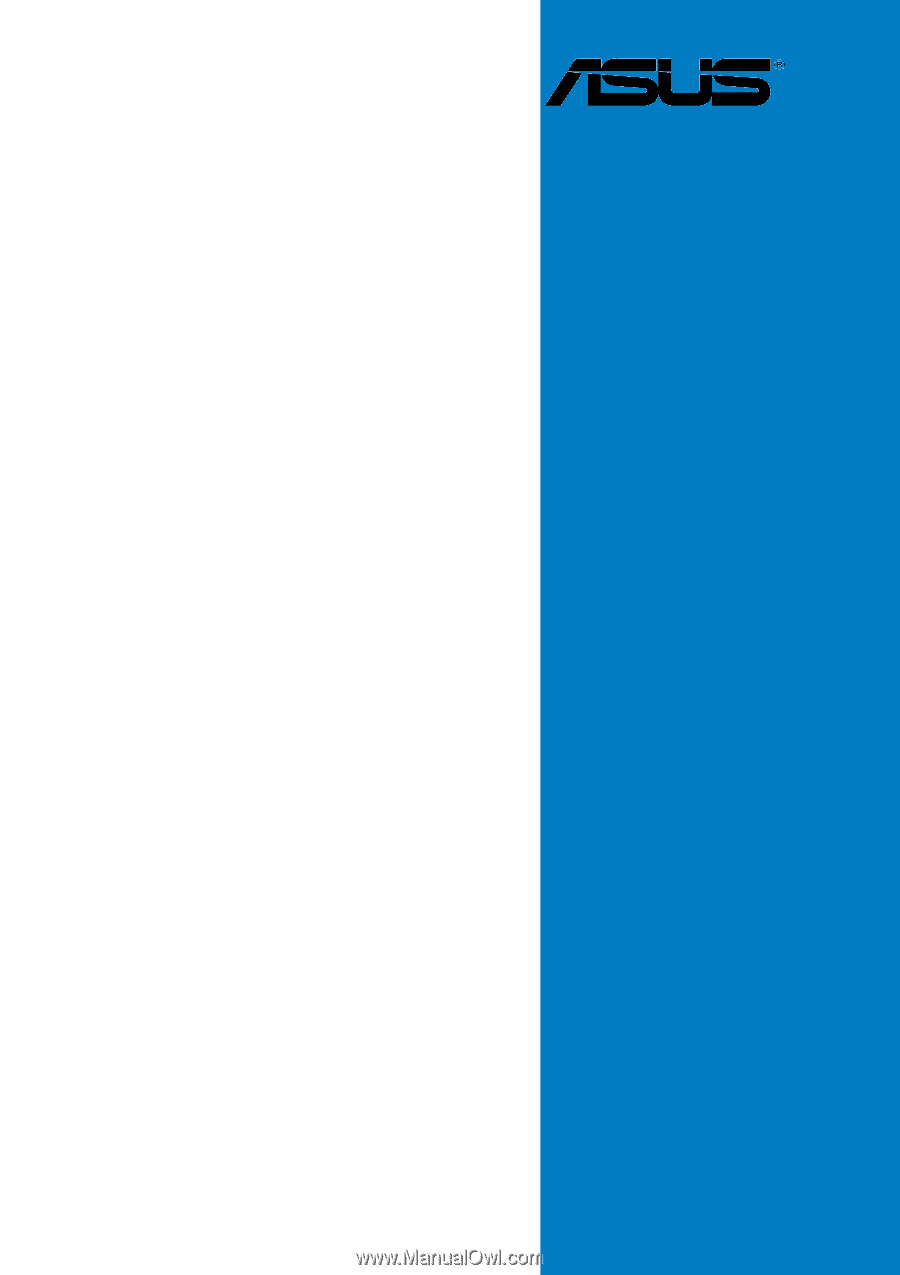
Motherboard
P5GD2
Premium