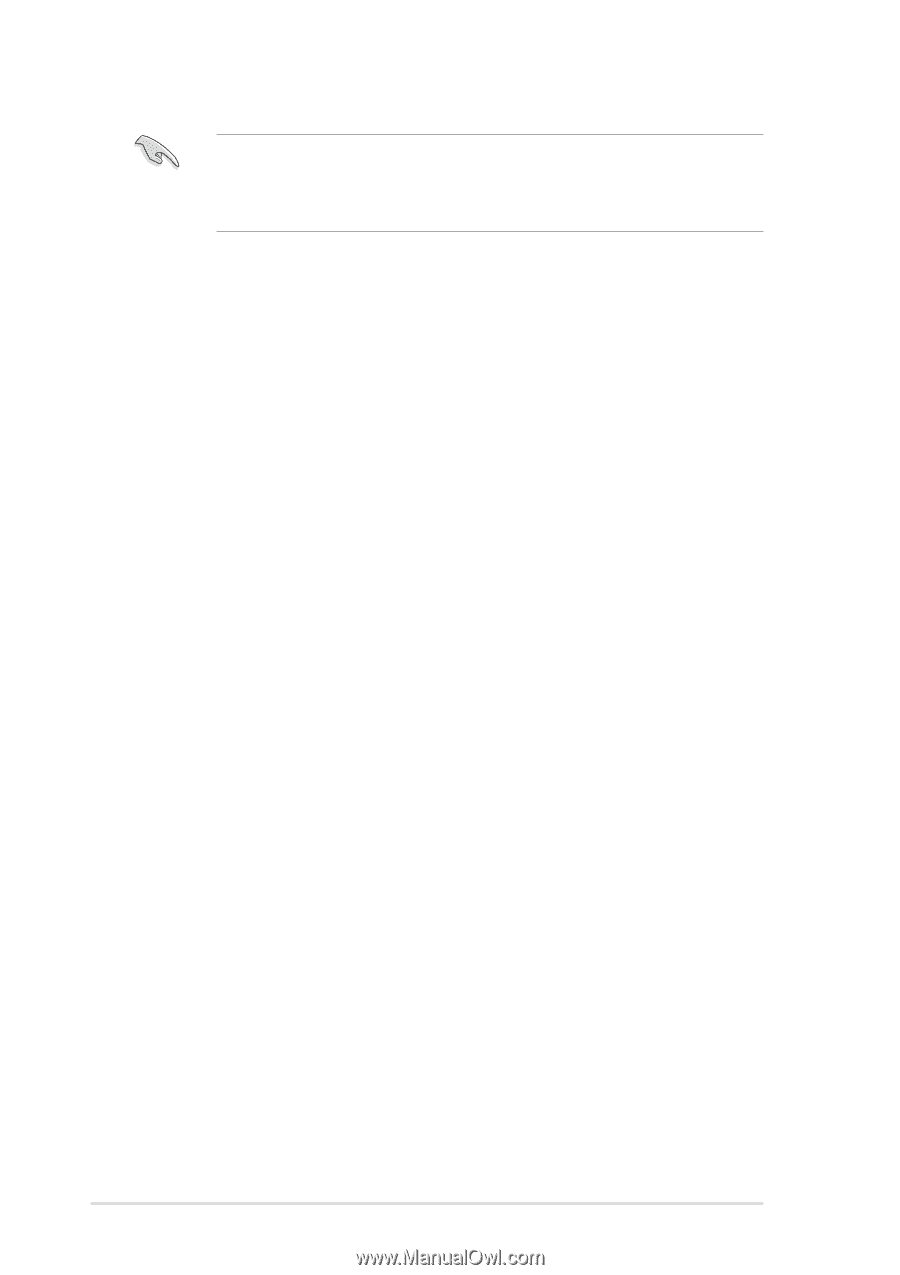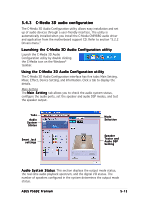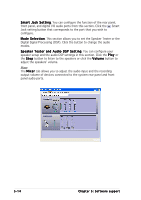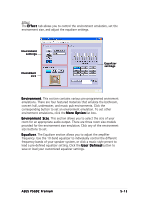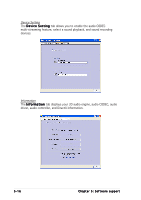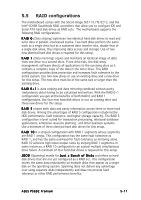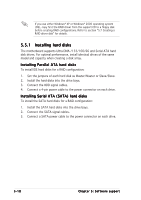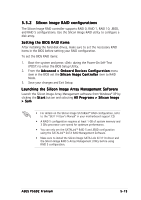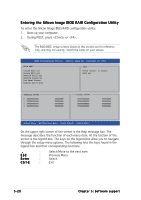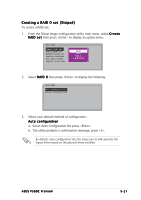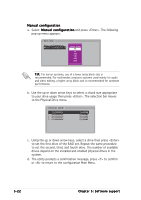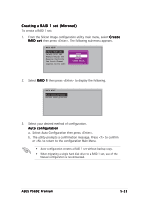Asus P5GD2 Deluxe P5GD2 Premium user''s manual - Page 130
Installing hard disks
 |
View all Asus P5GD2 Deluxe manuals
Add to My Manuals
Save this manual to your list of manuals |
Page 130 highlights
If you use either Windows® XP or Windows® 2000 operating system (OS), copy first the RAID driver from the support CD to a floppy disk before creating RAID configurations. Refer to section "5.7 Creating a RAID driver disk" for details. 5.5.1 Installing hard disks The motherboard supports Ultra DMA /133/100/66 and Serial ATA hard disk drives. For optimal performance, install identical drives of the same model and capacity when creating a disk array. Installing Parallel ATA hard disks To install IDE hard disks for a RAID configuration: 1. Set the jumpers of each hard disk as Master/Master or Slave/Slave. 2. Install the hard disks into the drive bays. 3. Connect the HDD signal cables. 4. Connect a 4-pin power cable to the power connector on each drive. Installing Serial ATA (SATA) hard disks To install the SATA hard disks for a RAID configuration: 1. Install the SATA hard disks into the drive bays. 2. Connect the SATA signal cables. 3. Connect a SATA power cable to the power connector on each drive. 5-18 Chapter 5: Software support