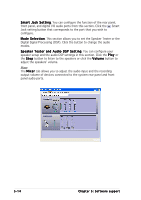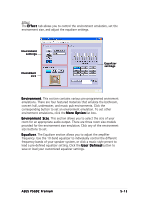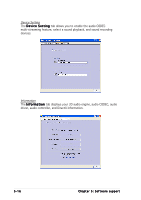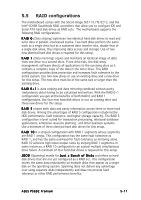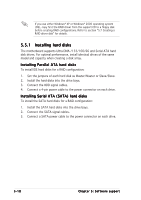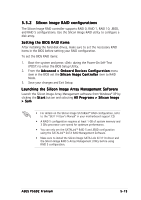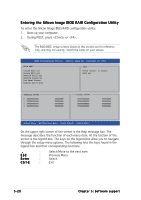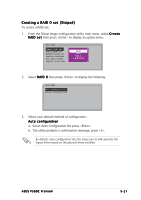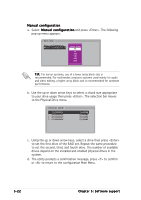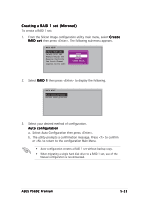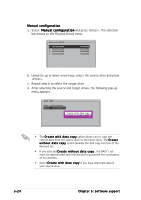Asus P5GD2 Deluxe P5GD2 Premium user''s manual - Page 131
Silicon Image RAID configurations
 |
View all Asus P5GD2 Deluxe manuals
Add to My Manuals
Save this manual to your list of manuals |
Page 131 highlights
5.5.2 Silicon Image RAID configurations The Silicon Image RAID controller supports RAID 0, RAID 1, RAID 10, JBOD, and RAID 5 configurations. Use the Silicon Image RAID utility to configure a disk array. Setting the BIOS RAID items After installing the hard disk drives, make sure to set the necessary RAID items in the BIOS before setting your RAID configuration. To set the BIOS RAID items: 1. Boot the system and press during the Power-On Self-Test (POST) to enter the BIOS Setup Utility. 2. From the A d v a n c e d > O n b o a r d D e v i c e s C o n f i g u r a t i o n menu item in the BIOS set the S i l i c o n I m a g e C o n t r o l l e r item to RAID Mode. 3. Save your changes and Exit Setup. Launching the Silicon Image Array Management Software Launch the Silicon Image Array Management software from Windows® XP by clicking the S t a r t button and selecting A l l P r o g r a m s > S i l i c o n I m a g e > Sam • For details on the Silicon Image SATARaid™ RAID configuration, refer to the "Sil3114 User's Manual" in your motherboard support CD. • A RAID 5 configuration requires at least 1 GB of system memory and 3 GHz processor core speed for optimum performance. • You can only set the SATALink™ RAID 5 and JBOD configuration using the SATALink™ SATA RAID Management Software. • Make sure to install the Silicon Image SATA Link Sil 3114 driver and the Silicon Image RAID 5 Array Management Utility before using RAID 5 configuration. ASUS P5GD2 Premium 5-19