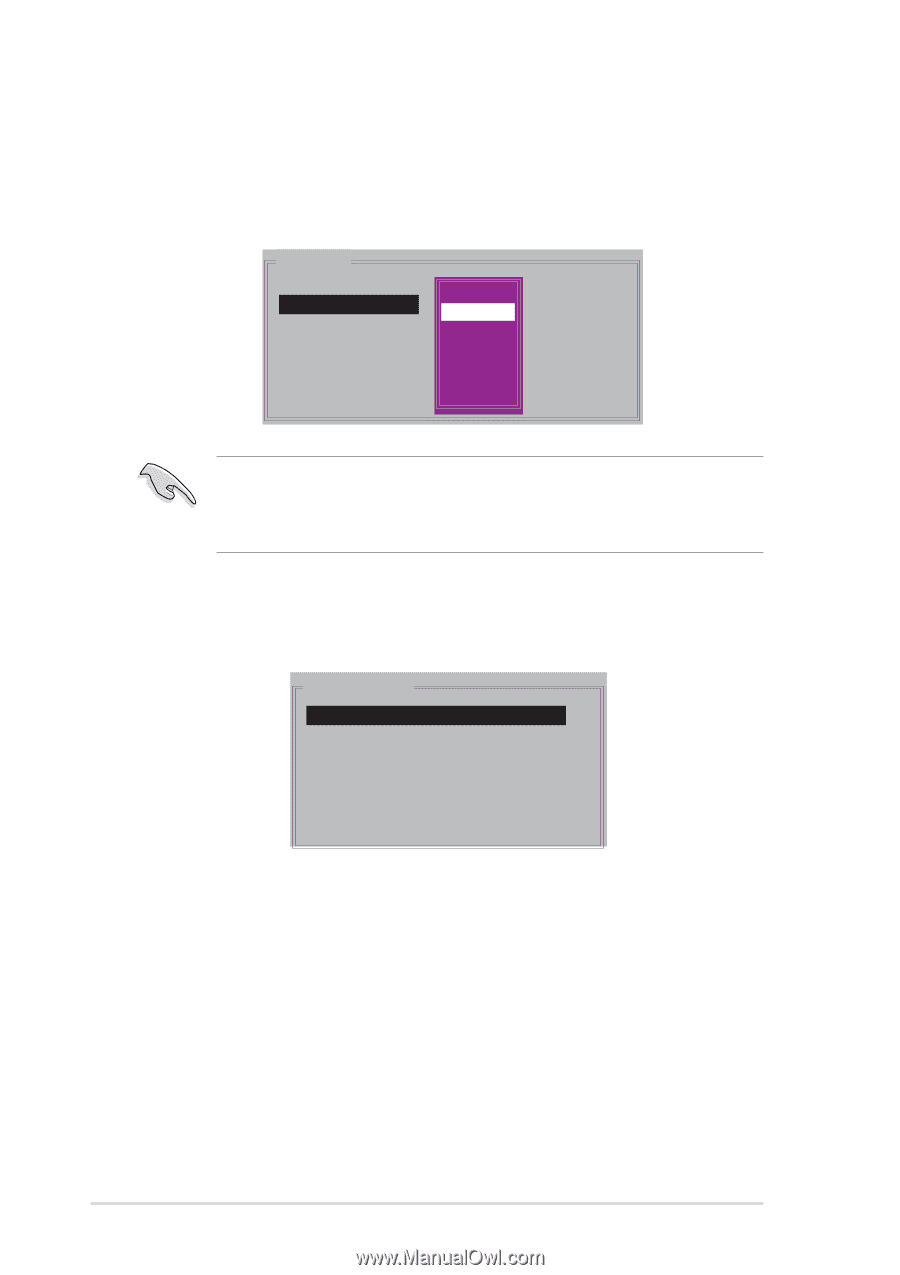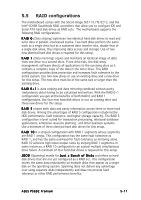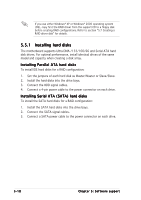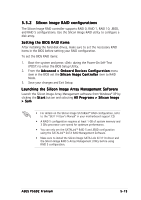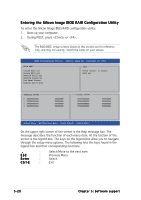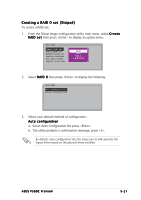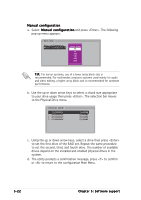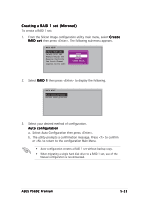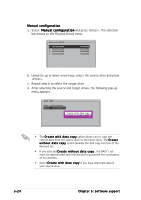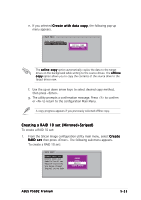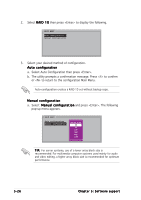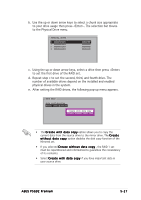Asus P5GD2 Deluxe P5GD2 Premium user''s manual - Page 134
Using the up or down arrow keys, select a drive then press <Enter>
 |
View all Asus P5GD2 Deluxe manuals
Add to My Manuals
Save this manual to your list of manuals |
Page 134 highlights
Manual configuration a. Select M a n u a l c o n f i g u r a t i o n and press . The following pop-up menu appears. MAIN MENU Auto configuration Manual configuration chunk size 4K 8K 16K 32K 64K 128K T I P : For server systems, use of a lower array block size is recommended. For multimedia computer systems used mainly for audio and video editing, a higher array block size is recommended for optimum performance. b. Use the up or down arrow keys to select a chunk size appropriate to your drive usage then press . The selection bar moves to the Physical Drive menu. PHYSICAL DRIVE 0 XXXXXXXXXXX 1 XXXXXXXXXXX 2 XXXXXXXXXXX 3 XXXXXXXXXXX XXXXXXMB XXXXXXMB XXXXXXMB XXXXXXMB c. Using the up or down arrow keys, select a drive then press to set the first drive of the RAID set. Repeat the same procedure to set the second, third, and fourth drive. The number of available drives depend on the installed and enabled physical drives in the system. d. The utility prompts a confirmation message, press to confirm or to return to the configuration Main Menu. 5-22 Chapter 5: Software support