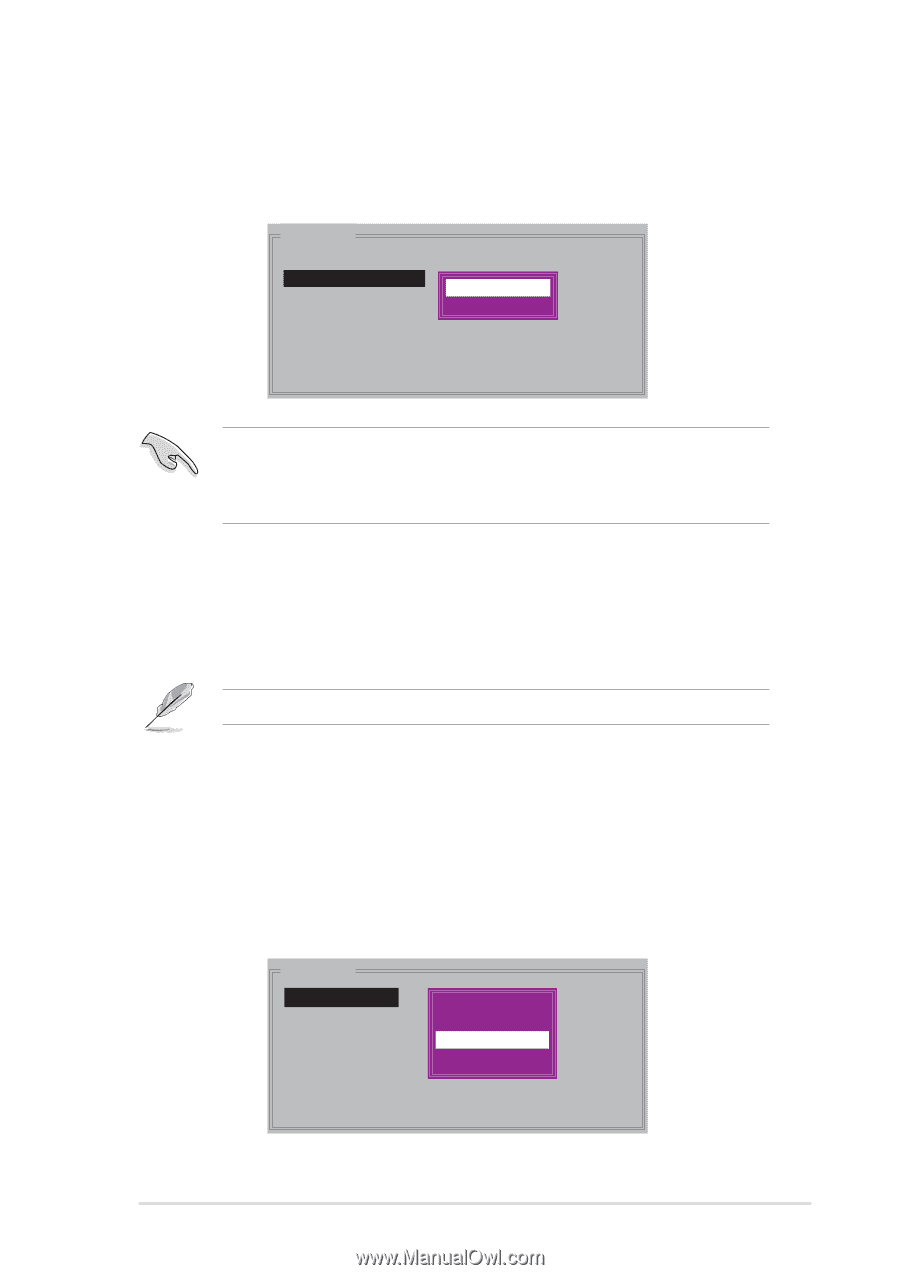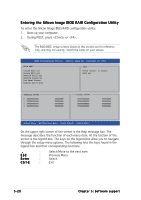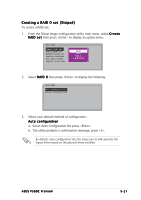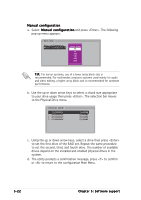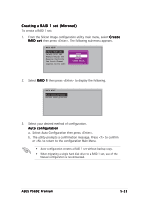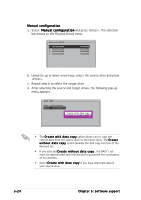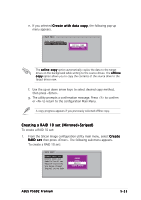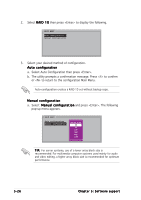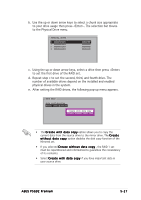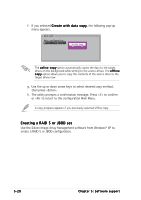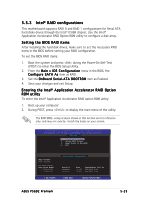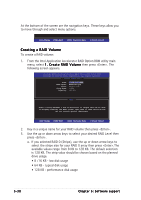Asus P5GD2 Deluxe P5GD2 Premium user''s manual - Page 137
Creating a RAID 10 set Mirrored+Striped
 |
View all Asus P5GD2 Deluxe manuals
Add to My Manuals
Save this manual to your list of manuals |
Page 137 highlights
e. If you selected C r e a t e w i t h d a t a c o p y, the following pop-up menu appears. MAIN MENU Auto configuration Manual configuration online copy offline copy The o n l i n e c o p y option automatically copies the data to the target drives on the background while writing to the source drives. The o f f l i n e c o p y option allows you to copy the contents of the source drive to the target drives now. f. Use the up or down arrow keys to select desired copy method, then press . g. The utility prompts a confirmation message. Press to confirm or to return to the configuration Main Menu. A copy progress appears if you previously selected offline copy. Creating a RAID 10 set (Mirrored+Striped) To create a RAID 10 set: 1. From the Silicon Image configuration utility main menu, select C r e a t e R A I D s e t then press . The following sub-menu appears. To create a RAID 10 set: MAIN MENU Create RAID set Delete RAID set Rebuild Raid1 set Resolve Conflicts Low Level Format Logical Drive Info RAID0 RAID1 RAID10 SPARE DRIVE ASUS P5GD2 Premium 5-25